Destination search by “Intersection & Freeway”
There are 2 ways to search.
(a) Search by intersection
(b) Search by Freeway Entrance/Exit
1. Push the “DEST” button.
2. Touch “Intersection & Freeway” on the second page of the “Destination” screen.
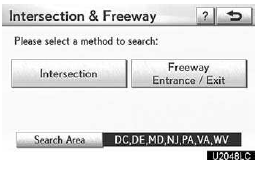
3. Touch the button for the desired method.
(a) Search by “Intersection”
1. Push the “DEST” button.
2. Touch “Intersection & Freeway” on the second page of the “Destination” screen.
3. Touch “Intersection” on the “Intersection & Freeway” screen.
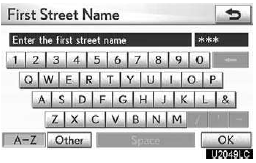
4. Input the name of the first intersecting street which are located near the destination to be set.
5. Touch “OK”.

6. Touch the button of the desired item.
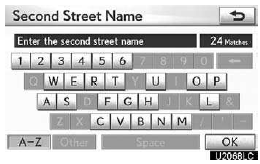
7. Input the name of the second intersecting street.
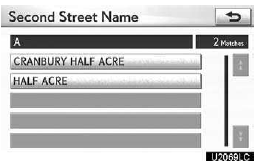
8. Touch the button of the desired item.
After inputting the two intersecting streets, the screen changes and displays the map location of the selected destination and the route preference. (See “Starting route guidance” on page 83.)
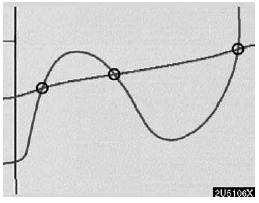
If the same two streets cross at more than one intersection, the screen changes and displays the menu to select the city name where the streets intersect. Select the city, and the map location of the selected destination and the route preference. (See “Starting route guidance” on page 83.)
(b) Search by “Freeway Entrance/ Exit”
1. Push the “DEST” button.
2. Touch “Intersection & Freeway” on the second page of the “Destination” screen.
3. Touch “Freeway Entrance/Exit” on the “Intersection & Freeway” screen.
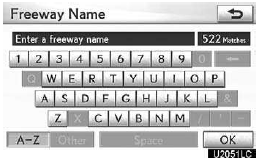
4. To input a freeway name.
Be sure to use the complete name of the freeway or highway, including the hyphen, when entering the destination. Freeways and interstates use an ‚ÄúI‚Äù (I−405). US highways use the state designation before the number (CA−118).
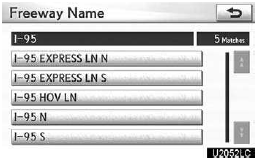
5. Select the desired freeway by touching the button.
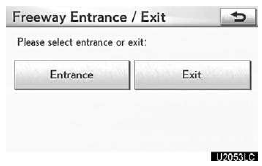
6. Either a freeway “Entrance” or “Exit” can be selected.
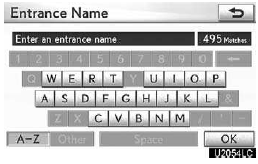
7. Input a freeway entrance or exit name.
8. Touch “OK”.
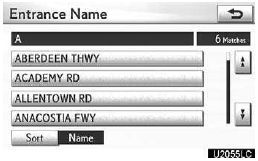
9. Touch the button of the desired entrance or exit name.
The screen changes and displays the map location of the selected destination and the route preference. (See “Starting route guidance” on page 83.)
See also:
Installation with LATCH system
Fold the seatback forward. Then return the seatback and secure it at the first
lock position (most upright position).
Type A
Flip the cover (vehicles with third seats), and latch the hooks of ...
Manufacturer’s warranty coverage
1) For three years or 50,000 miles,
whichever occurs first:
• If your vehicle fails a smog-check
test, all necessary repairs and
adjustments will be made by
Lexus to ensure that your vehicle
p ...
Roadside Assistance
Lexus roadside assistance coverage is for 48 months from your vehicle’s in-service
date, regardless of mileage.
Coverage is provided 24 hours a day, 365 days a year, for vehicles operated in
th ...
