Setting up the “Preset Destinations”
If preset destination has been registered, that information can be recalled by using “Preset Destination” on the “Destination” screen. (See “— Destination search by Preset destinations” on page 64.)
1. Push the “SETUP” button.
2. Touch “Navi.” on the “Setup” screen.
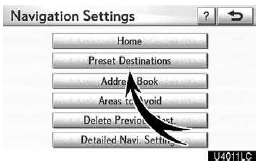
3. Touch “Preset Destinations”.
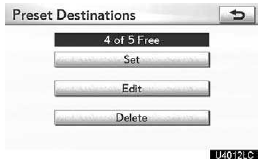
- Registering preset destination
- Editing preset destination
- Deleting preset desti
(a) Registering preset destinations
1. Push the “SETUP” button.
2. Touch “Navi.” on the “Setup” screen.
3. Touch “Preset Destinations” on the “Navigation Settings” screen.

4. Touch “Set”.
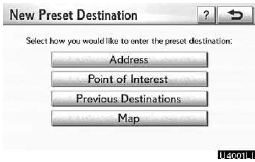
5. Enter the location in the same way as for a destination search.
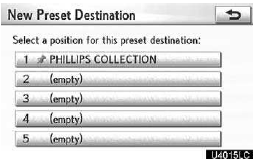
6. Touch a position for this preset destination.
When registration of preset destination is completed, the “Edit Preset Destination” screen will be displayed.
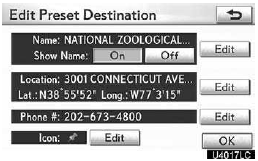
7. Touch “OK”.
To edit registered information, see “(b) Editing preset destinations” on page 115.
(b) Editing preset destinations
1. Push the “SETUP” button.
2. Touch “Navi.” on the “Setup” screen.
3. Touch “Preset Destinations” on the “Navigation Settings” screen.
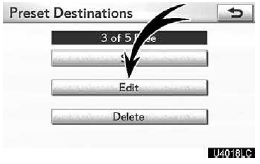
4. Touch “Edit”.
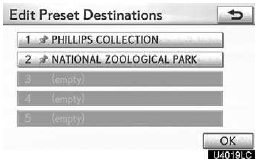
5. Touch the button of the desired preset destination.
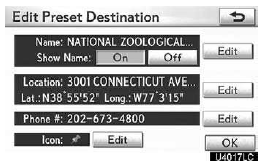
6. Touch “Edit” for the item you want to change.
“Name”: To edit preset destination names.
The names can be displayed on the map.
“Location”: To edit location information.
“Phone #”: To edit telephone numbers.
“Icon”: To select icons to be displayed on the map.
7. Touch “OK”.
(c) Deleting preset destinations
1. Push the “SETUP” button.
2. Touch “Navi.” on the “Setup” screen.
3. Touch “Preset Destinations” on the “Navigation Settings” screen.
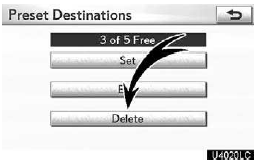
4. Touch “Delete”.
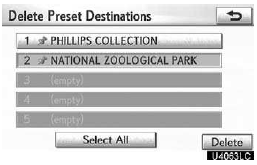
5. Touch the preset destination for deletion.
“Select All”: To select all preset destinations on the list.
“Unselect All”: To unselect all of the selected preset destinations.
6. Touch “Delete”.
7. To delete preset destination, touch “Yes”. To cancel the deletion, touch “No”.
See also:
Closing the fuel tank cap
After refueling, turn the fuel tank cap until you hear a click. Once the cap
is released, it will turn slightly in the opposite direction.
If the fuel filler door opener is inoperable
The lever ...
Switching the screens
Any one of the screen configurations can be selected.
1. Touch this button to display the following screen.
2. To select the desired screen configuration, touch one of the following
buttons.
...
Headlight cleaner switch
Washer fluid can be sprayed on the headlights.
Press the switch to clean the headlights.
The headlight cleaners can be operated when
The “ENGINE START STOP” switch is in IGNITION ON mode and ...
