eDestination
With the eDestination feature, you can go online, via the Lexus.com owner’s Web site, to select and organize destinations of your choice and then wirelessly send them to your vehicle’s navigation system. You can store up to 200 locations online to access and update at any time.
Your locations can be organized into up to 20 personalized folders.
You must first go online at www.lexus.com and go to the “Owners” section where you will need to register and log in. After this, you can create your personalized folders containing the locations you wish to send to your vehicle. (See Lexus Enform Guide for more information.)
Download eDestinations
After updating your eDestination folders online, you will need to download the information to update the data in the vehicle.

1. Push the “DEST” button.
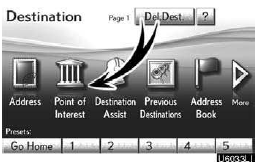
2. Touch “Point of Interest”.
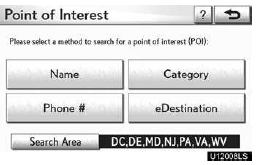
3. Touch “eDestination”.
“eDestination” screen is displayed on the screen.
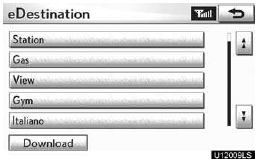
4. Touch “Download”.
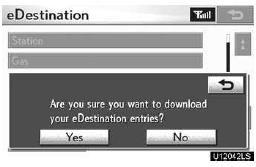
5. Touch “Yes” to confirm or “No” to cancel download.
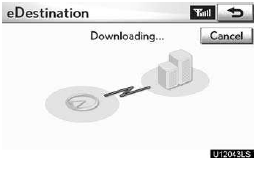
When “Yes” is touched, your most recent online eDestination data will be loaded to the navigation system.
Set an eDestination in the navigation system for guidance
1. Push the “DEST” button.
2. Touch “Point of Interest” on the “Destination” screen.
3. Touch “eDestination” on the “Point of Interest” screen.
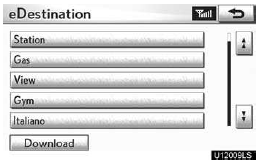
4. Touch the desired eDestination folder.
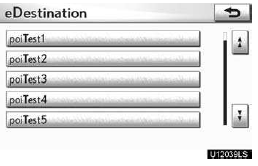
5. Touch the desired location.
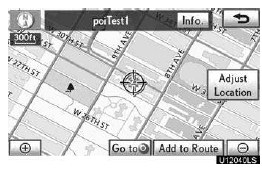
The POI will be shown on the map. You can touch the “Go to
 ” button to set the POI as a
destination with route directions.
” button to set the POI as a
destination with route directions.
You can also touch the “Info.” button to display more information about the POI.
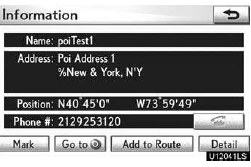
“Mark”: To mark the POI on the navigation map.
“Go to  ”: To set the POI as a destination
with route directions.
”: To set the POI as a destination
with route directions.
“Detail”: To read the POI notes you entered online, if any.
Show eDestination icons
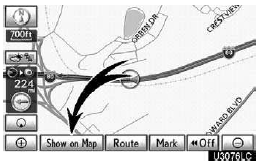
1. Touch “Show on Map”.
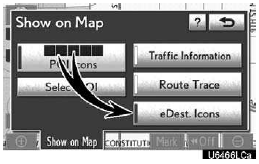
2. Touch “eDest. Icons”.
“eDest. Icons” indicator is highlighted.
See also:
“Setup” screen
The items shown on the “Setup” screen can be set. Press the “SETUP” button to
display
the “Setup” screen.
*: Bluetooth is a registered trademark of Bluetooth SIG, Inc. ...
Operating the lights and windshield wipers
Headlight switch
The headlights can be operated manually or automatically.
- U.S.A.
1. Turn off the daytime
running light system.
2. The headlights and
side marker, parking,
tail, license pla ...
How much will it cost?
The service is provided at no cost to you. It is part of Lexus’ effort to promptly
and equitably resolve your concerns. The decision-maker is an impartial third party.
The decision of the arbitr ...
