Radio operation
(a) Listening to the radio

Push the “AM·FM” button, or push the “AUDIO” button to display audio screen and touch “AM” or “FM” tabs to choose either an AM or FM station.
“AM”, “FM1” or “FM2” appears on the screen.
If your vehicle is equipped with a satellite radio broadcast system, when you push the “SAT” button or touch “SAT” tab on audio screen, “SAT1”, “SAT2”, “SAT3” station appears on the display. For details about satellite radio broadcast, see “— Radio operation (XM Satellite Radio broadcast)” on page 200.

Turn the knob clockwise to step up the station band or counterclockwise to step down.
Your radio automatically changes to stereo reception when a stereo broadcast is received.
“ST” appears on the screen. If the signal becomes weak, the radio reduces the amount of channel separation to prevent the weak signal from creating noise.
If the signal becomes extremely weak, the radio switches from stereo to mono reception.
In this case, “ST” disappears from the screen.
(b) Presetting a station
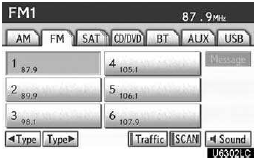
1. Tune in the desired station.
2. Touch one of the buttons (1 — 6) you want and hold it until a beep is heard.
This sets the station to the button and the frequency appears on the button.
Each radio mode (AM, FM1 or FM2) can store up to 6 stations. To change the preset station to a different one, follow the same procedure.
The preset station memory is cancelled when the power source is interrupted by battery disconnection or a blown fuse.
(c) Selecting a station
Tune in the desired station using one of the following methods.
Preset tuning: Touch the button (1 — 6) or push the “ ” or “
” or “  ” button of “CH·DISC”
for the station you want. The button is highlighted and the station frequency appears
on the screen.
” button of “CH·DISC”
for the station you want. The button is highlighted and the station frequency appears
on the screen.
Seek tuning: Push the “  ”
or “
”
or “  ” button of “SEEK·TRACK”. The
radio will begin seeking up or down for a station of the nearest frequency and will
stop on reception.
” button of “SEEK·TRACK”. The
radio will begin seeking up or down for a station of the nearest frequency and will
stop on reception.
Each time you push the button, the stations will be searched automatically one after another.
To scan all the frequencies: Push the “SCAN” button or touch “SCAN” on the screen briefly. “SCAN” appears on the screen. The radio will find the next station and stay there for a few seconds, and then scan again. To select a station, push the “SCAN” button or touch “SCAN” again.
To scan the preset stations: Push the “SCAN” button or touch “SCAN” on the screen for longer than a second. “P.
SCAN” appears on the screen. The radio will tune in the next preset station, stay there for a few seconds, and then move to the next preset station. To select a station, push the “SCAN” button or touch “SCAN” again.
(d) Radio Data System (if equipped)
Your audio system is equipped with Radio Data Systems (RDS). RDS mode provides you to receive text messages from radio stations that utilize RDS transmitters.
When RDS is on, the radio can
— only select stations of a particular program type, — display messages from radio stations, — search for a stronger signal station.
RDS features are available for use only on FM stations which broadcast RDS information.
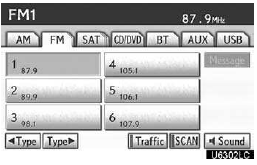
‚ÄúType  ‚Äù
”
If the system receives no RDS stations, ‚ÄúNO−PTY‚Äù appears on the display.
Each time you touch “  Type ” or
“Type
Type ” or
“Type  ”, the program type changes as
in the following:
”, the program type changes as
in the following:
ROCK
MISC (Miscellaneous)
INFORM (Information)
EASY LIS (Easy listening)
CLS/JAZZ (Classical music and Jazz)
R & B (Rhythm and Blues)
RELIGION
ALART (Emergency message)
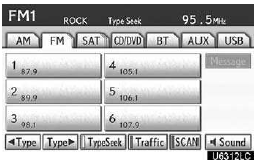
“TypeSeek”
When a program is set, “Type Seek” appears.
Touch the button and the system starts to seek the station in the relevant program type.
If any type program station is not found, “Nothing” appears on the display.
“Message”
If the system receives a radio text from RDS station, “MSG” appears on the display.
Touch “Message”, and a text message is displayed on the screen. This function is available only when the vehicle is not moving.
When you touch “Message Off”, the display returns.
(e) Traffic announcement
(if equipped)
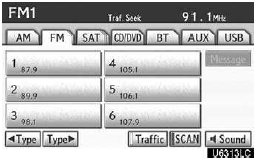
“Traffic”
A station that regularly broadcasts traffic information is automatically located.
When you touch “Traffic”, “Traf. Seek” appears on the display and the radio will start seeking any traffic program station.
If no traffic program station is found, “Nothing” appears on the display.
If a traffic program station is found, the name for traffic program station is displayed for a while until a traffic announcement is received.
See also:
Fuel information
Your vehicle must use only unleaded gasoline.
Premium unleaded gasoline with an octane rating of 91 (Research
Octane Number 96) or higher required for optimum engine perfor-
mance. If 91 octane c ...
Call on the Bluetooth phone
After you enter the Bluetooth phone, you can call by using hands−free system.
You can call using the 6 methods described below.
By dial
You can call by inputting the phone number.
This canno ...
Fast-forwarding and rewinding songs
To fast-forward or rewind, press and hold “”
or “” on the “SEEK•TRACK” button until
you hear a beep. ...
