USB memory/iPod operation
Connecting a USB memory or iPod enables you to enjoy music from the vehicle speakers.
CAUTION
Do not operate the player’s controls or connect the USB memory or iPod while driving.
NOTICE
Do not leave your portable player in the car. In particular, high temperatures inside the vehicle may damage the portable player.
Do not push down on or apply unnecessary pressure to the portable player while it is connected as this may damage the portable player or its terminal.
Do not insert foreign objects into the port as this may damage the portable player or its terminal.
(a) Connecting a USB memory or iPod

Open the cover and connect a USB memory or iPod using an iPod cable.
Turn on the power of the USB memory or iPod if it is not turned on.
(b) Playing a USB memory or iPod
Playing and pausing a file or track
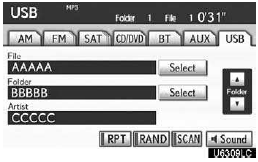
USB memory

iPod
Push the “AUX·USB” button or push the “AUDIO” button to display this screen and touch the “USB” tab to display this screen if the USB memory or iPod are already connected.
Touch  and the music will start playing.
and the music will start playing.
Touch  and the music will pause.
and the music will pause.
Touch  and the music will start
playing again.
and the music will start
playing again.
INFORMATION
When an iPod is connected and the audio source is changed to iPod mode, the iPod will resume play from the same point in which it was last used.
When the USB memory is connected and the audio source is changed to USB memory mode, the USB memory will start playing the first file in the first folder. If the same device is removed and reinserted (and the contents have not been changed), the USB memory will resume play from the same point in which it was last used.
Depending on the iPod or USB memory that is connected to the system, certain functions may not be available.
Selecting a play mode (iPod only)
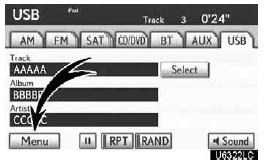
1. Touch “Menu”.
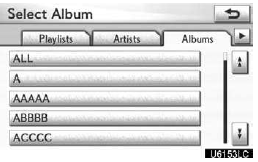
2. Touch the desired play mode.
Selecting a desired folder (USB memory only)
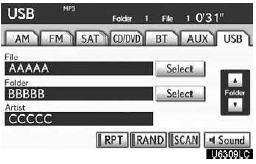
“Folder  ”: Touch this button to
go to the next folder.
”: Touch this button to
go to the next folder.
“Folder  ”: Touch this button to
go to the previous folder.
”: Touch this button to
go to the previous folder.
“Select” for Folder: The desired folder can be selected in a list. This function is available only when the vehicle is not moving.
Touch “Select”. The folder list is displayed.
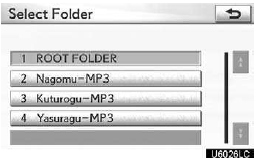
Touch the desired folder number. The system will start playing the first file of the selected folder.
 By touching this button, the list
moves up by 5 folder groups. If this button is touched when the top page of the
list is displayed, the last page is displayed.
By touching this button, the list
moves up by 5 folder groups. If this button is touched when the top page of the
list is displayed, the last page is displayed.
 By touching this button, the list
moves down by 5 folder groups. If this button is touched when the last page of the
list is displayed, the top page is displayed.
By touching this button, the list
moves down by 5 folder groups. If this button is touched when the last page of the
list is displayed, the top page is displayed.
Selecting a desired file or track

“SEEK·TRACK” button: Use for direct access to a desired file or track.
Push the “ ” or “ ” button of “SEEK·TRACK” and repeat it until the desired file or track appears on the screen.
As you release the button, the USB memory or iPod will start playing the selected file or track from the beginning.
Fast forward:
Push and hold the “ ” button of “SEEK·TRACK” to fast forward the player.
When you release the button, the player will resume playing from that position.
Reverse:
Push and hold the “ ” button of “SEEK·TRACK” to reverse the player.
When you release the button, the player will resume playing.

“TUNE/FILE” knob: Use for direct access to a desired file or track in the player.
Turn the “TUNE/FILE” knob to step up or down all the files or tracks in the player you are currently listening to.
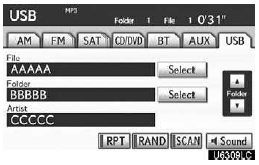
USB memory
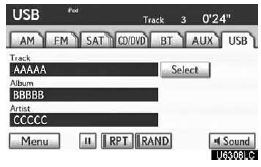
iPod
“Select” for File or Track: The desired file or track can be selected in a list. This function is available only when the vehicle is not moving.
Touch “Select”. The file or track list is displayed.
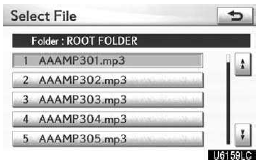
Touch the desired file or track number. The changer will start playing the selected file or track from the beginning.
 : By touching this button, the list
moves up by 5 file or track groups. If this button is touched when the top page
of the list is displayed, the last page is displayed.
: By touching this button, the list
moves up by 5 file or track groups. If this button is touched when the top page
of the list is displayed, the last page is displayed.
 : By touching this button, the
list moves down by 5 file or track groups. If this button is touched when the last
page of the list is displayed, the top page is displayed.
: By touching this button, the
list moves down by 5 file or track groups. If this button is touched when the last
page of the list is displayed, the top page is displayed.
Searching for a desired file (USB memory only)
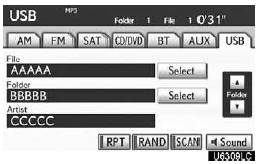
Touch “SCAN” on the screen or push the “SCAN” button briefly while the music is playing. “SCAN” appears on the screen. The player will play the next file for 10 seconds, then scan again. To select a file, touch “SCAN” on the screen or push the “SCAN” button a second time. If the player reaches the end of the memory, it will continue scanning at file1.
After all the files are scanned in one pass, normal play resumes.
Searching for a desired folder (USB memory only)
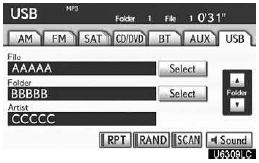
Touch “SCAN” on the screen or push the “SCAN” button for longer than a second while the music is playing. “FLD.SCAN” appears on the screen. The program at the beginning of each folder will be played for 10 seconds. To continue listening to the program of your choice, touch “SCAN” on the screen or push the “SCAN” button a second time.
After all the folders are scanned in one pass, normal play resumes.
Other function

USB memory
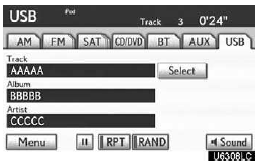
iPod
“RPT”: Use this control to automatic replay the file or track you are currently listening to.
Repeating a file or track —
While the file or track is playing, touch “RPT” briefly.
“RPT” appears on the screen. When the file or track is finished, the player will automatically play it again. To cancel the repeat, touch “RPT” once again.
Repeating a folder
(USB memory only) — While the folder is playing, touch “RPT” for longer than a second.
the folder is finished, the changer will automatically go back to the beginning of the folder and play the folder again. To cancel it, touch “RPT” once again.
“RAND”: Use this for automatic and random selection of files or tracks on the album that you are currently listening to.
Playing the file or track in random order — While the file or track is playing, touch “RAND” briefly.
“RAND” appears on the screen. The system selects a file or track you are currently listening to. To cancel this function, touch “RAND” once again.
Playing the files in all files in random order —
Touch “RAND” for longer than a second while the music is playing. “FLD.RAND” appears on the screen. The system selects a file in all files. To cancel it, touch “RAND” once again.
When a file is skipped or the system is inoperative, touch “RAND” to reset.
See also:
Warranty Coverages at a Glance
...
Replacing light bulbs
- Headlight low beams (vehicles with halogen bulbs)
Turn the cover counterclockwise and remove it.
Turn the bulb base counterclock- wise.
Unplug the connector while push- ing the lock rel ...
Touch screen operation
This system is operated mainly by the touch screen buttons on the screen.
NOTICE
To prevent damaging the screen, lightly touch the screen buttons with your
finger.
Do not use objects other than y ...
