Voice settings
Voice guidance can be set.

1. Push the “SETUP” button.
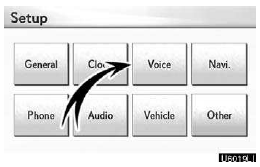
2. Touch “Voice”.
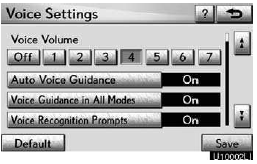
3. Touch the items to be set.
4. Touch “Save”.
SCREEN FOR VOICE SETTINGS

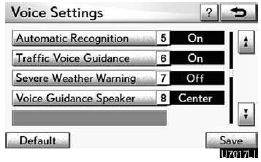
On this screen, the following functions can be performed.
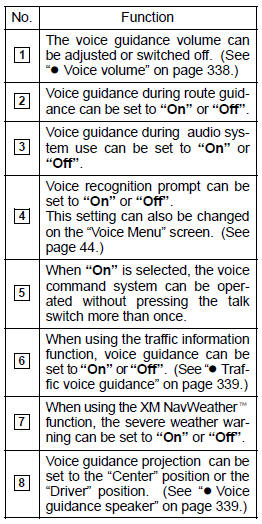
Voice volume
The voice guidance volume can be adjusted or switched off.
1. Push the “SETUP” button.
2. Touch “Voice” on the “Setup” screen.
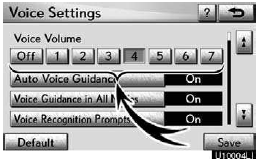
3. Select the desired level by touching the number.
If voice guidance is not needed, touch “Off” to disable the feature.
When selected, the number or “Off” will be highlighted.
4. Touch “Save”.
Traffic voice guidance
You can receive congestion information through voice guidance while being guided to your destination.
To turn the “Traffic Voice Guidance” on:
1. Push the “SETUP” button.
2. Touch “Voice” on the “Setup” screen.
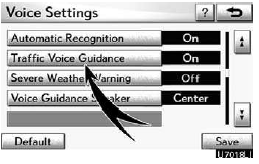
3. Touch “On” of the “Traffic Voice Guidance”.
4. Touch “Save”.
INFORMATION
This function is available only in English. To select English, see “ Selecting a language” on page 331.
When the “Traffic Information” indicator is dimmed, “Auto Avoid Traffic”, “Traffic Voice Guidance” and “Show Free Flowing Traffic” will not operate.
Voice guidance speaker
The projection position of voice guidance can be adjusted.
1. Push the “SETUP” button.
2. Touch “Voice” on the “Setup” screen.
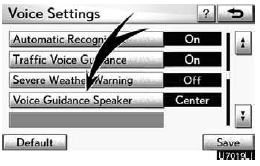
3. Touch “Voice Guidance Speaker”.
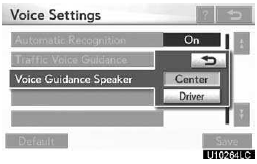
4. Touch “Center” or “Driver”.
5. Touch “Save”.
See also:
Destination search by “Destination Assist”
1. Push the “DEST” button.
2. Touch “Destination Assist” on the “Destination” screen.
3. Touch “Call Dest. Assist” on the “Destination Assist” screen.
Destination Assist provi ...
Quick reference
Operations such as selecting a preset station and adjusting the sound balance
are carried out on the screen. To display the audio screen, push the “AUDIO” button.
DVD changer
1. Function men ...
Display
When the sensors detect an obstacle, a graphic is shown on the multi- information
display depending on the position and distance to the obsta- cle.
Optitron meter
1. Front corner sensor operatio ...
