Touch Screen
By touching the screen with your finger, you can control the audio system, air conditioning and adjust the screen display, etc. For details, see the Owner’s Manual.
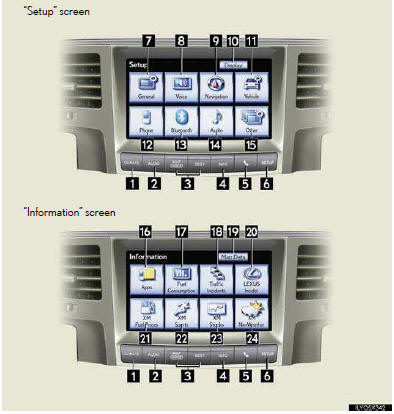
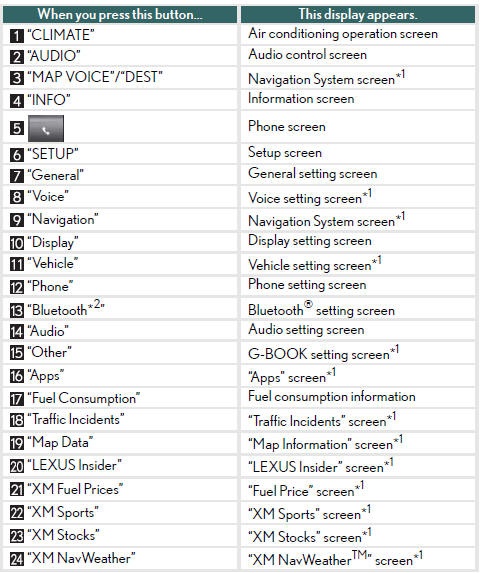
*1: See Navigation System Owner’s Manual.
*2: Bluetooth is a registered trademark of Bluetooth SIG. Inc.
■Display
The contrast and brightness of the screen display and the image the camera displays can be adjusted.
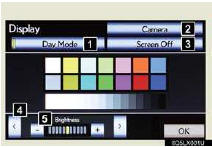
Press the “SETUP” button and the touch “Dis- play” on the “Setup” screen.
1 Displays the screen in “Day Mode” with the
headlights switch on
2 Changes setting display (“Camera” or “Map
Menu”)
3 Turns screen off
4 Changes items (“Brightness or “Contrast”)
5 Adjusts screen brightness or contrast
■Screen scroll operation
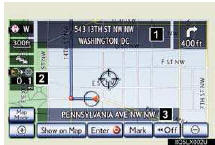
When any point on the map is touched, that point moves to the center of the screen.
1 Indicates the street name, city name, etc. for
the selected point
2 Indicates the distance from the current posi-
tion for the pointer
3 Indicates the street name for the current posi-
tion
■Setting a route
While route guidance is operating, you can change the route using the following method.
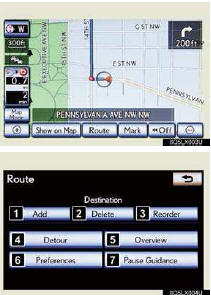
Touch “Route”
The following settings can be accessed
1 Add destination
2 Delete destination
3 Change the arrival oder of the destinations
4 Detour setting
5 Route overview
6 Route preferences
7 Pause and resume route guidance
Some functions are unavailable while the vehicle is in motion. Refer to the “Navigation Sys- tem Owner’s Manual”.
See also:
Foot print map
For the area which is covered by the foot print map (Some areas in the following
cities: Detroit, Chicago, N.Y., L.A), you can switch to the foot print map on a
scale of 75 feet (25 m).
To switch ...
Using the air conditioning system and defogger
Automatic air conditioning system
Air outlets and fan speed are automatically adjusted according to the
temperature
setting.
- Vehicles with a navigation system.
Owners of models equipped with a ...
