APPS
ACTIVATING “APPS”
Each time “Apps” is activated, the system checks for updates. When there are no updates available, the main menu screen will be displayed right after a screen indicating that updates are being checked for has been displayed.
ACTIVATING “APPS”
1 Press the “INFO” button.

2 Touch “Apps”.
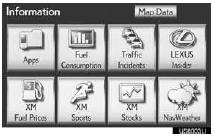
3 A screen indicating that updates are being checked for will be displayed.
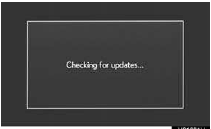
4 Touch “OK”.
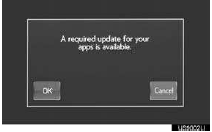
●To cancel updating, touch ‚ÄúCancel‚Äù.
●After touching ‚ÄúCancel‚Äù, the ‚ÄúInformation‚Äù
screen will be displayed.
● The ‚ÄúInformation‚Äù screen will also be
displayed
if updating fails.
5 A screen indicating that an update is in progress will be displayed.
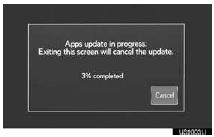
●To stop updating, touch ‚ÄúCancel‚Äù.
●After touching ‚ÄúCancel‚Äù, the ‚ÄúInformation‚Äù
screen will be displayed.
● The ‚ÄúInformation‚Äù screen will also be
displayed
if updating fails.
6 Touch “OK”.
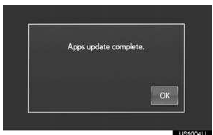
7 When updating is complete, the main menu screen will be displayed.
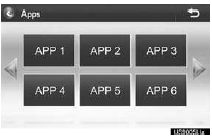
●The screen shown above is only an
example.
The actual screen may be different.
●For details about the function and service of each application displayed in the main menu, refer to http://www.lexus.com/ enform/.
IF A MESSAGE APPEARS ON THE SCREEN
When problems occur starting up the application player, a message will appear on the screen. Referring to the table below to identify the problem, take the suggested corrective action.
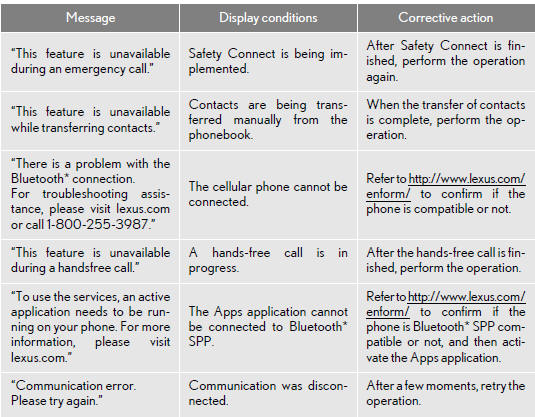
*: Bluetooth is a registered trademark of Bluetooth SIG, Inc.
LINKING “APPS” AND NAVIGATION LOCAL FUNCTION
The navigation system’s setting a destination and making a hands-free call can be performed via “Apps” of Apps.
1 Press the “INFO” button.

2 Touch “Apps”.
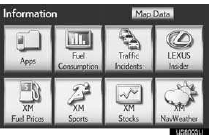
3 A screen indicating that updates are being checked for will be displayed.
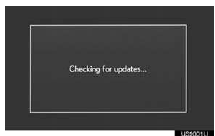
4 When updating is complete, the main menu screen will be displayed.
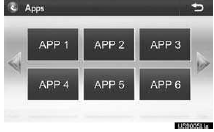
●The screen shown above is only an example.
The actual screen may be different.
●For details about the function and service
of each application displayed in the main
menu, refer to http://www.lexus.com/
enform/.
INFORMATION
●Some parts of ‚ÄúApps‚Äù can be adjusted using the switches on the steering wheel.
SETTING A DESTINATION USING “APPS”
Locations that were searched using “Apps” can be set as a destination.
1 Touch “Map”.
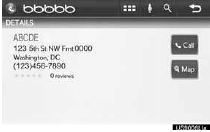
2 Touch “Go to  ”.
”.
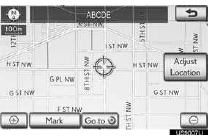
3 To start guidance, touch “OK”.
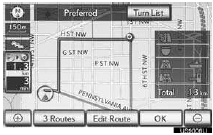
●For the operation of the route guidance screen and the function of each screen button.
MAKING A PHONE CALL USING “APPS”
Phone calls can be made to locations which were searched using “Apps”.
1 Touch “Call”.
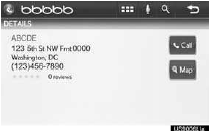
2 Touch “Yes”.
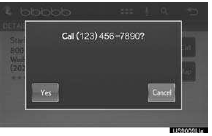
●To cancel making a phone call, touch ‚ÄúCancel‚Äù.
3 A screen indicating that a call is in progress will be displayed.

●For phone operation and the function of each screen button, refer to ‚ÄúOwner‚Äôs Manual‚Äù.
INPUTTING KEYWORD OPERATION
A keyword can be input to “Apps” by the software keyboard or voice recognition function.
●The keyboard layout can be changed.
INPUTTING A KEYWORD USING THE SOFTWARE KEYBOARD
1 Touch the character input space.
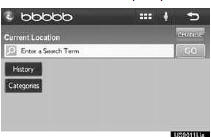
2 Touch the screen buttons to input the desired characters, and then touch “OK”.
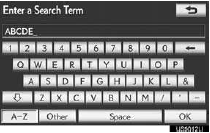
3 Input characters will be reflected on the character input space.
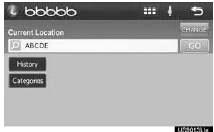
●For details on operating the keyboard.
INPUTTING A KEYWORD USING THE VOICE RECOGNITION FUNCTION
Voice recognition is a function that uses the center’s database to enable the use of the voice recognition function.
1 Touch the microphone screen button.
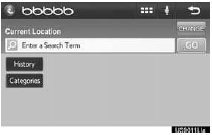
2 When this screen is displayed, say the desired keyword.
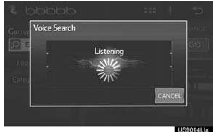
●Completion of saying the keyword will be detected automatically.
3 Search results will be displayed on the screen.
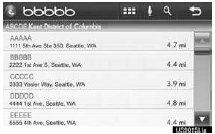
●The screen shown above is only an example.
The actual screen may be different.
See also:
Essential information
Emergency flashers
Use the emergency flashers if the vehicle malfunctions or is involved in
an
accident.
Press the switch to flash all the
turn signal lights. To turn them
off, press the swit ...
Towing with a wheel lift-type truck
From front
Use a towing dolly under the rear wheels.
From rear
Use a towing dolly under the front wheels. ...
Speed dials setting
“Speed dials setting” is accessed from the “Speed Dials” screen.
1. Push the “SETUP” button.
2. Touch “Phone”.
3. Touch “Phonebook”.
4. Touch “Manage Speed Dials”.
Ple ...
