Call on the Bluetooth phone
After you enter the Bluetooth phone, you can call by using hands−free system.
You can call using the 6 methods described below.
By dial
You can call by inputting the phone number.
This cannot be operated while driving.
1. Push the “INFO/PHONE” button.
You can also push  of the steering
wheel to display the “Phone” screen.
of the steering
wheel to display the “Phone” screen.
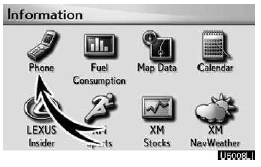
2. Touch “Phone”.
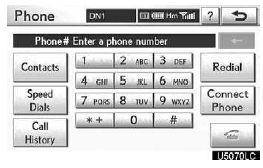
3. Touch the desired key to input the phone number.
Each time you touch  , an inputted
digit is deleted.
, an inputted
digit is deleted.
When you touch “Redial”, the number you called last is inputted.
Touch  or push
or push
 of the steering wheel.
of the steering wheel.
By phonebook
You can call by phonebook data which is transferred from your cellular phone.
The system has one phonebook for each telephone. You can register up to 1000 numbers in total of phonebooks.
This cannot be operated while driving.
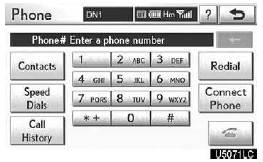
1. Touch “Contacts”.
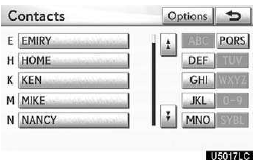
2. Select the desired data from the list.
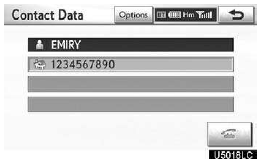
3. Select the desired number from the list.
Touch  or push
or push
 of the steering wheel.
of the steering wheel.
When the phonebook is empty
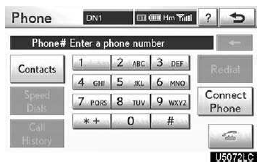
1. Touch “Contacts”.
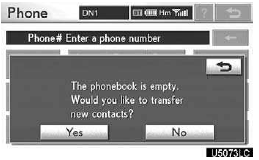
2. Touch “Yes” if you want to transfer new contacts from a cellular phone.
Touch “No” if you want to edit the phonebook.
By speed dial
You can call using registered phone numbers which can be selected from a phonebook. (See “ Registering the speed dial” on page 369 for registering the speed dial.)
This can be done while driving.
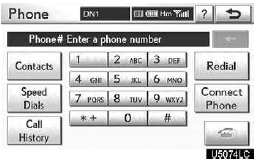
1. Touch “Speed Dials”.
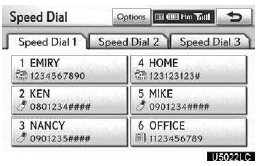
2. Touch the desired number to call.
You can change the page by touching “Speed Dial 2” or “Speed Dial 3” tab.
By call history
You can call by call history which has 4 functions below.
All: All the numbers above which were memorized
Missed: Calls which you missed
Incoming: Calls which you received
Outgoing: Numbers which you called
You can call using the latest 5 call history items shown by “All” while driving.
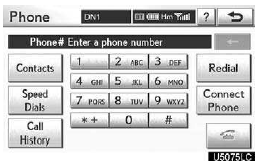
1. Touch “Call History”.
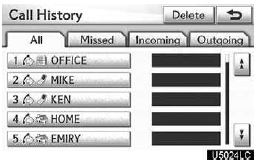
2. Select the desired data from the list.
When the list is switched, touch “All”, “Missed”, “Incoming” or “Outgoing” tab.
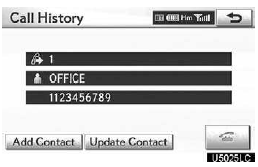
3. Touch  or push
or push
 of the steering wheel.
of the steering wheel.
You can call using the latest call history item.
1. Push  of the steering wheel
to display the “Phone” screen.
of the steering wheel
to display the “Phone” screen.
2. Push  of the steering wheel to
display the “Call History” screen.
of the steering wheel to
display the “Call History” screen.
3. Push  of the steering wheel to
select the latest history item.
of the steering wheel to
select the latest history item.
4. Touch  or push
or push
 of the steering wheel to call the
latest history item.
of the steering wheel to call the
latest history item.
When you call by phonebook, the name (if registered) is displayed.
When you call the same number continuously, only the newest number is registered.
When a phone number registered in the phonebook is received, the name and the number are displayed.
Number−withheld calls are also memorized in the system.
A international phone call may not be made depending on the cellular phone which you have.
By voice recognition
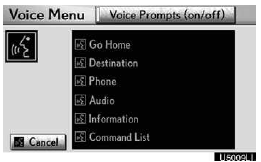
You can call by giving a command. (For the operation and command of voice recognition, see “Voice command system” on page 44.)
This can be operated while driving.
The “Dial by Name” operating procedure is explained here.
Other operating procedures are also similar.
DIALING BY NAME
You can call by giving a voice tag registered in the phonebook. For setting the voice recognition, see “—Setting the voice tag” on page 376.
When you select “English” of “Language”, you can call by giving a name registered in the phonebook.
For setting the voice recognition, see “ Registering the phonebook data” on page 363.
Example: Call MIKE.
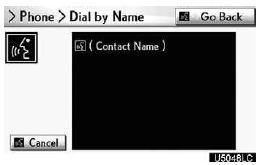

You: Push the talk switch.
System: “After the beep, please say a
command.” “Such as “Go
Home”, “Destination”, “Phone”,
“Audio”, “Information” or
“Command List”.”
“(beep)”
You: “Phone.”
System: “Phone.”
“Say a command.” “Such as
“Dial by Number”, “Dial by
Name”, “Redial”, “Call Back” or
“Connect Phone”.”
“(beep)”
You: “Dial by Name.”
System: “Dial by Name.” “Say a name
from your contact list.”
“(beep)”
You: “MIKE.”
System: “MIKE.” “Say the type of
number.” “Such as
“Mobile”, “Home”,
“Work” or “Other”.”
“(beep)”
You: “Home.”
System: “MIKE.” “Home.”
‚ÄúPush the off−hook switch to
dial or say “Dial”.”
“(beep)”
You: “Dial.”
System: “Dial.”
Now, you can call MIKE.
Calling without the voice recognition
After the entry number is displayed, you can also call by pushing
 of the steering wheel or touching
“Dial”.
of the steering wheel or touching
“Dial”.
Cancelling the voice recognition
The voice recognition will be cancelled when you do the following.
Keep on pushing the talk switch.
Push  of the steering wheel.
of the steering wheel.
Touch “Cancel”. (Except for recognizing the command.) Say “Cancel”.
By POI* call
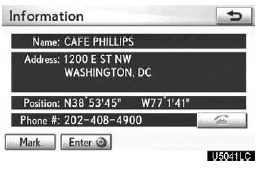
You can call by touching  when
it is displayed on the screen from navigation system. (See “POI INFORMATION” on
page 36 for details.)
when
it is displayed on the screen from navigation system. (See “POI INFORMATION” on
page 36 for details.)
*: Point of Interest
See also:
Tires
Replace or rotate tires in accordance with tread wear.
- Checking tires
1 New tread
2 Treadwear indicator
3 Worn tread
The location of treadwear
indicators is shown by the
“TWI” or “ †...
Replacement parts
Warranty coverage is not dependent
upon the use of any particular brand
of replacement parts. However, Lexus
recommends using only Genuine
Lexus Parts when you need to replace
a part on your vehi ...
Regulations on the use of tire chains
Regulations regarding the use of tire chains vary depending on location and type
of road. Always check local regulations before installing chains.
Tire chain installation
Observe the following pre ...
