XM NavTraffic
The subscription−based XM NavTraffic service allows the navigation system to display traffic information on the map.
See page155 for subscription information.
The following operations can be performed.
Show XM NavTraffic Information
Traffic information is displayed on the map.
Auto Avoid Traffic
If any heavy congestion or moderate traffic has been detected on the guidance route, it may be possible for you to select another route offered by the system.
Traffic Voice Guidance
Traffic information is provided using voice guidance.
Show Free Flowing Traffic
Freely flowing traffic is shown by the arrow on the map.
INFORMATION
Traffic voice guidance is available only in English. To select English, see ÔÇť Selecting a languageÔÇŁ on page 331.
When the ÔÇťTraffic InformationÔÇŁ indicator is dimmed, ÔÇťAuto Avoid TrafficÔÇŁ, ÔÇťTraffic Voice GuidanceÔÇŁ and ÔÇťShow Free Flowing TrafficÔÇŁ will not operate.
Show XM NavTraffic information
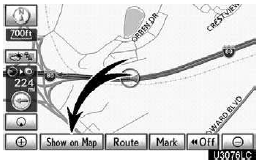
1. Touch ÔÇťShow on MapÔÇŁ.
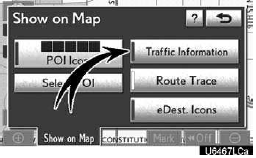
2. Touch ÔÇťTraffic InformationÔÇŁ.
ÔÇťTraffic InformationÔÇŁ indicator is highlighted.
XM NavTraffic information is displayed on the map.
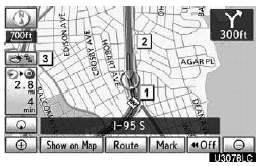
- On Map screen
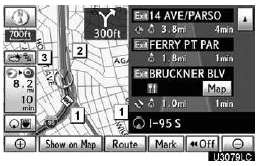
- On Freeway information screen
1. XM NavTraffic icon
When any traffic information has been received, the XM NavTraffic icon will appear on the map screen. Touching the XM NavTraffic icon on the screen will start voice guidance for the traffic information.
INFORMATION
When the XM NavTraffic icon is selected, voice guidance for the traffic information will start even if ÔÇťOffÔÇŁ for ÔÇťTraffic Voice GuidanceÔÇŁ is selected.
2. XM NavTraffic information arrow
When any XM NavTraffic information has been received, the XM NavTraffic information arrow will appear on the map screen. The color of the arrow changes depending on the traffic information received.
ÔÇťOrangeÔÇŁ: Heavy congestion
ÔÇťYellowÔÇŁ: Moderate traffic
ÔÇťGreenÔÇŁ: Freely flowing traffic
3. XM NavTraffic indicator
When any XM NavTraffic information has been received, the XM NavTraffic indicator will appear on the screen. The color of the indicator changes depending on the traffic information received.
ÔÇťWhiteÔÇŁ: Traffic information has been received.
ÔÇťYellowÔÇŁ: Traffic restriction information on the guidance route has been received (screen button ).
ÔÇťOrangeÔÇŁ: Congestion information on the guidance route has been received (screen button ).
See also:
Ignition system
NOTICE
- Iridium-tipped spark plugs
Use only iridium-tipped spark plugs. Do not adjust the spark plug gap. ...
Hitch
Trailer hitch assemblies have different weight capacities. Lexus recom- mends
the use of Lexus hitch/bracket for your vehicle. For details, con- tact your Lexus
dealer.
ÔÇó If you wish to install ...
Changing the registered name of a cellular phone
Select ÔÇťChange NameÔÇŁ using a voice
command or the ÔÇťTUNE/ SELÔÇŁ knob.
Pattern A
Select the name of the cellular
phone to be changed by either of the following methods, and select ÔÇťConf ...
