Radio operation (XM Satellite Radio broadcast)
To listen to a satellite radio broadcast in your vehicle, a subscription to the XM Satellite Radio service is necessary.
(a) How to subscribe to an XM Satellite Radio
An XM Satellite Radio is a tuner designed exclusively to receive broadcasts provided under a separate subscription. Availability is limited to the 48 contiguous U.S. states and some Canadian provinces.
How to subscribe:
You must enter into a separate service agreement with the XM Satellite Radio in order to receive satellite broadcast programming in the vehicle. Additional activation and service subscription fees apply that are not included in the purchase price of the vehicle and optional digital satellite tuner.
For complete information on subscription rates and terms, or to subscribe to the XM Satellite Radio.
U.S.A. ÔÇö
Visit on the web at www.xmradio.com or
call 1−877−515−3987.
Canada ÔÇö
Visit on the web at www.xmradio.ca or call 1−877−515−3987.
The XM Satellite Radio is solely responsible for the quality, availability and content of the satellite radio services provided, which are subject to the terms and conditions of the XM Satellite Radio customer service agreement.
Customers should have their radio ID ready; the radio ID can be found by tuning to ÔÇťchannel 000ÔÇŁ on the radio. For details, see ÔÇť(b) Displaying the radio IDÔÇŁ below.
All fees and programming are the responsibility of the XM Satellite Radio and are subject to change.
Satellite tuner technology notice:
LexusÔÇÖs satellite radio tuners are awarded Type Approval Certificates from XM Satellite Radio Inc. as proof of compatibility with the services offered by the XM Satellite Radio.
(b) Displaying the radio ID
Each XM tuner is identified with a unique radio ID. You will need the radio ID when activating XM service or when reporting a problem.
If you select the ÔÇťCH 000ÔÇŁ using the ÔÇťTUNE/FILEÔÇŁ knob, the ID code of 8 alphanumeric characters appears. If you select another channel, display of the ID code is canceled. The channel(000) alternates the display between the radio ID and the specific radio ID code.
(c) Listening to satellite radio

Push the ÔÇťSATÔÇŁ button, or push the ÔÇťAUDIOÔÇŁ button to display audio screen and touch ÔÇťSATÔÇŁ tab to choose a SAT channel.
ÔÇťSAT1ÔÇŁ, ÔÇťSAT2ÔÇŁ or ÔÇťSAT3ÔÇŁ appears on the screen.

Turn this knob to select the next or previous channel.
If you turn continuously, you can rapidly scroll forward or down through the channels.
(d) Channel category
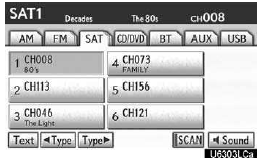
Touch either ÔÇť  TypeÔÇŁ or ÔÇťType
TypeÔÇŁ or ÔÇťType
 ÔÇŁ to go to the next or previous category.
ÔÇŁ to go to the next or previous category.
(e) Presetting a channel
1. Tune in the desired channel.
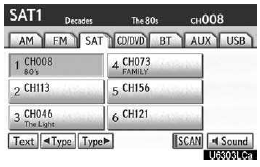
2. Touch one of the channel selector buttons (1 ÔÇö 6) and hold it until a beep is heard.
This sets the channels to the button and the name and number of the channel appears on the button.
Each button can store three SAT channels.
To change the preset channel to a different one, follow the same procedure.
The preset channel memory is cancelled when the power source is interrupted by battery disconnection or a blown fuse.
(f) Selecting a channel
Tune in the desired channel using one of the following methods.
Preset tuning: Touch the channel selector button (1 ÔÇö 6) or push the ÔÇť
 ÔÇŁ or ÔÇť
ÔÇŁ or ÔÇť ÔÇŁ button of ÔÇťCH┬ĚDISCÔÇŁ for the channel you want. The button (1 ÔÇö 6) is highlighted
and channel number appears on the display.
ÔÇŁ button of ÔÇťCH┬ĚDISCÔÇŁ for the channel you want. The button (1 ÔÇö 6) is highlighted
and channel number appears on the display.
To select channel within the current category: Push the ÔÇť
 ÔÇŁ or ÔÇť
ÔÇŁ or ÔÇť
 ÔÇŁ button of ÔÇťSEEK┬ĚTRACKÔÇŁ. The
radio will step up or down the channel within the current channel category.
ÔÇŁ button of ÔÇťSEEK┬ĚTRACKÔÇŁ. The
radio will step up or down the channel within the current channel category.
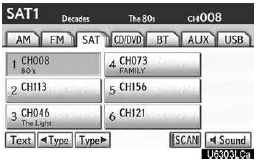
To scan the currently selected channel category: Touch ÔÇťSCANÔÇŁ or push the ÔÇťSCANÔÇŁ button briefly. ÔÇťSCANÔÇŁ appears on the display. The radio will find the next channel in the same channel category, stay there for a few seconds, and then scan again. To select a channel, touch ÔÇťSCANÔÇŁ or push the ÔÇťSCANÔÇŁ button a second time.
To scan the preset channels: Touch ÔÇťSCANÔÇŁ or push the ÔÇťSCANÔÇŁ button and hold it until you hear a beep. ÔÇťP.SCANÔÇŁ appears on the display. The radio will find the next preset channel, stay there for a few seconds, and then move to the next preset channel. To select a channel, touch ÔÇťSCANÔÇŁ or push the ÔÇťSCANÔÇŁ button a second time.
(g) Displaying the title and name
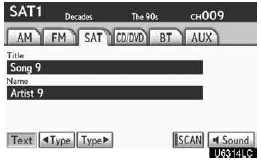
When you touch ÔÇťTextÔÇŁ, the song/program title and the artist name/feature are displayed.
Up to 16 alphanumeric characters can be displayed. (Some information will not be fully displayed.) When you touch ÔÇťTextÔÇŁ again, the display returns.
(h) If the satellite radio tuner malfunctions
When problems occur with the XM tuner, a message will appear on the display. Referring to the table below to identify the problem, take the suggested corrective action.
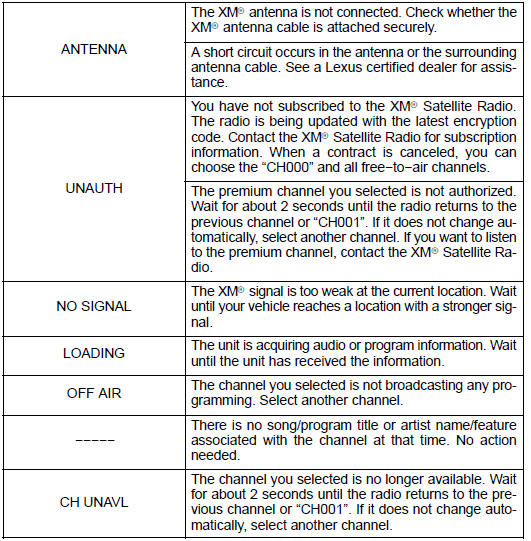
Contact the XM Listener Care Center at 1−877−515−3987.
NOTICE
This equipment has been tested and found to comply with the limits for a class B digital device, pursuant to Part 15 of the FCC Rules. These limits are designed to provide reasonable protection against harmful interference in a residential installation. This equipment generates, uses and can radiate radio frequency energy and, if not installed and used in accordance with the instructions, may cause harmful interference to radio communications.
However, there is no guarantee that interference will not occur in a particular installation.
If this equipment does cause harmful interference to radio or television reception, which can be determined by turning the equipment off and on, the user is encouraged to try to correct the interference by one or more of the following measures:
ÔÇö Reorient or relocate the receiving antenna.
ÔÇö Increase the separation between the equipment and receiver.
ÔÇö Connect the equipment into an outlet on a circuit different from that to which the receiver is connected.
ÔÇö Consult the dealer or an experienced radio/TV technician for help.
Information to user
Alternation or modifications carried out without appropriate authorization may invalidate the userÔÇÖs right to operate the equipment.
NFORMATION
This XM tuner supports ÔÇťAudio ServicesÔÇŁ (Music and Talk) of only XM Satellite Radio and ÔÇťText InformationÔÇŁ linked to the respective ÔÇťAudio ServicesÔÇŁ.
: Text Information includes, Station Name, (Artist) Name, (Song) Title and Category Name.
See also:
Radar sensor
The radar sensor detects vehicles or other obstacles on or near the road ahead
and determines whether a collision is imminent based on the position, speed, and
heading of the obstacles.
...
Key information
Keys
The following keys are provided with the vehicle.
1. Electronic keys
ÔÇó Operating the smart access
system with push-button start.
ÔÇó Operating the wireless
remote control function.
2. ...
Adjusting sound quality and volume balance
Press the ÔÇťTUNE/SELÔÇŁ knob to enter
iPod menu mode.
Pressing the ÔÇťTUNE/SELÔÇŁ knob changes
sound modes.
- About iPod
ÔÇó Apple is not responsible for the operation of this device o ...
