Clock settings
Used for changing time zones and the on/off settings of daylight saving time.

1. Push the “SETUP” button.
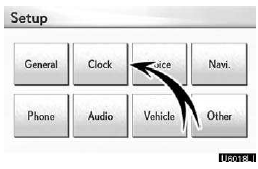
2. Touch “Clock”.
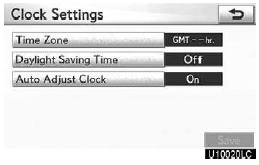
3. Touch the items to be set.
4. Touch “Save”.
SCREEN FOR CLOCK SETTINGS
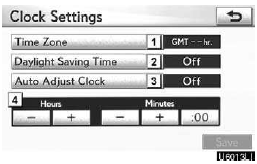
On this screen, the following functions can be performed.
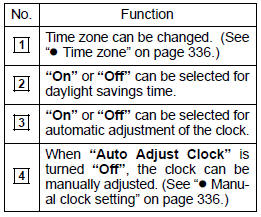
Time zone
A time zone can be selected and GMT can be set. 1. Push the “SETUP” button.
2. Touch “Clock” on the “Setup” screen.
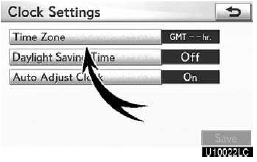
3. Touch “Time Zone”.
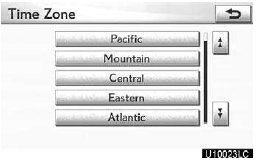
4. Touch the desired time zone.
If you touch “Other”, adjust the zone manually.
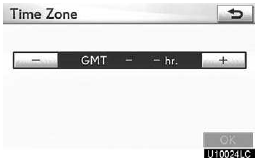
Manual clock setting
When “Auto Adjust Clock” is turned “Off”, the clock can be manually adjusted. 1. Push the “SETUP” button.
2. Touch “Clock” on the “Setup” screen.
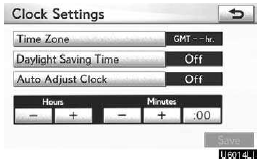
Hours “+”, “–”: Touch “+” to set the time forward one hour and “–” to set the time back one hour.
Minutes “+”, “–”: Touch “+” to set the time forward one minute and “–” to set the time back one minute.
Minutes “:00”: Rounds to the nearest hour.*
*: e.g. 1:00 to 1:29 1:00
1:30 to 1:59 2:00
3. Touch “Save”.
See also:
Locking and unlocking the doors and key linked functions
Use the mechanical key in order to perform the following operations (driver’s
door only):
1. Locks all the doors
2. Closes the windows and moon roof (turn and hold)*
3. Unlocks the door
Turn ...
Interior lights list
1.Personal/interior lights
2.Personal/interior lights
3.Shift lever light (when the “ENGINE START STOP” switch is in ACCESSORY or IGNITION
ON mode)
4.“ENGINE START STOP” switch light
5 ...
Selecting tire chains
Use the correct tire chain size when mounting the tire chains.
Chain size is regulated for each tire size.
Side chain:
1. Side chain
(0.20 in. [5 mm] in diameter)
2. Cross chain
(0.25 in ...
