Using the radio
- Display
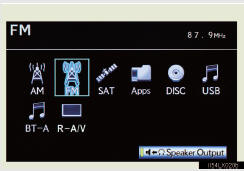
Select radio mode on the source screen to display the control screen.
- Controller
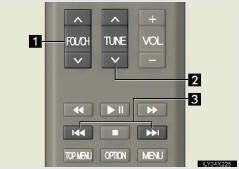
1 Selecting a preset station 2, 3 Tuning the station
Selecting a preset station/channel
Press ÔÇť∧ÔÇŁ or ÔÇť∨ÔÇŁ of the ÔÇťFOL/CHÔÇŁ button until the desired station/ channel band appears on the screen.
Tuning the station
►Using the ÔÇťTUNEÔÇŁ button
Press ÔÇť∧ÔÇŁ or ÔÇť∨ÔÇŁ of the ÔÇťTUNEÔÇŁ button on the controller until
the desired station/channel appears on the screen.
Press and hold ÔÇť∧ÔÇŁ or ÔÇť∨ÔÇŁ of the ÔÇťTUNEÔÇŁ button and the stations/ channels will be searched automatically one after another.
►Using
 or
or

Press  or
or
 until the desired station appears
on the
screen.
until the desired station appears
on the
screen.
Press  or
or
 until a beep is heard. The radio
will begin
seeking up or down for a station/channel of the nearest frequency.
until a beep is heard. The radio
will begin
seeking up or down for a station/channel of the nearest frequency.
Continue to press and hold  or
or
 after a beep is heard and stations
will be sought for automatically. When
after a beep is heard and stations
will be sought for automatically. When
 or
or
 is released
the radio will seek up or down for a station/channel of the nearest frequency.
is released
the radio will seek up or down for a station/channel of the nearest frequency.
- When a different audio source is selected at the front seats
Radio mode cannot be selected at the rear seats.
See also:
Using the steering wheel audio switches
Some audio features can be controlled using the switches on the steering wheel.
1, Increases/decreases volume
2, Radio mode: Selects a radio station
CD mode: Selects a track, file (MP3 and WMA) a ...
Registering home
1 Press the ÔÇťDESTÔÇŁ button.
2 Touch ÔÇťGo HomeÔÇŁ.
If a home address has not been registered,
it can be registered by touching
ÔÇťGo HomeÔÇŁ.
3 Touch ÔÇťYesÔÇŁ.
4 There are 4 different ...
Console box
Console box (if equipped)
Your vehicle is equipped with either a console box or cool box.
For vehicles with the cool box, refer to page 691.
Lift the lid while pulling up the
lower lever to re ...
