Audio System
■Basic operation

1 Displaying audio control screen*
2 Power/Volume
3 Setting the sound quality
4 Selecting audio sources
*: Various adjustments can be made in each mode.
For details, refer to the Owner’s Manual.
■Radio

1 tation presets
2 Displaying audio control screen
3 Seeking the frequency
4 Adjusting the frequency
5 Mute
6 Scanning for receivable stations
■Playing the CD/DVD player

1 Displaying audio control screen
2 Disc eject
3 Selecting track, file and chapter/fast forward/
rewind
4 Selecting track/file
5 Play/pause
6 Disc slot
■Control icons
►Audio CD
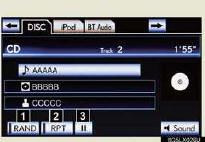
1 Random playback
2 Repeat play
3 Play/pause
4 Selecting a folder
►MP3/WMA mode
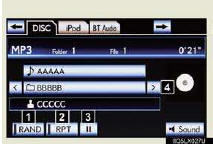
► DVD video mode
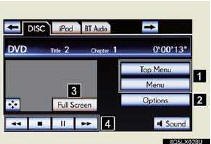
1 Menu screen
2 DVD option screen
3 Image display (full screen)
4 DVD operation
■Using the AUX port

1 Push the lid to open.
2 Open the cover and connect the portable
audio device.
3 Touch the “AUX” tab on the screen or press
the “AUDIO” button repeatedly to change to
AUX mode.
■Remote control (steering switches)

“MODE”: Turns the audio system on/off, or changes the audio mode.
“+” or “-”: Adjusts the volume.
“∧” or “∨”:
Radio mode - Radio tuner
CD mode - Disc/track/file(MP3/WMA)
selection
DVD mode -Track/chapter/disc selection
Bluetooth® audio mode -
Selects a track and album
iPod mode - Selects a track
USB memory mode -
Selects a file and folder
See also:
Initialization
Items to initialize
The following items must be initialized for normal system operation in
cases
such as after the 12-volt battery is reconnected, or maintenance is performed
on the vehicle.
...
Crawl Control (with Turn Assist function)
Crawl Control allows travel on extremely rough off-road surfaces at a fixed
low speed without
pressing the accelerator or brake pedal.
To select a speed mode, shift the Crawl Control
switch for ...
Console box
Console box (if equipped)
Your vehicle is equipped with either a console box or cool box.
For vehicles with the cool box, refer to page 691.
Lift the lid while pulling up the
lower lever to re ...
