Rear Seat Entertainment System
The rear seat entertainment system is designed for the rear passengers to enjoy audio and DVD video separately from the front audio system.
The button positions may slightly vary depending on the type of the system.
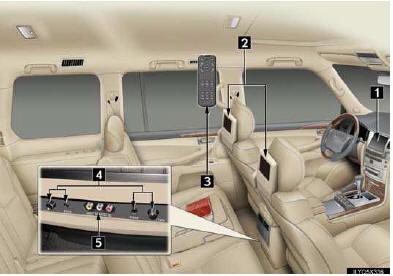
1 Front audio system
2 Displays
3 Rear seat entertainment system controller
4 Headphone volume control dials and headphone jacks
5 A/V input port
For details, refer to the Owner’s Manual.
■Basic operation
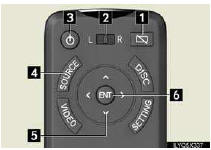
1 Turns display off
2 Selects the display to be operated
L: left side display
R: right side display
3 Power on or off
4 Turning on the audio source selection screen
5 Selecting an icon
6 Inputting the selected icon
■AM/FM
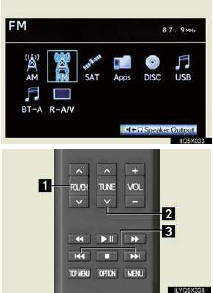
Select radio mode on the source screen to dis- play the control screen.
1 Selecting a preset station
2 Tuning the station
3 Press: Tuning the station
Press and hold: Seeking a station
■DISC/USB/BT-A/iPod
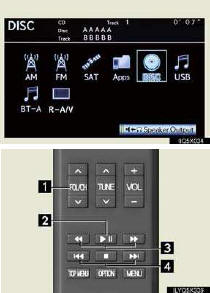
Select desired mode on the source screen to dis- play the control screen.
1 Selecting a folder/an album
2 Play/pause
3 Fast forward or rewind
4 Press: Selecting a track/file
5 Press and hold: Fast forward or rewind
■DVD video
Press “DISC” or select disc mode to display DVD video.
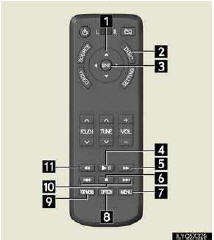
1 Selecting an icon
2 Turning on the DVD mode
3 Inputting the selected icon
4 Playing/pausing a disc
5 Fast forwarding a disc during playback and
forward slowly during pause.
6 Stopping a screen
7 Turning on the menu
8 Turning on the control icon screen
9 Turning on the title selection screen
10 Press to select a chapter
Press and hold to fast forward or rewind a
chapter
11Rewinding a disc
■Headphone jacks

To listen to the rear audio, use headphones.
1 Headphone jacks
2 Volume:Turn the knob clockwise to increase.
Turn the knob counterclockwise to decrease
See also:
Safety Connect LED light Indicators
When the “ENGINE START STOP” switch is turned to IGNITION ON mode, the red indicator
light comes on for 2 seconds then turns off.
Afterward, the green indicator light comes on, indicating that ...
Antenna location and effective range
Antenna location
1.Antenna outside cabin
2. Antennas inside cabin
3. Antenna outside luggage com- partment
- Effective range (areas within which the electronic key is detected)
- Wh ...
Initialization
Items to initialize
The following items must be initialized for normal system operation in cases
such as after the battery is reconnected, or maintenance is performed on the vehicle.
...
