Voice settings
Voice guidance can be set.
1 Press the “SETUP” button.

2 Touch “Voice”.
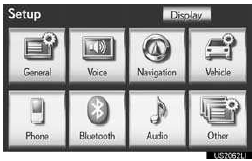
3 Touch the items to be set.
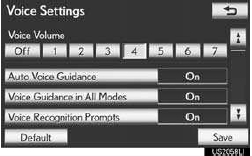
4 Touch “Save”.
SCREEN FOR VOICE SETTINGS
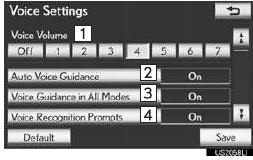
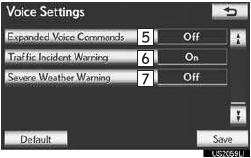
•On this screen, the following functions can be performed:
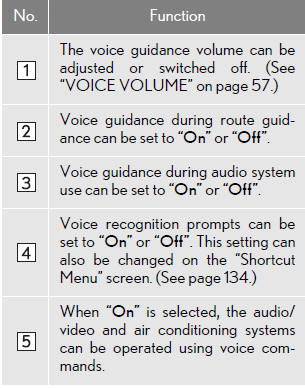
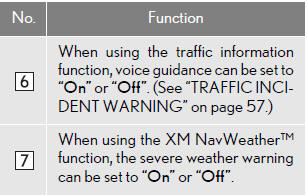
•To reset all setup items, touch “Default”.
VOICE VOLUME
The voice guidance volume can be ad- justed or switched off.
1 Press the “SETUP” button.
2 Touch “Voice” on the “Setup” screen.
3 Select the desired level by touching the
appropriate number.
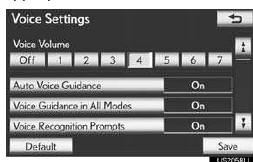
• If voice guidance is not needed, touch “Off” to disable the feature.
4 Touch “Save”.
TRAFFIC INCIDENT WARNING
Traffic congestion information can be received via voice guidance while being guided to the desired destination.
1 Press the “SETUP” button.
2 Touch “Voice” on the “Setup” screen.
3 Touch “On” of “Traffic Incident Warn-
ing”.
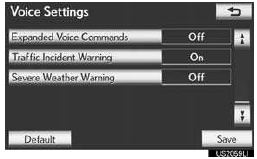
4 Touch “Save”.
INFORMATION
●When the ‚ÄúTraffic Information‚Äù indicator is dimmed, ‚ÄúAvoid Traffic‚Äù, ‚ÄúTraffic Incident Warning‚Äù and ‚ÄúShow Free Flowing Traffic‚Äù will not operate.
See also:
Selecting a cellular phone to be used
Select “Connect Phone (Connect)”
using a voice command or the “TUNE/SEL” knob.
Pattern A
Select the cellular phone to be
used by either of the following methods, and select ‚ÄúConfirm‚ ...
Driver monitor sensor (if equipped)
The driver monitor sensor detects the direction the driver is facing.
The system determines whether the driver is facing forward.
The pre-collision system is operational when
• Pre-collision se ...
Steering wheel
The steering wheel can be adjusted to a comfortable position.
Operating the switch moves the steering wheel in the following direc- tions:
1. Up
2. Down
3. Away from the driver
4. Toward the dr ...
