Setting and deleting destinations
ADDING DESTINATIONS
Destinations can be added and routes can be searched again.
1 Touch “Route”.
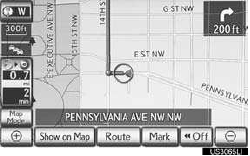
2 Touch “Add”.
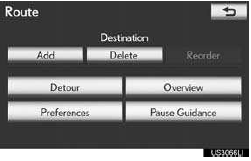
3 Input an additional destination in the
same way as a destination search.
4 Touch the desired “Add Destination
Here” to insert the new destination into
the route.

REORDERING DESTINATIONS
When more than 1 destination is set, the arrival order of the destinations can be changed.
1 Touch “Route”.
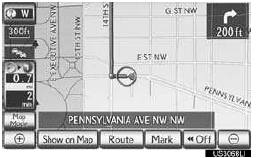
2 Touch “Reorder”.
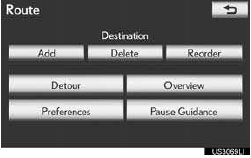
3 Touch the desired destination and touch “Move Up” or “Move Down” to change the arrival orde
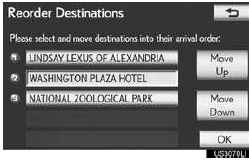
4 Touch “OK”.
5 After selecting the destinations, touch
“OK”.
•The system searches for the guidance route again, and displays the entire route.
DELETING DESTINATIONS
A set destination can be deleted.
1 Touch “Route”.
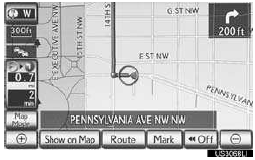
2 Touch “Delete”.
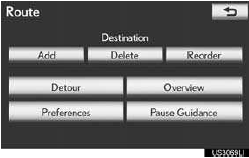
•When more than 1 destination is set, a list will be displayed on the screen.
3 Touch the destination to be deleted.
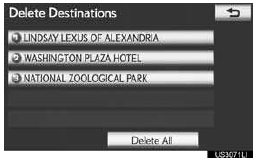
“Delete All”: Touch to delete all destina- tions on the list.
•A message appears to confirm the request to delete.
4 Touch “Yes” to delete the destination(s).
• If “Yes” is touched, the data cannot be
recovered. If more than 1 destination has
been set, the system will recalculate the
route(s) to the set destination(s) as neces-
sary.
• If “No” is touched, the previous screen
will
be displayed.
See also:
Intuitive parking assist
The distance from your vehicle to nearby obstacles when parallel
parking or maneuvering into a garage is measured by the sensors and
communicated via the multi-information display, touch screen and ...
Light bulbs
A: HB3 halogen bulbs
B: D4S discharge bulbs
C: H11 halogen bulbs
D: Wedge base bulb (amber)
E: Wedge base bulb (clear)
*: If equipped ...
What types of decisions are rendered, and how do I know if Lexus will abide
by the decision of the arbitrator(s)?
Arbitrated decisions are based on what the arbitrator(s) believe to be fair and
equitable after applying the appropriate legal standards. Remedies include but are
not limited to repairs; reimburse ...
