Setting up the “Preset Destinations”
If preset destination has been registered, that information can be recalled by using “Preset Destination” on the “Destination” screen. (See “— Destination search by Preset destinations” on page 64.)
1. Push the “SETUP” button.
2. Touch “Navi.” on the “Setup” screen.
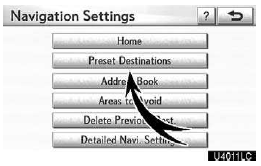
3. Touch “Preset Destinations”.
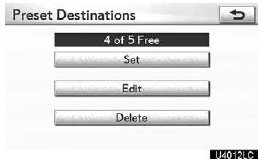
- Registering preset destination
- Editing preset destination
- Deleting preset desti
(a) Registering preset destinations
1. Push the “SETUP” button.
2. Touch “Navi.” on the “Setup” screen.
3. Touch “Preset Destinations” on the “Navigation Settings” screen.
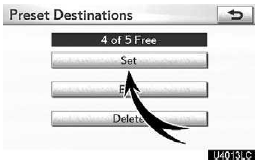
4. Touch “Set”.
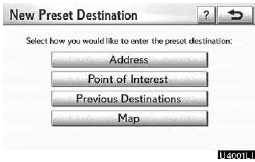
5. Enter the location in the same way as for a destination search.
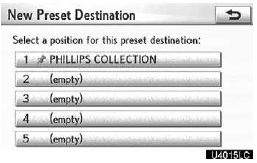
6. Touch a position for this preset destination.
When registration of preset destination is completed, the “Edit Preset Destination” screen will be displayed.
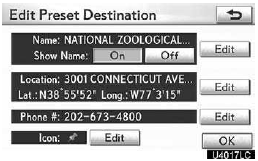
7. Touch “OK”.
To edit registered information, see “(b) Editing preset destinations” on page 115.
(b) Editing preset destinations
1. Push the “SETUP” button.
2. Touch “Navi.” on the “Setup” screen.
3. Touch “Preset Destinations” on the “Navigation Settings” screen.
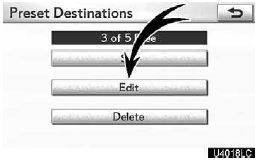
4. Touch “Edit”.
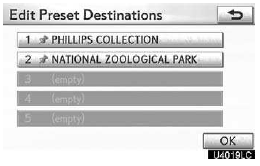
5. Touch the button of the desired preset destination.
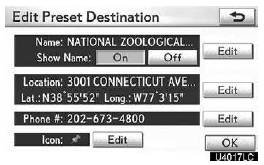
6. Touch “Edit” for the item you want to change.
“Name”: To edit preset destination names.
The names can be displayed on the map.
“Location”: To edit location information.
“Phone #”: To edit telephone numbers.
“Icon”: To select icons to be displayed on the map.
7. Touch “OK”.
(c) Deleting preset destinations
1. Push the “SETUP” button.
2. Touch “Navi.” on the “Setup” screen.
3. Touch “Preset Destinations” on the “Navigation Settings” screen.
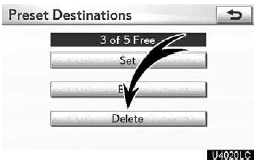
4. Touch “Delete”.

5. Touch the preset destination for deletion.
“Select All”: To select all preset destinations on the list.
“Unselect All”: To unselect all of the selected preset destinations.
6. Touch “Delete”.
7. To delete preset destination, touch “Yes”. To cancel the deletion, touch “No”.
See also:
Installation with LATCH system
Fold the seatback forward. Then return the seatback and secure it at the first
lock position (most upright position).
Type A
Flip the cover (vehicles with third seats), and latch the hooks of ...
Initial screen
When the “ENGINE START STOP” switch is in ACCESSORY or IGNITION ON mode, the
initial screen will be displayed and the system will begin operating.
CAUTION
When the vehicle is stopped with th ...
Locking the driver’s door from the outside without a key
Move the inside lock button to the
lock position.
Close the door.
The door cannot be locked if the “ENGINE START STOP” switch is in ACCESSORY or
IGNITION ON mode, or the electronic key is ...
