Touch Screen
By touching the screen with your finger, you can control the audio system, air conditioning and adjust the screen display, etc. For details, see the OwnerÔÇÖs Manual.
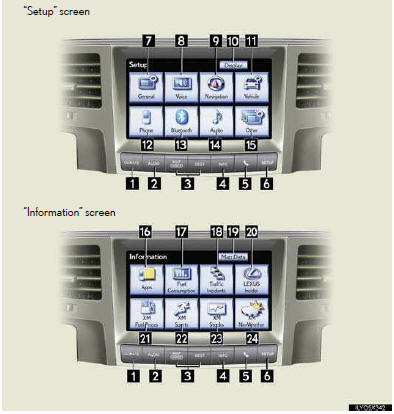
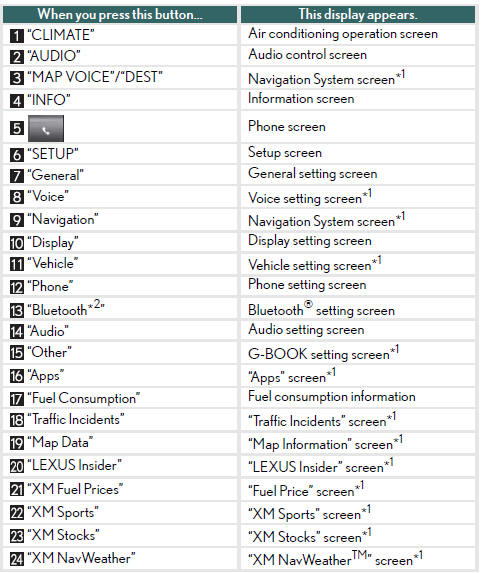
*1: See Navigation System OwnerÔÇÖs Manual.
*2: Bluetooth is a registered trademark of Bluetooth SIG. Inc.
■Display
The contrast and brightness of the screen display and the image the camera displays can be adjusted.
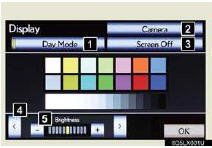
Press the ÔÇťSETUPÔÇŁ button and the touch ÔÇťDis- playÔÇŁ on the ÔÇťSetupÔÇŁ screen.
1 Displays the screen in ÔÇťDay ModeÔÇŁ with the
headlights switch on
2 Changes setting display (ÔÇťCameraÔÇŁ or ÔÇťMap
MenuÔÇŁ)
3 Turns screen off
4 Changes items (ÔÇťBrightness or ÔÇťContrastÔÇŁ)
5 Adjusts screen brightness or contrast
■Screen scroll operation
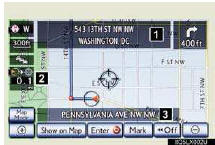
When any point on the map is touched, that point moves to the center of the screen.
1 Indicates the street name, city name, etc. for
the selected point
2 Indicates the distance from the current posi-
tion for the pointer
3 Indicates the street name for the current posi-
tion
■Setting a route
While route guidance is operating, you can change the route using the following method.
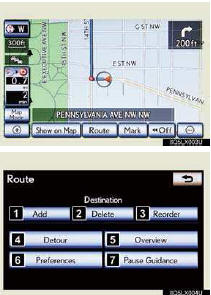
Touch ÔÇťRouteÔÇŁ
The following settings can be accessed
1 Add destination
2 Delete destination
3 Change the arrival oder of the destinations
4 Detour setting
5 Route overview
6 Route preferences
7 Pause and resume route guidance
Some functions are unavailable while the vehicle is in motion. Refer to the ÔÇťNavigation Sys- tem OwnerÔÇÖs ManualÔÇŁ.
See also:
Intuitive parking assist
Intuitive parking assist
The distance to obstacles measured by the sensors is communicated via the display
and a buzzer when parallel parking or maneuvering into a garage. Always check the
surrou ...
Rear Air Conditioning System
1 Left side temperature control
2 Automatic mode
3 Right side temperature control
1 To use the automatic mode, press the ÔÇťAUTOÔÇŁ
button.
2 Press ÔÇť∧ÔÇŁ on the ÔÇťTEMPÔÇŁ button to i ...
Destination search
1 Press the ÔÇťDESTÔÇŁ button.
2 This screen is displayed.
●One of 11 different methods can be used to
search a destination.
INFORMATION
● When searching a destination, the
respo ...
