Navigation System
■Register home
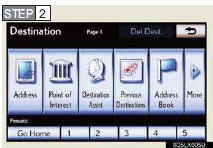
1 Press “DEST” button
2 Touch “Go Home”
3 Touch “Yes”
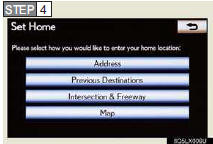
4 Touch the desired screen button and enter the location in the same way as for a destination search.
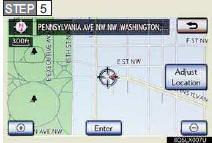
5 Touch “Enter”.
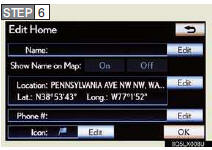
6 Touch “OK”
The name, location, phone number and
icon can be changed by touching “Edit”.
Home can also be registered by touching “Navigation” on the “Setup” screen. Refer to the “Navigation System Owner’s Manual”.
■Destination input --- Search by address
►Select by city name
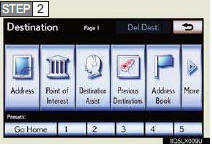
1 Press “DEST” button.
2 Touch “Address”.
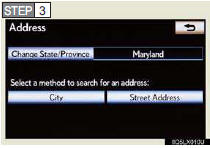
3 Touch “City”.
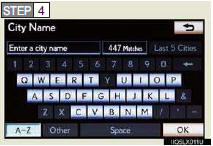
4 Input a city name and touch “OK”.
5 Touch the button of the desired city name from
the displayed list.
6 Input the street name and touch “OK”.
7 When the desired street name is found, touch
the corresponding button.
8 Input a house number and touch “OK”.
9 Touch “Go to”.
10 Touch “OK”.
►Select by street address
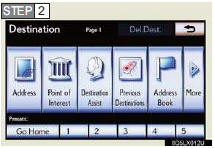
1 Press “DEST” button.
2 Touch “Address”.
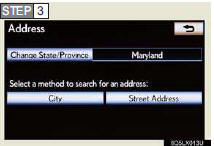
3 Touch “Street Address”.
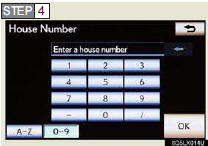
4 Input a house number and touch “OK”.
5 Input the street name and touch “OK”.
6 When the desired street name is found, touch
the corresponding button.
7 Input a city name and touch “OK”.
8 Touch the button of the desired city name from
the displayed list.
9 Touch “Go to”.
10 Touch “OK”.
■Destination input --- Search points of interest by name
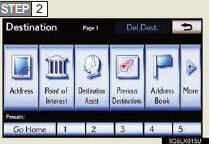
1 Press “DEST” button.
2 Touch “Point of Interest”.
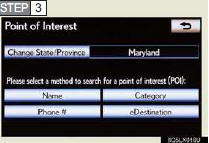
3 Touch “Name”.
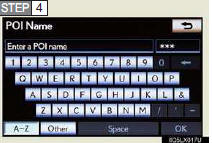
4 Input the name of the point of interest and
touch “OK”.
5 Touch the button of the desired destination.
6 Touch “Go to”.
7 Touch “OK”.
■Destination input --- Search points of interest by category
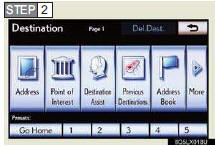
1 Press “DEST” button.
2 Touch “Point of Interest”.
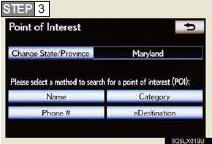
3 Touch “Category”.
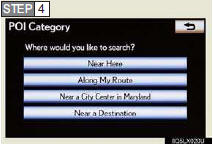
4 Touch “Near a Destination”.
5 Touch the button of the desired destination
and set the search point.
6 Touch the desired point of interest category.
7 Touch the button of the desired item.
8 Touch “Go to”.
9 Touch “OK”.
■Destination input ---- Search points of interest by telephone number
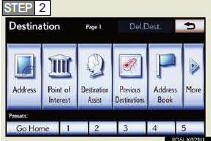
1 Press “DEST” button.
2 Touch “Point of Interest”.
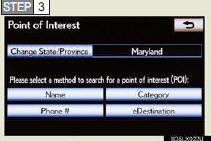
3 Touch “Phone #”.
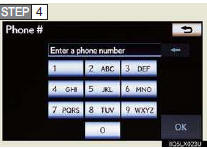
4 Input a telephone number and touch “OK”.
5 Touch “Go to”.
6 Touch “OK”.
See also:
Bottle holders/door pockets
Front
Rear
- When using the holder as a bottle holder
• When storing a bottle, close the cap.
• The bottle may not be stored depending on its size or shape.
NOTICE
- Items th ...
Using the audio system
Audio system
- Vehicles with a navigation system.
Owners of models equipped with a navigation system should refer to
the “Navigation System Owner’s Manual”.
- Vehicles without a navigation s ...
Light bulbs
You may replace the following bulbs yourself. The difficulty level of
replacement varies depending on the bulb. If necessary bulb
replacement seems difficult to perform, contact your Lexus dealer.
...
