Vehicle settings
MAINTENANCE
When the navigation system is turned on, the “Maintenance Reminder” screen displays when it is time to replace a part or certain components.
1 Press the “SETUP” button.

2 Touch “Vehicle”
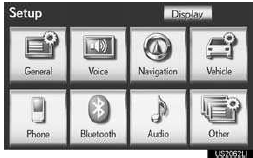
3 Touch “Maintenance”.
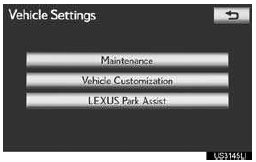
4 Touch the desired screen button.
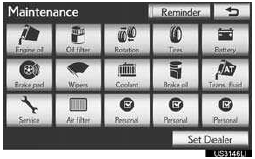
• Setting maintenance information.
• Setting dealer.
MAINTENANCE INFORMATION SETTING
1 Press the “SETUP” button.
2 Touch “Vehicle” on the “Setup” screen.
3 Touch “Maintenance” on the “Vehicle
Settings” screen.
4 Touch the desired screen button.
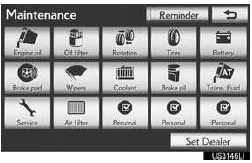
• When the vehicle needs to be serviced, the screen button color will change to orange.
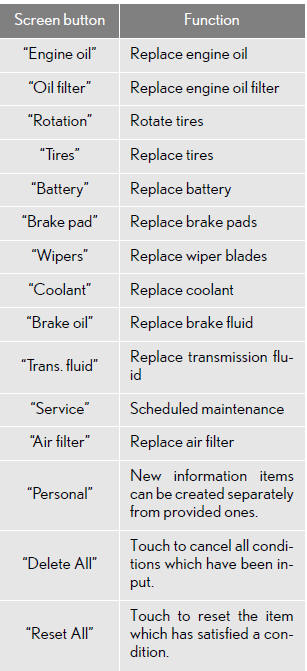
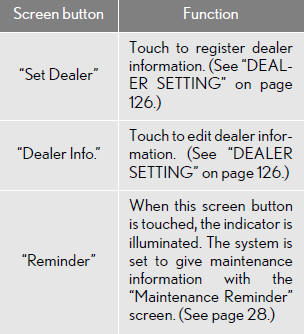
5 Input the conditions.
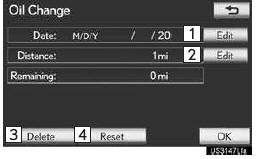
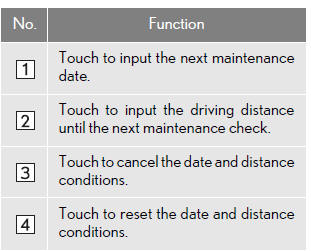
6 Touch “OK”.
• The screen then returns to the “Maintenance” screen.
INFORMATION
● For scheduled maintenance information,
refer to “Scheduled Maintenance Guide”
or “Owner’s Manual Supplement”.
● Depending on driving or road conditions,
the actual date and distance maintenance
should be performed may differ from the
stored date and distance in the system.
DEALER SETTING
Dealer information can be registered in the system. With dealer information registered, route guidance to the dealer is available.
1 Press the “SETUP” button.
2 Touch “Vehicle” on the “Setup” screen.
3 Touch “Maintenance” on the “Vehicle Settings” screen.
4 Touch “Set Dealer”.
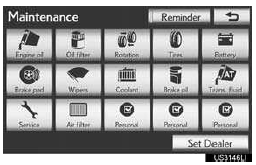
5 If a dealer has not been registered, enter the location of a dealer in the same way as for a destination search.
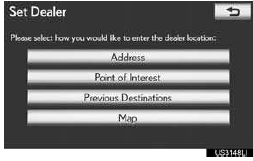
● When ‚ÄúSet Dealer‚Äù registration is finished, the ‚ÄúDealer‚Äù screen is displayed.
6 Touch “Edit” next to the item to be edited.
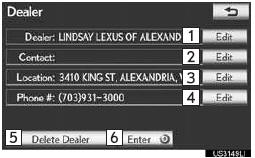
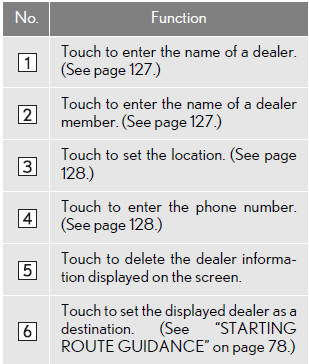
■TO EDIT ‚ÄúDealer‚Äù OR ‚ÄúContact‚Äù
1 Touch “Edit” next to “Dealer” or “Contact”.
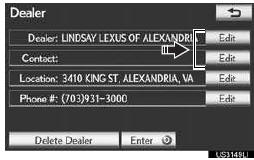
2 Enter the name using the alphanumeric keys.
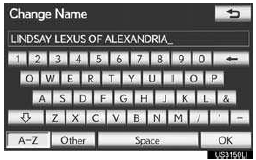
● Up to 32 characters can be entered.
3 Touch “OK”.
● The previous screen will be displayed.
■TO EDIT ‚ÄúLocation‚Äù
1 Touch “Edit” next to “Location”.
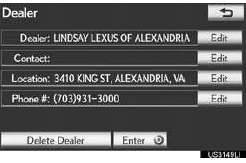
2 Touch one of the 8 directional screen
buttons to move the cursor  to the
desired
point on the map screen.
to the
desired
point on the map screen.
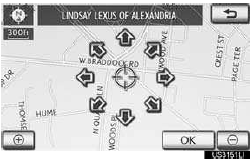
3 Touch “OK”.
● The previous screen will be displayed.
■TO EDIT ‚ÄúPhone #‚Äù (PHONE NUMBER)
1 Touch “Edit” next to “Phone #”.
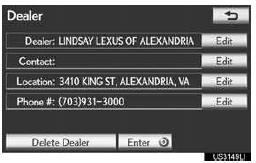
2 Enter the number using number keys.
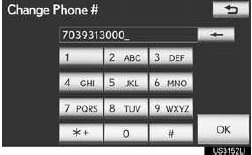
3 Touch “OK”.
● The previous screen will be displayed.
VEHICLE CUSTOMIZATION
Vehicle settings can be changed.
1 Press the “SETUP” button.
2 Touch “Vehicle” on the “Setup” screen.
3 Touch “Vehicle Customization”.
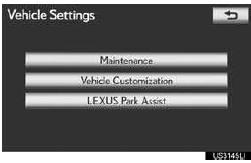
4 Touch the desired items to be set.
● For a list of the settings that can be changed, refer to ‚ÄúOwner‚Äôs Manual‚Äù.
5 After changing the settings, touch “Save”. A message indicating that the settings are being saved will appear. Do not perform any other operations while this message is displayed.
CAUTION
● When performing the customization procedure, ensure that there is sufficient ventilation in the vehicle and surrounding area. If there is insufficient ventilation, exhaust gases may collect and enter the vehicle. Exhaust gases include harmful carbon monoxide (CO) and inhaling them may lead to death or a serious health hazard.
INFORMATION
● To avoid discharging the battery, perform the customization procedure with the engine running.
See also:
Emergency towing
If a tow truck is not available in an emergency, your vehicle may be temporarily
towed using a cable or chain secured to the emergency towing hooks. This should
only attempted on hard surfaced roa ...
Typical DOT and tire identification number (TIN)
1. DOT symbol*
2. Tire Identification Number (TIN)
3. Tire manufacturer’s identifica- tion mark
4. Tire size code
5. Manufacturer’s optional tire type code (3 or 4 letters)
6. Manufacturing ...
Multi-informatiodisplay
The multi-information display presents the driver with a variety of
driving-related data including the current outside air temperature.
l Trip information
Displays driving range, fuel consumption ...
