XM Sports
XM Sports is a service included with an XM Satellite Radio subscription. This service is also available with an XM TravelLink subscription. With this ser- vice, you can receive updates via the navigation system on your personally selected sports teams.
1 Press the “INFO” button.

2 Touch “XM Sports”.
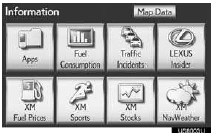
●The ‚ÄúXM Sports‚Äù screen is displayed.
● The following operations can be per-
formed:
• Sports information can be received.
• XM Sports settings can be set.
RECEIVE SPORTS INFORMATION
The desired teams must be added in or- der to receive information.
1 Press the “INFO” button.
2 Touch “XM Sports” on the “Informa- tion” screen.
3 Touch the desired team to receive infor- mation.
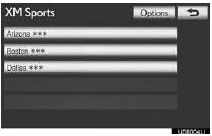
●Teams for which there is no current data available will be dimmed and you will not be able to select them.
4 Touch the individual information item to hear it, or touch “Read All” to hear all available information for that team.
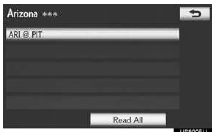
●The selected information will be read out in its entirety.
XM Sports SETTINGS — ADD OR DELETE TEAMS
To input your personalized XM Sports team.
1 Press the “INFO” button.
2 Touch “XM Sports” on the “Informa- tion” screen.
3 Touch “Options”.
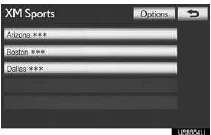
4 Perform each setting according to the procedures outlined on the following pages.
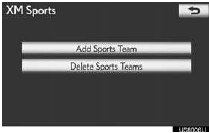
●Personalized XM Sports teams can also be input from the ‚ÄúSetup‚Äù screen.
ADD SPORTS TEAM
1 Touch “Add Sports Team”.
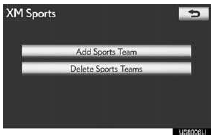
●Up to 5 teams can be added and saved in the system for which information will be received. The desired teams can be changed at any time. Teams must be added one at a time.
2 Touch the desired sporting league of the team.

3 Touch the name of the desired team to be added from the list that appears.
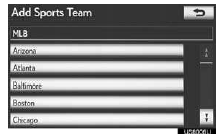
4 Touch “Yes” to confirm or “No” to can- cel.
DELETE SPORTS TEAMS
1 Touch “Delete Sports Teams”.
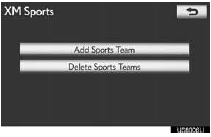
2 Touch the individual sports team to be deleted or touch “Select All” to delete all the teams, and touch “Delete”.
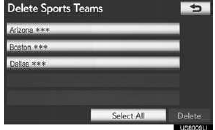
3 Touch “Yes” to confirm or “No” to can- cel.
See also:
Phonebook
INFORMATION
Phonebook data is managed for every registered phone. When another phone is
connecting, you can not read the registered data.
“Phonebook” is accessed from the “Phonebook Settings ...
Distance and time to destination
When the vehicle is on the guidance
route, the distance and the estimated
travel/arrival time to the destination are
displayed. When the vehicle is not on the
guidance route, the distance and dire ...
Air conditioning filter
The air conditioning filter must be changed regularly to maintain air conditioning
efficiency.
- Removal method
Turn the “ENGINE START STOP” switch
off.
Open the glove box and remo ...
