Using the BluetoothÂź audio system
BluetoothÂź audio system
The BluetoothÂź audio system enables you to enjoy music played on a
portable
digital audio player (portable player) from the vehicle speakers via
wireless communication.
This audio system supports BluetoothÂź, a wireless data system capable of
playing portable audio music without cables. If your portable player does
not support BluetoothÂź, the BluetoothÂź audio system will not function.
- Vehicles with a navigation system.
Owners of models equipped with a navigation system should refer to
the âNavigation System Owner's Manualâ.
- Vehicles without a navigation system.

Conditions under which the system will not operate
If using a portable player that does not support BluetoothÂź.
If the portable player is switched off.
If the portable player is not connected.
If the portable playerâs battery is low.
If the portable player is behind the seat or in the glove box or console box.
If metal is covering or touching the portable player.
When transferring ownership of the vehicle
Be sure to initialize the system to prevent personal data from being
improperly
accessed.
About BluetoothÂź

Bluetooth is a registered trademark of
Bluetooth SIG. Inc.
Compatible models
BluetoothÂź specifications:
Ver. 1.1, or higher (Recommended: Ver. 1.2).
Following profiles:
âą A2DP (Advanced Audio Distribution Profile) Ver. 1.0, or higher (Conformed:
Ver. 1.2).
âą AVRCP (Audio/Video Remote Control Profile) Ver. 1.0 or higher (Conformed:
Ver. 1.3).
Portable players must correspond to the above specifications in order to be
connected
to the BluetoothÂź audio system. However, please note that some functions
may be limited depending on the type of portable player.
Certification for the BluetoothÂź audio system
FCC ID: AJDK018.
IC ID: 775E-K018.
MADE IN JAPAN.
This device complies with Part 15 of the FCC Rules and RSS-Gen of IC Rules.
Operation is subject to the following two conditions: (1) This device may not
cause
harmful interference, and (2) This device must accept any interference received,
including interference that may cause undesired operation.
CAUTION:
FCC WARNING
Changes or modifications not expressly approved by the party responsible for
compliance could void the user's authority to operate the equipment.
Radio Frequency Radiation Exposure. This equipment complies with FCC radiation
exposure limits set forth for uncontrolled equipment and meets the FCC radio
frequency
(RF) Exposure Guidelines in Supplement C to OET65. This equipment has
very low levels of RF energy that it deemed to comply without maximum permissive
exposure evaluation (MPE). But it is desirable that it should be installed and
operated
with at least 7.9 in. (20 cm) and more between the radiator and personâs body
(excluding extremities: hands, wrists, feet and ankles).
This transmitter must not be co-located or operated in conjunction with any
other
antenna or transmitter.
Caution while driving
Do not connect portable players or operate the controls.
NOTICE:
To prevent damage to portable players
Do not leave portable players in the vehicle. The temperature inside the vehicle
may become high, resulting in damage to the player.
Using the BluetoothÂź audio system
Audio unit

1. Display.
A message, name, number,
etc. is displayed.
Lower-case characters and
special characters cannot be
displayed.
2. Displays information that is
too long to be displayed at
one time on the display (press
and hold).
3. Selects items such as menu
and number.
Turn: Selects an item.
Press: Inputs the selected
item.
4. BluetoothÂź connection condition.
If âBTâ is not displayed, the
BluetoothÂź audio system
cannot be used.
Operating the system using voice commands
By following voice guidance instructions output from the speaker, voice
commands enable the operation of the BluetoothÂź audio system without
the need to check the display or operate .
.
Operation procedure when using voice commands
Press the talk switch and follow voice guidance instructions.
Auxiliary commands when using voice commands
The following auxiliary commands can be used when operating the
system using a voice command:
âCancelâ: Exits the BluetoothÂź audio system.
âRepeatâ: Repeats the previous voice guidance instruction.
âGo backâ: Returns to the previous procedure.
âHelpâ: Reads aloud the function summary if a help comment is registered
for the selected function.
Using the BluetoothÂź audio system for the first time
Before using the BluetoothÂź audio system, it is necessary to register a
BluetoothÂź enabled portable player in the system. Follow the procedure
below to register (pair) a portable player:
1. Press  and select âBTâąA MENUâ
using
and select âBTâąA MENUâ
using  .
.
2. Press the talk switch or select âBTâąA Setupâ using
 .
.
The introductory guidance and portable player name registration
instructions are heard.
3. Select âPair Audio Player (Pair Audio)â using a voice command
or  .
.
4. Register a portable player name by either of the following methods:
a. Select âRecord Nameâ using  , and
say the name to be
, and
say the name to be
registered.
b. Press the talk switch and say the name to be registered.
A voice guidance instruction to confirm the input is heard.
5. Select âConfirmâ using a voice command or
 .
.
A passkey is displayed and heard, and a voice guidance instruction for
inputting the passkey into the portable player is heard.
6. Input the passkey into the portable player.
Refer to the manual that comes with the portable player for the operation
of the portable player.
Guidance for registration completion is heard.
If the portable player has a BluetoothÂź phone, the phone can be registered
at the same time. A voice guidance instruction to register a Bluetooth
Âź phone is heard.
7. Select âYesâ or âNoâ using a voice command or
 .
.
Menu list of the BluetoothÂź audio system
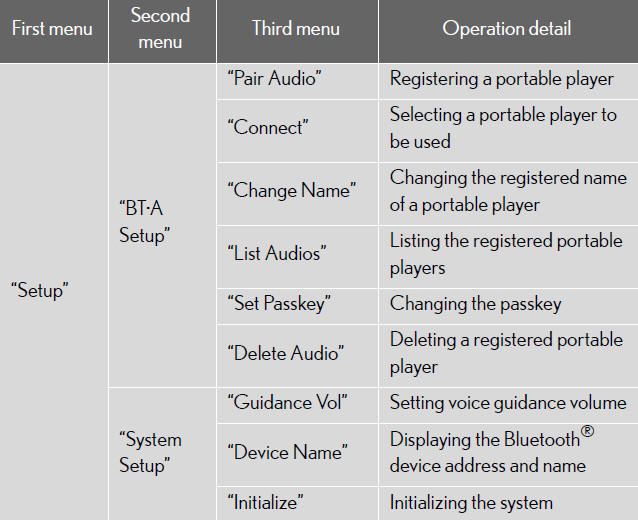
When using a voice command
For numbers, say a combination of single digits from zero to nine.
Say the command correctly and clearly.
Situations in which the system may not recognize your voice
When driving on rough roads.
When driving at high speeds.
When air is blowing out of the vents onto the microphone.
When the air conditioning fan emits a loud noise.
Operations that cannot be performed while driving
Operating the system with .
.
Registering a portable player to the system.
Operating a BluetoothÂź enabled portable player
- Type A
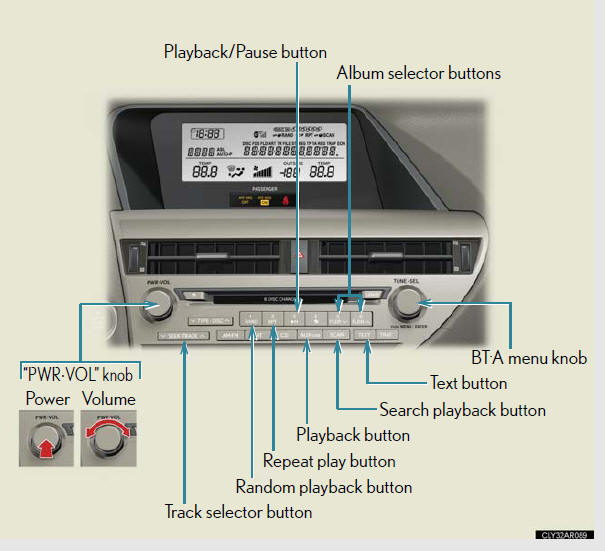
- Type B
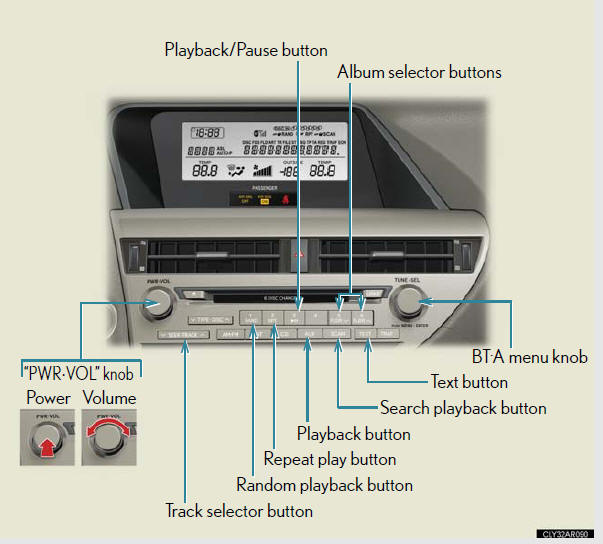
Selecting an album
To select the desired album, press
 or
or
 .
.
Selecting tracks
Press  or
or
 on
on
 to select the desired track.
to select the desired track.
Playing and pausing tracks
To play or pause a track, press  .
.
Fast-forwarding and rewinding tracks
To fast-forward or rewind, press and hold
 or
or
 on
on
 until
until
you hear a beep.
Random playback
Press  .
.
To cancel, press  again.
again.
Repeat play
Press  .
.
To cancel, press  again.
again.
Scanning tracks
Press  .
.
To cancel, press  again.
again.
Switching the display
Press  .
.
Each time the button is pressed, the display changes in the following order:
Elapsed time → Album title → Track title → Artist name
BluetoothÂź audio system functions
Depending on the portable player that is connected to the system, certain
functions
may not be available.
Error messages
âMemory Errorâ: This indicates a problem in the system.
Setting up a BluetoothÂź enabled portable player
Registering a portable player in the BluetoothÂź audio system allows the
system to function. The following functions can be used for registered portable
players:
Functions and operation procedures
- Pattern A.
To enter the menu for each function, follow the steps below using a
voice command or  :
:
Registering a portable player
1. âSetupâ → 2. âBluetooth Audio Setup (BTâąA Setup)â →
3. âPair Audio Player (Pair Audio)â.
Selecting a portable player to be used
1. âSetupâ → 2. âBluetooth Audio Setup (BTâąA Setup)â →
3. âConnect Audio Player (Connect)â.
Changing the registered name of a portable player
1. âSetupâ → 2. âBluetooth Audio Setup (BTâąA Setup)â →
3. âChange Nameâ.
Listing the registered portable players
1. âSetupâ → 2. âBluetooth Audio Setup (BTâąA Setup)â →
3. âList Audio Players (List Audios)â.
Changing the passkey
1. âSetupâ → 2. âBluetooth Audio Setup (BTâąA Setup)â →
3. âSet Passkeyâ.
Deleting a registered portable player
1. âSetupâ → 2. âBluetooth Audio Setup (BTâąA Setup)â →
3. âDelete Audio Player (Delete Audio)â.
- Pattern B.
1. Press  to select âBTâąA MENUâ.
to select âBTâąA MENUâ.
2. Press the talk switch or select âBTâąA Setupâ using
 .
.
3. Select one of the following functions using a voice command
or  .
.
Registering a portable player
âPair Audio Player (Pair Audio)â.
Selecting a portable player to be used
âConnect Audio Player (Connect)â.
Changing the registered name of a portable player
âChange Nameâ.
Listing the registered portable players
âList Audio Players (List Audios)â.
Changing the passkey
âSet Passkeyâ.
Deleting a registered portable player
âDelete Audio Player (Delete Audio)â.
Registering a portable player
Select âPair Audio Player (Pair Audio)â using a voice command or
 ,
,
and perform the procedure for registering a portable player.
Selecting a portable player to be used
1. Select âConnect Audio Player (Connect)â using a voice command
or  .
.
- Pattern A.
Select the portable player to be used by either of the following
methods, and select âConfirmâ by using a voice command or
 :
:
a. Press the talk switch and say the name of the desired portable
player.
b. Press the talk switch and say âList Audio Playersâ. When the
name of the desired portable player is read aloud, press the
talk switch.
- Pattern B.
2. Select the portable player to be used using
 .
.
- Pattern A.
3. Press the talk switch and say âFrom Carâ or âFrom Audio playerâ,
and select âConfirmâ by using a voice command or
 .
.
- Pattern B
3. Select âFrom Carâ or âFrom Audioâ, using
 .
.
If âFrom Carâ is selected, the portable player will be automatically connected
whenever the âPOWERâ switch is in either ACCESSORY or
ON mode.
Changing the registered name of a portable player
1. Select âChange Nameâ using a voice command or
 .
.
- Pattern A.
2. Select the name of the portable player to be changed by either of
the following methods, and select âConfirmâ using a voice command
or  :
:
a. Press the talk switch and say the name of desired portable
player.
b. Press the talk switch and say âList Audio Playersâ. When the
name of the desired portable player is read aloud, press the
talk switch.
- Pattern B.
2. Select the desired portable player name to be changed using
 .
.
3. Press the talk switch or select âRecord Nameâ using
 , and
, and
say the new name.
4. Select âConfirmâ using a voice command or
 .
.
Listing the registered portable players
Select âList Audio Players (List Audios)â using a voice command or
 . The list of registered portable
players will be read aloud.
. The list of registered portable
players will be read aloud.
When listing is complete, the system returns to âBTâąA Setupâ.
Pressing the talk switch while the name of a portable player is being read
aloud selects the portable player, and the following functions will become
available:
Selecting a portable player: âConnect Audio Player (Connect)â.
Changing a registered name: âChange Nameâ.
Deleting a portable player: âDelete Audio Player (Delete Audio)â.
Changing the passkey
1. Select âSet Passkeyâ using a voice command or
 .
.
- Pattern A.
Press the talk switch, say a 4 to 8-digit number, and select âConfirmâ
using a voice command or  .
.
- Pattern B.
2. Select a 4 to 8-digit number using
 .
.
The number should be input 1 digit at a time.
3. When the entire number to be registered as a passkey has been
input, press  again.
again.
If the number to be registered has 8 digits, pressing of the knob is not
necessary.
Deleting a registered portable player
1. Select âDelete Audio Player (Delete Audio)â using a voice command
or  .
.
- Pattern A.
2. Select the portable player to be deleted by either of the following
methods and select âConfirmâ using a voice command or
 :
:
a. Press the talk switch and say the name of the desired portable
player.
b. Press the talk switch and say âList Audio Playersâ. When the
name of the desired portable player is read aloud, press the
talk switch.
- Pattern B.
2. Select the desired portable player to be deleted using
 .
.
If the portable player to be deleted is paired as a BluetoothÂź phone, the
registration of the mobile phone can be deleted at the same time. A voice
guidance instruction to delete a mobile phone is heard.
3. Select âYesâ or âNoâ using a voice command or
 .
.
The number of portable players that can be registered
Up to 2 portable players can be registered in the system.
BluetoothÂź audio system setup
System setup items and operation procedures
- Pattern A.
To enter the menu for each function, follow the steps below using a
voice command or  :
:
- Pattern B.
1. Press  to select âBTâąA MENUâ.
to select âBTâąA MENUâ.
2. Select âSystem Setupâ using  .
.
3. Select one of the following items using
 :
:
Setting voice guidance volume
âGuidance Volâ.
Displaying the BluetoothÂź device address and name
âDevice Nameâ.
Initializing the system
âInitializeâ.
See also:
Emissioinspectioand maintenance (I/M) programs
Some states have vehicle emission inspection programs which include
OBD (On Board Diagnostics) checks. The OBD system monitors the
operation of the emission control system.
- If the malfunction i ...
Luggage compartment features
- Cargo hooks
Cargo hooks are provided for
securing loose items.
- Cargo net hooks
To hang the cargo net, use the
cargo net hooks and rear
cargo hooks.
The cargo net itself is not
includ ...
Four-wheel drive system
Use the four-wheel drive control switch and center differential lock/unlock switch
to select the following transfer and center differential modes.
Four-wheel drive control switch
1. H4 (hi ...
