Destination search by ÔÇťMapÔÇŁ
1. Push the ÔÇťDESTÔÇŁ button.
2. Touch ÔÇťMapÔÇŁ on the second page of the ÔÇťDestinationÔÇŁ screen.
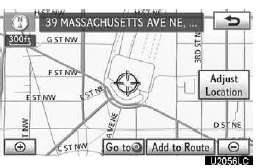
The screen changes and displays the map location that was previously displayed just before the destination input operation and the route preference. (See ÔÇťStarting route guidanceÔÇŁ on page 83.)
INFORMATION
Guidance starts if ÔÇťOKÔÇŁ is touched even while driving. However, the cursor cannot be moved.
See also:
Console box
Console box (if equipped)
Your vehicle is equipped with either a console box or cool box.
For vehicles with the cool box, refer to page 691.
Lift the lid while pulling up the
lower lever to re ...
Trailer towing
Your vehicle is designed primarily as a passenger-and-load-carrying
vehicle. Towing a trailer can have an adverse impact on handling, per-
formance, braking, durability, and fuel consumption. For yo ...
Bottle holders
►Front seats
►Second seats
►Third seats
NOTICE
- Items that should not be stowed in the bottle holders
Put the cap on before stowing a bottle. Do not place open bottles in ...
