Route guidance screen
During route guidance, various types of guidance screens can be displayed depending on conditions.
Screen layout
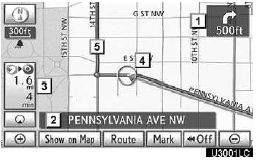
1.Distance to the next turn and the arrow indicating turning direction
2. Current street name
3. Distance and travel/arrival time to the destination
4. Current position
5. Guidance route
INFORMATION
If the vehicle goes off the guidance route, the route is searched again.
For some areas, the roads have not been completely digitized in our database. For this reason, the route guidance may select road that should not be traveled on.
When you arrive at your destination, the destination name will be displayed on the top of the screen.
Touching ÔÇťOffÔÇŁ clears the display.
During freeway driving
During freeway driving, the freeway exit information screen will be displayed.
This screen displays the distance to the next junction and exit, or POIs in the vicinity of the freeway exit.
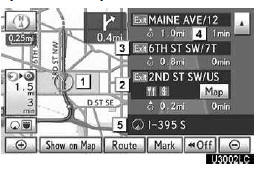
1. Current position
2. Points of Interest that are close to a freeway exit
3. Exit number and junction name
4. Distance from the current position to the exit or junction
5. Current street name
ÔÇťMapÔÇŁ: To display the selected map of the exit vicinity.
 To scroll for farther junctions
or exits.
To scroll for farther junctions
or exits.
 To scroll for closer junctions
or exits.
To scroll for closer junctions
or exits.
 To scroll for the closest 3 junctions
or exits.
To scroll for the closest 3 junctions
or exits.
When approaching a freeway exit or junction
When the vehicle approaches an exit or junction, the guidance screen for the freeway will be displayed.
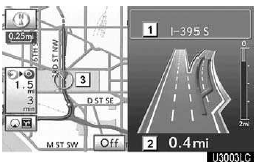
1. Next street name
2. Distance from the current position to the exit or junction
3. Current position
ÔÇťOffÔÇŁ: The guidance screen on freeway disappears and the map screen appears.
When touching  or pushing the
ÔÇťMAP/VOICEÔÇŁ button, the guidance screen on freeway reappears.
or pushing the
ÔÇťMAP/VOICEÔÇŁ button, the guidance screen on freeway reappears.
When approaching an intersection
When the vehicle approaches an intersection, the intersection guidance screen will be displayed.
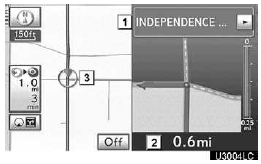
1. Next street name
2. Distance to the intersection
3. Current position
ÔÇťOffÔÇŁ: The intersection guidance screen disappears and the map screen appears.
When touching  or pushing the
ÔÇťMAP/VOICEÔÇŁ button, the intersection guidance screen reappears.
or pushing the
ÔÇťMAP/VOICEÔÇŁ button, the intersection guidance screen reappears.
Other screens
TURN LIST SCREEN
On this screen, the list of turns on the guidance route can be viewed.
Touching 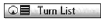 during guidance displays
the turn list.
during guidance displays
the turn list.
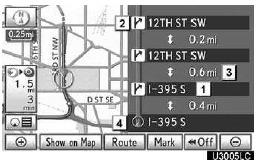
1. Next street name or destination name
2. Turn direction
3. Distance between turns
4. Current street name
ARROW SCREEN
On this screen, information about next turns on the guidance route can be viewed.
Touching 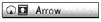 during guidance displays
the arrow screen.
during guidance displays
the arrow screen.
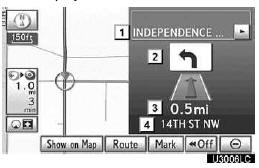
1. Exit number, street name containing number or next street name
2. Turn direction
3. Distance to the next turn
4. Current street name
See also:
Loading a CD
Press the ÔÇťLOADÔÇŁ button.
ÔÇťWAITÔÇŁ is shown on the display.
When the indicator on the slot turns
from amber to green, insert a CD.
The display changes from ÔÇťWAITÔÇŁ to ÔÇťLOADÔÇŁ.
...
Conversation mirror
The conversation mirror can provide the driver and the front passenger with
a view of the rear seat area without the need to turn around.
Press in the button.
- To use the overhead console ...
Address book
Navigation settings
Points or areas on the map can be registered.
The registered points can be used on the
ÔÇťDestinationÔÇŁ screen.
Registered areas to avoid, will be avoided
when the system ...
