Route overview

1. Touch “Route”.
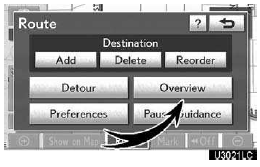
2. Touch “Overview”.
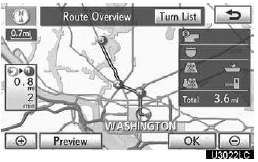
The entire route from the current position to the destination is displayed.
“OK”: To start guidance.
“Turn List”: The following screen displays the list of the roads up to the destination.
“Preview”: To preview the route.
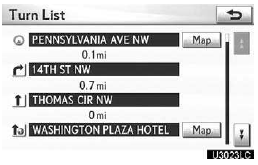
You can scroll through the list of roads by touching
 or
or
 . However, not all road names in
the route may appear on the list. If a road changes its name without requiring a
turn (such as on a street that runs through two or more cities), the name change
will not appear on the list. The street names will be displayed in order from the
starting point, along with the distance to the next turn.
. However, not all road names in
the route may appear on the list. If a road changes its name without requiring a
turn (such as on a street that runs through two or more cities), the name change
will not appear on the list. The street names will be displayed in order from the
starting point, along with the distance to the next turn.
 These marks indicate the direction
in which you should turn at an intersection.
These marks indicate the direction
in which you should turn at an intersection.

Touch “Map” on the “Turn List” screen.
The point which you choose is displayed on the map screen.
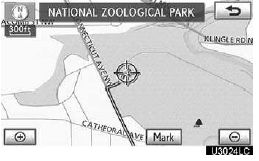
Route preview
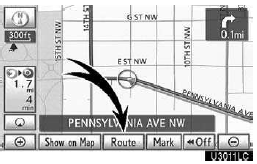
1. Touch “Route”.
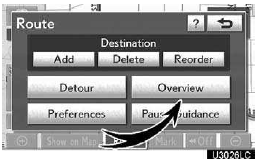
2. Touch “Overview”.
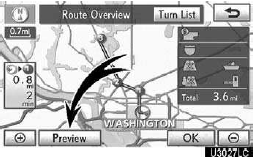
3. Touch “Preview”.
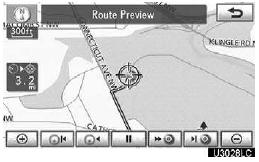
 To indicate the next destination.
To indicate the next destination.
 To preview the route to the next
destination.
To preview the route to the next
destination.
 To preview the route to the next
destination in fast−forward mode.
To preview the route to the next
destination in fast−forward mode.
 To stop the preview.
To stop the preview.
 To review the route to the previous
destination or starting point.
To review the route to the previous
destination or starting point.
 To review the route to the previous
destination or starting point in fast−forward mode.
To review the route to the previous
destination or starting point in fast−forward mode.
 To indicate the previous destination
or starting point.
To indicate the previous destination
or starting point.
See also:
Locking or unlocking the phone book
Select “Phonebook Lock (Phbk Lock)”
or “Phonebook Unlock (Phbk Unlock)” using a voice command or the “TUNE/SEL” knob.
Input the PIN by either of the following
methods and select “ ...
Repair delays
If a Lexus dealership is unable to
complete repairs on your vehicle
within 30 days, you may have the
repairs made under Lexus’ provisions
for emergency warranty repairs. ...
Destination search by “Map”
1. Push the “DEST” button.
2. Touch “Map” on the second page of the “Destination” screen.
The screen changes and displays the map location that was previously displayed
just before t ...
