Setting up the “Home”
If home has been registered, that information can be recalled by using “Go Home” on the “Destination” screen. (See “— Destination search by Home” on page 64.)
1. Push the “SETUP” button.
2. Touch “Navi.” on the “Setup” screen.
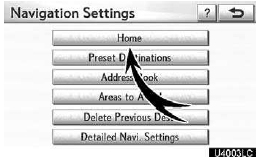
3. Touch “Home”.
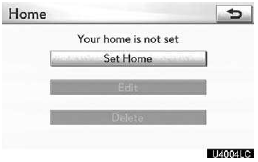
Registering home (See page 111.)
Editing home (See page 112.)
Deleting home (See page 113.)
(a) Registering home
1. Push the “SETUP” button.
2. Touch “Navi.” on the “Setup” screen.
3. Touch “Home” on the “Navigation Settings” screen.
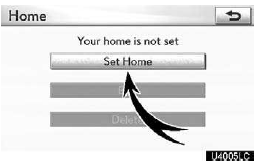
4. Touch “Set Home”.
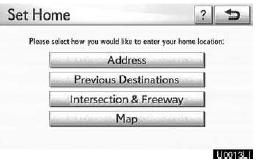
5. Enter the location in the same way as for a destination search. (See “Destination search” on page 62.)
When registration of home is completed, the “Edit Home” screen will be displayed.
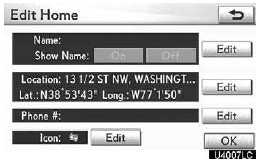
6. Touch “OK”.
To edit registered information, see “(b) Editing home” on page 112.
(b) Editing home
1. Push the “SETUP” button.
2. Touch “Navi.” on the “Setup” screen.
3. Touch “Home” on the “Navigation Settings” screen.
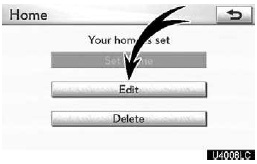
4. Touch “Edit”.
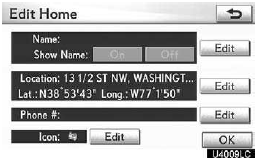
5. Touch “Edit” for the item you want to change.
“Name”: To edit home name. The names can be displayed on the map. (See page 120.)
“Location”: To edit location information.
(See page 121.)
“Phone #”: To edit telephone numbers.
(See page 121.)
“Icon”: To select icons to be displayed on the map. (See page 119.)
6. Touch “OK”.
(c) Deleting home
1. Push the “SETUP” button.
2. Touch “Navi.” on the “Setup” screen.
3. Touch “Home” on the “Navigation Settings” screen.
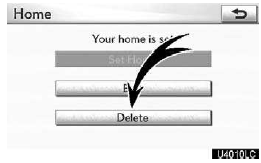
4. Touch “Delete”.
5. To delete home, touch “Yes”. To cancel the deletion, touch “No”.
See also:
Dinghy towing
Your vehicle is not designed to be dinghy towed (with 4 wheels on the ground)
behind a motor home.
NOTICE
- To avoid serious damage to your vehicle
Do not tow your vehicle with four wheel ...
Radio operation (XM Satellite Radio broadcast)
To listen to a satellite radio broadcast in your vehicle, a subscription to the
XM Satellite Radio service is necessary.
(a) How to subscribe to an XM Satellite Radio
An XM Satellite Radio is a tu ...
Registering ID codes
The tire pressure warning valve and transmitter is equipped with a unique ID
code. When replacing a tire pressure warning valve and transmitter, it is necessary
to register the ID code. Have the I ...
