Setting up the “Areas to Avoid”
Areas you want to avoid because of traffic jams, construction work or other reasons can be registered as areas to avoid.
1. Push the “SETUP” button.
2. Touch “Navi.” on the “Setup” screen.
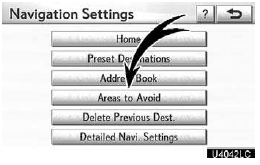
3. Touch “Areas to Avoid”.
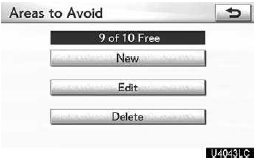
- Registering areas to avoid
- Editing areas to avoid
- Deleting areas to avoid
(a) Registering areas to avoid
1. Push the “SETUP” button.
2. Touch “Navi.” on the “Setup” screen.
3. Touch “Areas to Avoid” on the “Navigation Settings” screen.
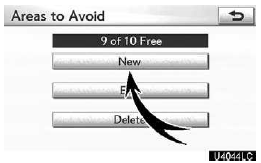
4. Touch “New”.
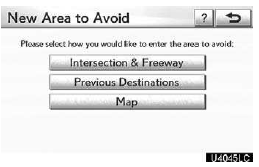
5. Enter the location in the same way as for a destination search, or display the map of the area to be avoided.
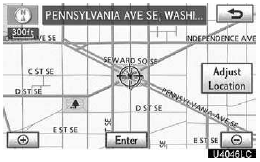
6. Scroll the map to the desired point. “Adjust Location”: To adjust the position in smaller increments.
7. Touch “Enter”.
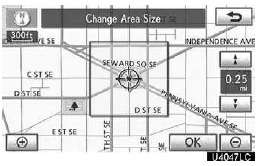
8. Touch either  or
or
 to change the size of the area to
be avoided.
to change the size of the area to
be avoided.
9. Touch “OK”.
INFORMATION
If a destination is input in the area to avoid or the route calculation cannot be made without running through the area to avoid, a route passing through the area to be avoided may be shown.
Up to 10 locations can be registered as points/areas to avoid.
(b) Editing area to avoid
The name, location and/or area size of a registered area can be edited.
1. Push the “SETUP” button.
2. Touch “Navi.” on the “Setup” screen.
3. Touch “Areas to Avoid” on the “Navigation Settings” screen.
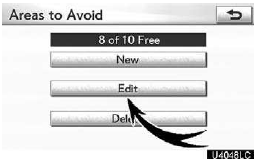
4. Touch “Edit”.
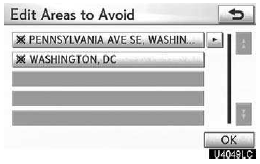
5. Touch the desired area button.
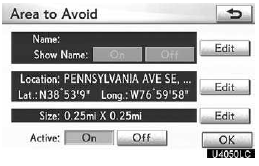
6. Touch “Edit” for the item you want to change.
“Name”: To edit the name of the area to avoid. The names can be displayed on the map.
“Location”: To edit area location.
“Size”: To edit area size.
“Active”: To turn on or off the area to avoid feature. To turn on the feature, touch “On” on the “Area to Avoid” screen. To turn off the feature, touch “Off” on the “Area to Avoid” screen.
7. Touch “OK”.
To change “Name”
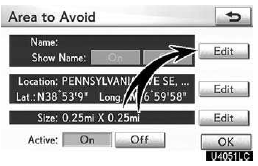
1. Touch “Edit” of “Name”.
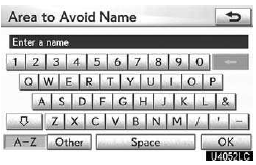
2. Enter the name using alphanumeric keys.
Up to 32 characters can be entered.
3. Touch “OK”.
The previous screen will be displayed.
DISPLAYING NAMES OF AREAS TO BE AVOIDED
The name of an area to be avoided that may be displayed on the map can be set.
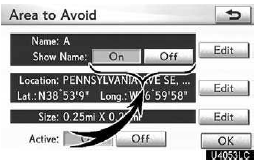
To show the name, touch “On” on the “Area to Avoid” screen. To not show it, touch “Off”.
To change “Location”
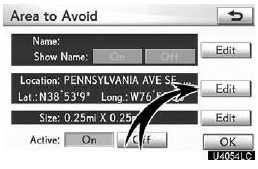
1. Touch “Edit” of “Location”.
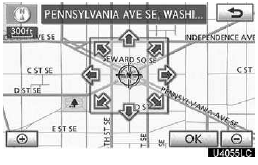
2. Touch the 8 directional button to move the cursor
 to the desired point on the map.
to the desired point on the map.
3. Touch “OK”.
The previous screen will be displayed.
To change “Size”
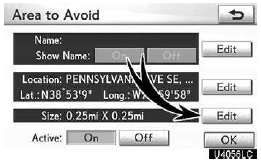
1. Touch “Edit” of “Size”.
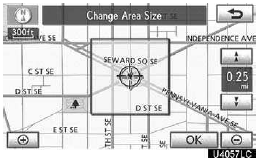
2. Touch either  or
or
 to change the size of the area to be
avoided.
to change the size of the area to be
avoided.
3. Touch “OK”.
The previous screen will be displayed.
(c) Deleting areas to avoid
1. Push the “SETUP” button.
2. Touch “Navi.” on the “Setup” screen.
3. Touch “Areas to Avoid” on the “Navigation Settings” screen.
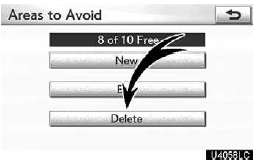
4. Touch “Delete”.
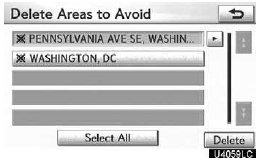
5. Touch the button to be deleted.
“Select All”: To select all registered areas to avoid in the system.
“Unselect All”: To unselect all registered areas to avoid in the system.
6. Touch “Delete”.
7. To delete the area, touch “Yes”. To cancel the deletion, touch “No”.
See also:
Scanning radio stations (excluding XM® Satellite Radio)
- Scanning the preset radio stations
Press and hold the “SCAN” button
until you hear a beep.
Preset stations will be played for 5 seconds each.
When the desired station is reached,
...
Switching the display
Press the “TEXT” button.
Each time the button is pressed, the display changes in the following order:
Folder no./File no./Elapsed time → Folder name → File name → Album title ( ...
Instrument cluster light control switch
The brightness of the instrument cluster lights can be adjusted.
1. Brighter
2. Darker
The meters and display illuminate when
The “ENGINE START STOP” switch is in IGNITION ON mode.
Instrume ...
