Enter a Bluetooth phone
To use the hands−free system, you need to enter your phone into the system.
Once you have registered it, you can make a hands−free call.
If you havenÔÇÖt yet registered any Bluetooth phones, you must first register your phone according to the following procedure.
Please see ÔÇť Registering a Bluetooth phoneÔÇŁ on page 352 of additional registration when registering.

1. Push the ÔÇťINFO/PHONEÔÇŁ button.
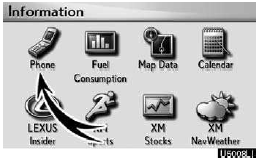
2. Touch ÔÇťPhoneÔÇŁ.
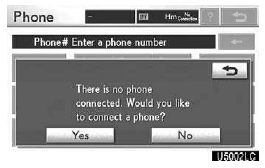
3. Touch ÔÇťYesÔÇŁ to connect your phone.
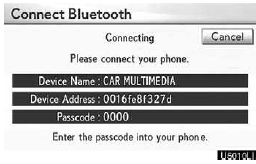
4. When this screen is displayed, input the passcode displayed on the screen into the phone.
For the operation of the phone, see the manual that comes with your cellular phone.
If you want to cancel it, touch ÔÇťCancelÔÇŁ.
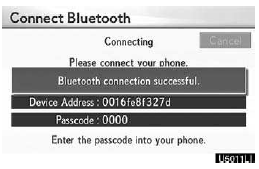
5. When the connection is completed, this screen is displayed.
You do not need to enter the phone in case of using the same one.
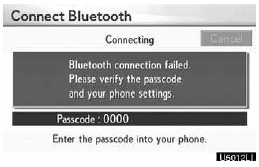
When this screen is displayed, follow the guidance on the screen to try again.
Connecting a Bluetooth phone
AUTOMATICALLY
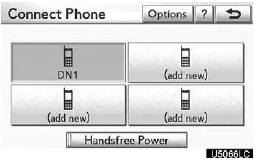
When you register your phone, auto connection will be turned on. Always set it to this mode and leave the Bluetooth phone in a condition where connection can be established.
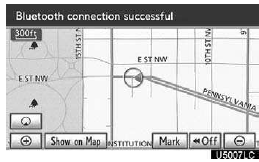
When the ÔÇťENGINE START STOPÔÇŁ switch is in ACCESSORY or IGNITION ON mode, a nearby cellular phone you have registered is searched for.
Next, the system automatically connects with the latest of the phones connected to in the past.
Then, the connection result is displayed.
This screen appears when the Bluetooth phone is first connected after the ÔÇťENGINE START STOPÔÇŁ switch is in ACCESSORY or IGNITION ON mode.
INFORMATION
It may take time, the phone connection is carried out during Bluetooth audio play.
MANUALLY
When the auto connection has failed or ÔÇťHandsfree PowerÔÇŁ is turned off, you have to connect Bluetooth manually.
1. Push the ÔÇťINFO/PHONEÔÇŁ button.
2. Touch ÔÇťPhoneÔÇŁ.
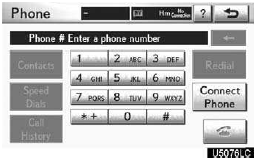
3. Touch ÔÇťConnect PhoneÔÇŁ.
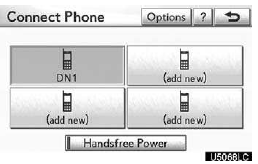
4. Touch ÔÇťHandsfree PowerÔÇŁ, or select the phone to connect.
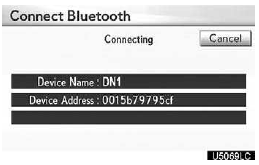
5. The ÔÇťConnect Bluetooth*ÔÇŁ screen is displayed.
*: Bluetooth is a registered trademark of Bluetooth SIG.Inc.
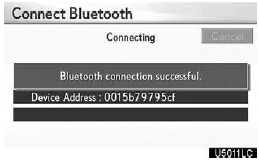
6. When the connection is completed, this screen is displayed.
Now you can use the Bluetooth phone.
When you connect the phone while Bluetooth audio is playing
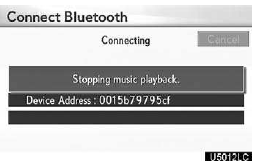
This screen is displayed, and the Bluetooth audio will stop temporarily
Reconnecting the Bluetooth phone
If the Bluetooth phone is disconnected with a poor reception from the Bluetooth network when the ÔÇťENGINE START STOPÔÇŁ switch is in ACCESSORY or IGNITION ON mode, the system automatically reconnects the Bluetooth phone. In this case, the connection result is not displayed.
If the Bluetooth is disconnected on purpose such as you turned your cellular phone off, this does not happen. Reconnect it by the following methods.
- Select the Bluetooth phone again.
- Enter the Bluetooth phone.
See also:
When the VSC/TRAC or Active TRAC/hill-start assist control systems are operating
If the vehicle is in danger of slip- ping or rolling backward when starting on
an incline, or if any of the drive wheels spins, the slip indi- cator light flashes
to indicate that the VSC/TRAC or ...
Address book
Navigation settings
Points or areas on the map can be registered.
The registered points can be used on the
ÔÇťDestinationÔÇŁ screen.
Registered areas to avoid, will be avoided
when the system ...
