Changing other settings
Setting the display mode
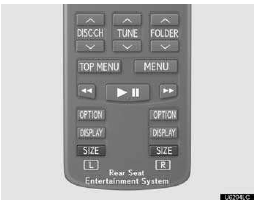
Pushing “SIZE” changes the display modes sequentially as follows:
Normal “Wide 1” “Wide 2”
Adjusting the screen
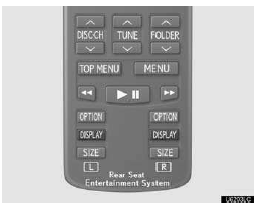
Push “DISPLAY”.
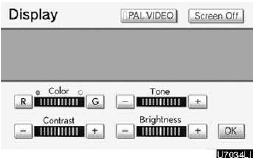
Select the desired button to adjust color, tone, contrast and brightness. After adjusting the screen, touch “OK”.
“Color” “R”: Strengthens the red color of the screen.
“Color” “G”: Strengthens the green color of the screen.
“Tone” “+”: Strengthens the tone of the screen.
“Tone” “–”: Weakens the tone of the screen.
“Contrast” “+”: Strengthens the contrast of the screen.
“Contrast” “–”: Weakens the contrast of the screen.
“Brightness” “+”: Brightens the screen.
“Brightness” “–”: Darkens the screen.
The screen goes off when “Screen Off” is selected. To turn the display screen back on, push “DVD”, “VIDEO”, “OFF” or “DISPLAY” for the display. The selected screen appears.
See also:
Horn
To sound the horn, press on or close to the
mark.
...
Rear view monitor system
The rear view monitor assists the driver by displaying an image of the area
behind the vehicle while reversing. The image is displayed in reverse on the screen.
This reversed image is a similar im ...
Opening the glass hatch
Press the button to open the glass hatch. The glass hatch will pop up.
The glass hatch can be opened only when the back door is closed.
...
