Quick reference (“Destination” screen)
The “Destination” screen allows you to search for a destination. To display the “Destination” screen, push the “DEST” button.
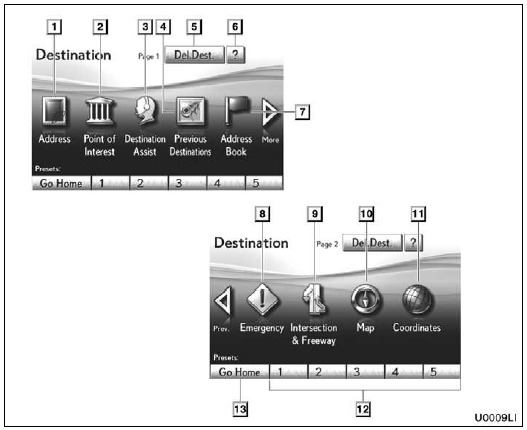
1. “Address”
A house number and the street address can be input by using the input keys.
2. “Point of Interest”
Select one of the many Points of Interest that have already been stored in the system’s database.
3. “Destination Assist”
Provides you with live assistance finding destinations via the Lexus Enform response center.
4. “Previous Destinations”
A destination can be selected from any of the last 100 previously set destinations and from the previous starting point.
5. “Del. Dest.”
Set destinations can be deleted.
6. “?”
Function help for the “Destination” screen can be viewed on this screen.
7. “Address Book”
The desired location can be selected from a registered entry in the “Address book”.
(To register address book entries, see “(a) Registering address book entries” on page 117.)
8. “Emergency”
One of the four categories of emergency service points that are already stored in the system’s database can be selected.
9. “Intersection & Freeway”
The names of two intersecting streets or a freeway (interstate) entrance or exit can be entered. This is helpful if only the general vicinity, not the specific address, is known.
10. “Map”
A destination can be selected simply by touching the location on the displayed map.
11. “Coordinates”
A destination can be set using latitudes and longitudes as coordinates.
12. Preset destination buttons
One of 5 preset destination points can be selected by touching the screen directly. If a preset destination point has not been registered, a message will be displayed and the setting screen will automatically appear. To use this function, it is necessary to set the “Preset Destination”. (To register a “Preset Destination”, see “(a) Registering preset destinations” on page 114.)
13. “Go Home”
A personal home address can be selected without entering the address each time. If “Home” has not been registered, a message will be displayed and the setting screen will automatically appear. To use this function, it is necessary to set a “Home” address. (To register “Home”, see “(a) Registering home” on page 111.)
See also:
When receiving a phone call
- Answering the phone
Press the off-hook switch.
- Refusing the call
Press the on-hook switch. ...
Second Scheduled Maintenance Service
Second Scheduled Maintenance Service:
12 Months or 10,000 Miles
This complimentary service is performed at 12 months or 10,000 miles, whichever
occurs first. To obtain this service, contact your L ...
Four-wheel drive system
Use the four-wheel drive control switch and center differential lock/unlock switch
to select the following transfer and center differential modes.
Four-wheel drive control switch
1. H4 (hi ...
