Touch screen
By touching the screen with your finger, you can control the audio system and air conditioning system, and adjust the screen display etc.

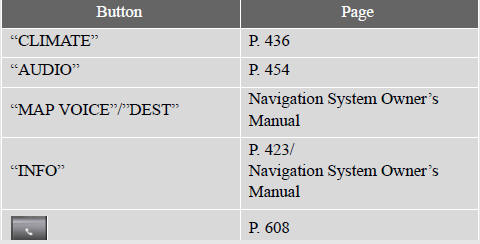
Initial screen
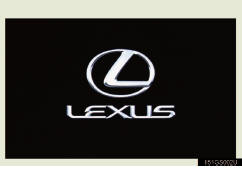
If the ÔÇťENGINE START STOPÔÇŁ switch is turned to ACCESSORY or IGNITION ON mode, the initial screen will be displayed for a few seconds as the system starts up.
Images shown on the initial screen can be changed to suit individual preferences.
Adjusting the display
The contrast and brightness of the screen display and the image the camera displays can be adjusted. (For information regarding audio/ video screen adjustment:
 Press the ÔÇťSETUPÔÇŁ button and the
touch ÔÇťDisplayÔÇŁ on the
ÔÇťSetupÔÇŁ screen.
Press the ÔÇťSETUPÔÇŁ button and the
touch ÔÇťDisplayÔÇŁ on the
ÔÇťSetupÔÇŁ screen.
 Touch ÔÇťMapÔÇóMenuÔÇŁ or ÔÇťCameraÔÇŁ to
display the desired
screen.
Touch ÔÇťMapÔÇóMenuÔÇŁ or ÔÇťCameraÔÇŁ to
display the desired
screen.
►Display screen (MapÔÇóMenu)

If the map menu adjust screen does not appear, touch ÔÇťMapÔÇóMenuÔÇŁ.
►Display screen (Camera)

If the camera adjust screen does not appear, touch ÔÇťCameraÔÇŁ.
 Touch ÔÇť<ÔÇŁ or ÔÇť>ÔÇŁ to select the
desired function (ÔÇťContrastÔÇŁ
or ÔÇťBrightnessÔÇŁ) and then touch the desired screen button to
adjust contrast and brightness.
Touch ÔÇť<ÔÇŁ or ÔÇť>ÔÇŁ to select the
desired function (ÔÇťContrastÔÇŁ
or ÔÇťBrightnessÔÇŁ) and then touch the desired screen button to
adjust contrast and brightness.

 After adjusting the screen, touch
ÔÇťOKÔÇŁ.
After adjusting the screen, touch
ÔÇťOKÔÇŁ.
- When using the touch screen
l If the screen is cold, the display may be dark, or the system may seem to
be operating slightly slower than normal.
l To operate the touch screen, press touch screen buttons properly with
finger pad.
l When dew condensation occurs inside the touch screen, it is sometimes
difficult to operate the display properly. In such case, please leave the
screen untouched and do not operate the touch screen until dew conden-
sation disappears.
l When the screen is viewed through polarized sunglasses, a rainbow pat-
tern may appear on the screen due to optical characteristics of the screen.
If this is disturbing, please operate the screen without polarized sun-
glasses.
l Dimmed screen buttons cannot be operated.
- Changing between day mode and night mode
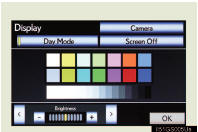
To display the screen in day mode, even with the headlight switch on, touch ÔÇťDay ModeÔÇŁ for brightness and contrast con- trol.
If the screen is set to day mode with the headlight switch turned on, this condi- tion is memorized even with the engine.
In the following conditions, the displays condition is not changed to night
mode even if the headlight switch is turned on:
ÔÇó The instrument panel light control switch is turned fully to the right.
ÔÇó The vehicle is in a bright area such as daytime.
- To turn off the display
The display goes off when ÔÇťScreen OffÔÇŁ is touched. To turn the ÔÇťDisplayÔÇŁ
screen back on, press any button. The selected screen appears.
NOTICE
- To avoid damaging the touch screen
l To prevent damaging the screen, lightly touch the screen buttons with
your finger pad.
l Do not operate or rub the screen with a ballpoint pen, a mechanical pencil,
finger nail, a pointy and/or hard object because this will damage the
screen.
l Do not use objects other than your finger to touch the screen.
l When wiping the touch screen, it is advisable to wipe with a soft and dry
cloth wrapped around the finger. Do not use chemical cleaners to clean the
touch screen. Also, be careful not to apply excessive force on the screen.
Inputting letters and numbers/list screen operation
Letters and numbers can be input via the screen.
- To input letters and numbers/symbols
►Letters and numbers

Touch the keys directly to enter letters, numbers or symbols.
 : Touch to erase one char-
acter. Touch and hold to
continue erasing charac-
ters.
: Touch to erase one char-
acter. Touch and hold to
continue erasing charac-
ters.
ÔÇťA-ZÔÇŁ:To change letters and
numbers
ÔÇťOtherÔÇŁ: To display symbols
 : To enter in lower case
: To enter in lower case
 : To enter in upper case
: To enter in upper case
►Symbols
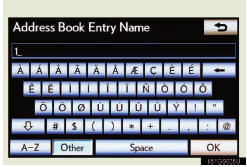
- Layout type
Keyboard layout can be changed.
►ÔÇťABCÔÇŁ type

►ÔÇťQWERTYÔÇŁ type

- List screen operation
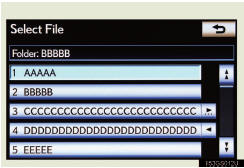
When a list is displayed, use the appropriate screen button to scroll through the list.
 : Touch to skip to the next
or previous page. Touch
and hold
: Touch to skip to the next
or previous page. Touch
and hold  or
or
 to scroll
through the displayed list.
to scroll
through the displayed list.
 : This indicates the dis-
played screenÔÇÖs position.
: This indicates the dis-
played screenÔÇÖs position.
 :If
:If
 appears to the right
of an item name, the com-
plete name is too long for
the display. Touch
appears to the right
of an item name, the com-
plete name is too long for
the display. Touch to
scroll to the end of the
name. Touch
to
scroll to the end of the
name. Touch  to move
to the beginning of the
name.
to move
to the beginning of the
name.
- If you touch 
The display returns to the previous screen.
See also:
Reporting safety defects for U.S. owners
If you believe that your vehicle has a defect which could cause a crash
or could cause injury or death, you should immediately inform the
National Highway Traffic Safety Administration (NHTSA) in ad ...
If you lose your keys
New genuine Lexus keys can be made by your Lexus dealer, using the
other keys and the key number stamped on your key number plate.
If communication between the electronic key and vehicle is inter-
...
Safety Connect services
- Automatic Collision Notification
In case of either airbag deployment or severe rear-end collision, the system
is designed to automatically call the response center. The responding agent rec ...
