XM NavTraffic®
The subscription-based XM NavTraffic® service allows the navigation system to display traffic information on the map screen.
The following operations can be performed: ŌĆó Show XM NavTraffic┬« Information: Traffic information is displayed on the map screen.
ŌĆó Auto Avoid Traffic: If any heavy congestion or moderate traffic has been detected on the guidance route, it may be possible for you to select another route offered by the system.
ŌĆó Traffic Incident Warning: Traffic congestion information is provided using voice guid- ance.
ŌĆó Show Free Flowing Traffic: Freely flowing traffic is shown by the arrow on the map.
INFORMATION
●When the ŌĆ£Traffic InformationŌĆØ indicator is dimmed, ŌĆ£Avoid TrafficŌĆØ, ŌĆ£Traffic Incident WarningŌĆØ and ŌĆ£Show Free Flowing TrafficŌĆØ will not operate.
SHOW TRAFFIC EVENT
1 Press the ŌĆ£INFOŌĆØ button.

2 Touch ŌĆ£Traffic IncidentsŌĆØ.
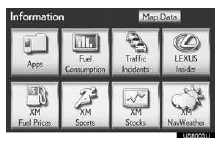
●A list of current traffic incidents is displayed along with information on the incidentŌĆÖs dis- tance and position relative to the vehicle.
3 Touch the desired traffic event.
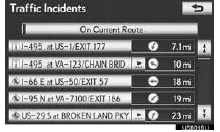
ŌĆ£On Current RouteŌĆØ: Touch to display the traffic congestion information for the select- ed route, or the road which the current ve- hicle is on. If a route has not been set, ŌĆ£On Current RoadŌĆØ will be displayed.
4 This screen is displayed.
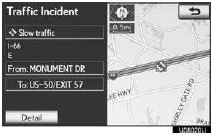
●Guidance route traffic information is dis- played on the screen. Touch ŌĆ£DetailŌĆØ to dis- play detailed traffic event information.
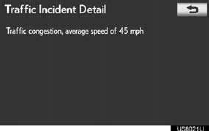
SHOW XM NavTraffic® INFORMATION
1 Touch ŌĆ£Show on MapŌĆØ.
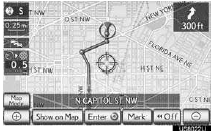
2 Touch ŌĆ£Traffic InformationŌĆØ.
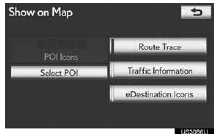
ŌĆó The ŌĆ£Traffic InformationŌĆØ indicator is high- lighted.
3 XM NavTraffic® information is dis- played on the map screen.
►On the map screen
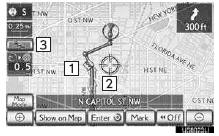
►On the freeway information screen
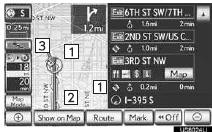
1 XM NavTraffic® icon
ŌĆó When any traffic information is received,
the XM NavTraffic® icon will appear on
the map screen. Touching the XM
NavTraffic® icon on the screen will start
voice guidance for the traffic information.
ŌĆó When the XM NavTraffic┬« icon is selected, voice guidance for the traffic information will start even if ŌĆ£OffŌĆØ for ŌĆ£Traf- fic Incident WarningŌĆØ is selected.
2 XM NavTraffic® information arrow
ŌĆó When any XM NavTraffic┬« information is
received, the XM NavTraffic® information
arrow will appear on the map screen. The
color of the arrow changes depending on
the traffic information received
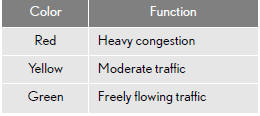
3 XM NavTraffic® indicator
ŌĆó When any XM NavTraffic┬« information is
received, the XM NavTraffic® indicator will
appear on the screen. The color of the indi-
cator changes depending on the traffic
information received.
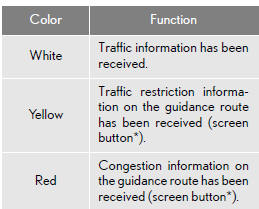
*: Touching the XM NavTraffic® indicator will start voice guidance.
See also:
Is the Dispute Settlement Program subject to change?
The information in this booklet about the program is correct as of the date of
printing. However, the program may be changed without notice.
Contact the Lexus Customer Satisfaction Department at (8 ...
Address book
Navigation settings
Points or areas on the map can be registered.
The registered points can be used on the
ŌĆ£DestinationŌĆØ screen.
Registered areas to avoid, will be avoided
when the system ...
NCDS Arbitration
What is the Dispute Settlement
Program?
This program consists of local professionals
who are trained and experienced
in arbitration. The arbitrator(s)
appointed by NCDS will arbitrate
your case ...
