Multi-terrain Monitor
The Multi-terrain Monitor displays the vehicle surroundings when driving at low speeds, thus assisting off-road driving and helping the driver to check the vehicle surroundings.
The Multi-terrain Monitor displays the vehicle surroundings automati- cally when a mode is being selected on the Multi-terrain Select.
• You can switch between 4 different images (front, side-front, side- rear and rear) by operating the switch.
• By using the front and side monitors to identify objects in the vicinity or path of the tires, you can help to prevent the vehicle from becom- ing stuck unexpectedly while driving.

1. Multi-information display
2. Accessory meter (vehicles without navigation system) or touch screen (vehicles with navigation system)
3. “ENTER” switch
4. Menu switch
Switching the image
 Select any mode using the Multi-terrain
Select system.
Select any mode using the Multi-terrain
Select system.

Move the “ENTER” switch upwards or downwards to select “CAM. POSITION”, and press the “ENTER” switch.
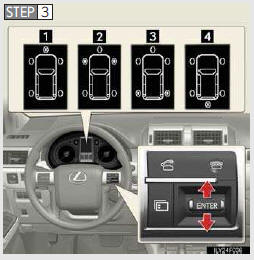
The camera view can be switched by moving the “ENTER” switch upwards or downwards.
Each time the switch is oper- ated, the mark on the multi- information display will move and the image displayed on the monitor will switch.
1. Front monitor*1
2. Side-front simultaneous dis- play monitor*2
3. Side-rear simultaneous dis- play monitor*2
4. Rear monitor*3
*1: Cannot be selected if the shift lever is in R.
*2: The displayed icon differs in accordance with shift position.
*3: Cannot be selected if the shift lever is not in R.
See also:
Taking out the tool box
Remove the cover.
Take out the tool box.
...
Connecting trailer lights
Use the wire harness stored in the rear end under the vehicle body.
Please consult your dealer when installing trailer lights, as incorrect installation
may cause damage to the vehicle’s lights ...
Opening the glass hatch
Press the button to open the glass hatch. The glass hatch will pop up.
The glass hatch can be opened only when the back door is closed.
...
