Using the audio system
Audio system
- Vehicles with a navigation system.
Owners of models equipped with a navigation system should refer to
the “Navigation System Owner’s Manual”.
- Vehicles without a navigation system (type A).
CD player with a changer and AM/FM radio.

- Vehicles without a navigation system (type B).
CD player with a changer and AM/FM radio.

- Vehicles without a navigation system (type C).
CD player with a changer and AM/FM radio.

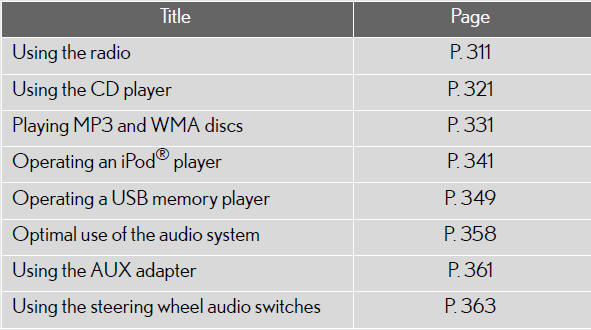
Using mobile phones
Interference may be heard through the audio system’s speakers if a mobile
phone is
being used inside or close to the vehicle while the audio system is operating.
CAUTION:
Certification
Part 15 of the FCC Rules
FCC Warning:
Any unauthorized changes or modifications to this equipment will void the user’s
authority to operate this device.
Laser products
• Do not take this unit apart or attempt to make any changes by yourself.
This is an intricate unit that uses a laser pickup to retrieve information from
the
surface of compact discs. The laser is carefully shielded so that its rays
remain
inside the cabinet. Therefore, never try to disassemble the player or alter any
of its parts since you may be exposed to laser rays and dangerous voltages.
• This product utilizes a laser.
Use of controls or adjustments or performance of procedures other than
those specified herein may result in hazardous radiation exposure.
NOTICE:
To prevent 12-volt battery discharge
Do not leave the audio system on longer than necessary when the hybrid system is
off.
To avoid damaging the audio system
Take care not to spill drinks or other fluids over the audio system.
Using the radio
- Type A
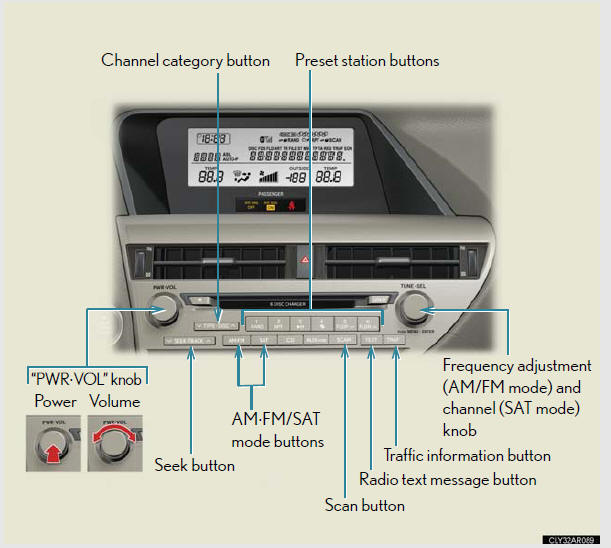
- Type B
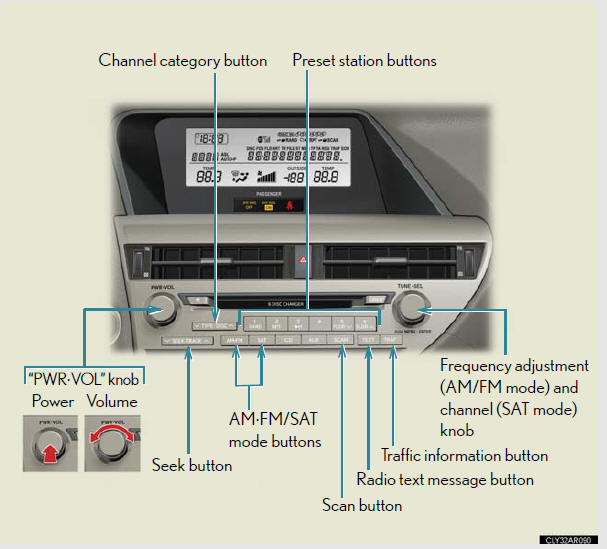
- Type C
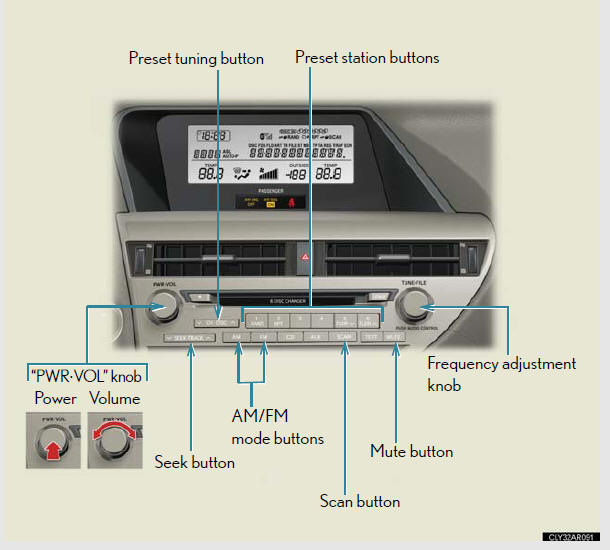
Setting station presets (excluding XM® Satellite Radio)
1. Search for the desired stations by turning
 or
or
 or
or
pressing  or
or
 on
on
 .
.
2. Press and hold the button (from  to
to ) the station is to
) the station is to
be set to until you hear a beep.
Scanning radio stations (excluding XM® Satellite Radio)
Scanning the preset radio stations
1. Press and hold  until you hear
a beep.
until you hear
a beep.
Preset stations will be played for 5 seconds each.
2. When the desired station is reached, press the button again.
Scanning all the radio stations within range
1. Press  .
.
All the stations with reception will be played for 5 seconds each.
2. When the desired station is reached, press the button again.
RDS (Radio Data System) (type A and B)
This feature allows your radio to receive station identification information
and program information (classical, jazz, etc.) from radio stations which
broadcast this information.
Receiving RDS broadcasts
1. Press  or
or
 on
on
 during FM reception.
during FM reception.
The type of program changes each time the button is pressed.
l“ROCK”.
l“EASYLIS” (Easy listening).
l“CLS/JAZZ” (Classical music and Jazz).
l“R & B” (Rhythm and Blues).
l“INFORM” (Information).
l“RELIGION”.
l“MISC” (Miscellaneous).
l“ALERT” (Emergency messages).
If the system receives no RDS stations, “NO PTY” appears on the display.
2. Press  , or
, or
 or
or
 on
on
 .
.
The radio seeks or scans for stations of the relevant program type.
Displaying radio station names
Press  .
.
Displaying radio text messages
Press  twice.
twice.
A text message is displayed when “MSG” is shown on the screen.
If the text continues past the end of the display,
 is displayed. Press and
is displayed. Press and
hold  until you hear a beep.
until you hear a beep.
XM® Satellite Radio (type A and B)
Receiving XM® Satellite Radio
1. Press  .
.
The display changes as follows each time the button is pressed:
“SAT1” → “SAT2” → “SAT3”
2. Turn  to select the desired channel
in all the categories or
to select the desired channel
in all the categories or
press
 or
or
 on
on
 to select the desired channel in the
to select the desired channel in the
current category.
Setting XM® Satellite Radio channel presets
Select the desired channel. Press and hold the button (from
 to
to
 ) the channel is to be set to until
you hear a beep.
) the channel is to be set to until
you hear a beep.
Changing the channel category
Press
 or
or
 on
on
 .
.
Scanning the XM® Satellite Radio channels
Scanning the channels in the current category
1. Press  .
.
2. When the desired channel is reached, press the button
again.
Scanning the preset channels
1. Press and hold  until you hear a
beep.
until you hear a
beep.
2. When the desired channel is reached, press the button
again.
Displaying text information
Press  .
.
The display will show up to 10 characters.
The display changes as follows each time the button is pressed:
CH NAME.
TITLE (SONG/PROGRAM TITLE).
NAME (ARTIST NAME/FEATURE).
CH NUMBER.
When the 12-volt battery is disconnected
All preset stations are erased.
Reception sensitivity
Cargo loaded on the roof luggage carrier, especially metal objects, may
adversely affect the reception of XM® Satellite Radio.
It is difficult to maintain perfect radio reception at all times due to the
continually
changing position of the antenna, differences in signal strength and surrounding
objects, such as trains and transmitters.
The radio antenna is mounted inside the rear spoiler and the rear window. To
maintain clear radio reception, do not attach metallic window tinting or other
metallic objects to the antenna wire mounted inside the rear window.
Receiving XM® Satellite Radio
An XM® Satellite Radio is a tuner designed exclusively to receive broadcasts
provided
under a separate subscription. Availability is limited to the 48 contiguous
states and 10 Canadian provinces.
XM® subscriptions
For detailed information about XM® Satellite Radio or to subscribe:
U.S.A.
Visit on the web at www.xmradio.com or call 1-877-515-3987.
Canada
Visit on the web at www.xmradio.ca or call 1-877-515-3987.
Radio ID
You will need the radio ID when activating XM® service or reporting a problem.
Select “CH000” using  , and the
receiver's 8-character ID number will
, and the
receiver's 8-character ID number will
appear.
Satellite tuner
The tuner supports only Audio Services (Music and Talk) and the accompanying
Text Information of XM® Satellite Radio.
If the satellite radio does not operate normally
If a problem occurs with the XM® tuner, a message will appear on the display.
Refer
to the table below to identify the problem, and take the suggested corrective
action.
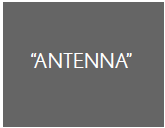
The XM® antenna is not connected. Check whether
the XM® antenna cable is attached securely.
There is a short-circuit in the antenna or the surrounding
antenna cable. See a Lexus certified dealer.
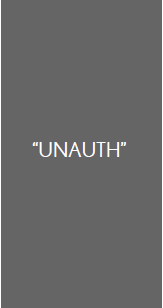
You have not subscribed to the XM® Satellite Radio.
The radio is being updated with the latest encryption
code. Contact the XM® Satellite Radio for subscription
information. When a contract is canceled, you can
choose the “CH000” and all the free-to-air channels.
The premium channel you selected is not authorized.
Wait for about 2 seconds until the radio returns to the
previous channel or “CH001”. If it does not change
automatically, select another channel. If you want to listen
to the premium channel, contact the XM® Satellite
Radio.
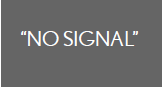
The XM® signal is too weak at the current location.
Wait until your vehicle reaches a location with a stronger
signal.
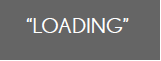
The unit is acquiring audio or program information.
Wait until the unit has received the information.
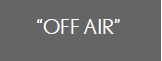
The channel you selected is not broadcasting any programming.
Select another channel.
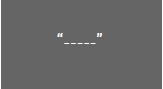
There is no song/program title or artist name/feature
associated with the channel at that time. No action
needed.
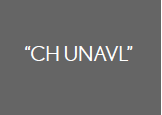
The channel you selected is no longer available. Wait
for about 2 seconds until the radio returns to the previous
channel or “CH001”. If it does not change automatically,
select another channel.
Contact the XM® Listener Care Center at 1-877-515-3987.
Certifications for the radio tuner
This equipment has been tested and found to comply with the limits for a
class B
digital device, pursuant to Part 15 of the FCC Rules. These limits are designed
to
provide reasonable protection against harmful interference in a residential
installation.
This equipment generates, uses and can radiate radio frequency energy and, if
not installed and used in accordance with the instructions, may cause harmful
interference
to radio communications. However, there is no guarantee that interference
will not occur in a particular installation.
If this equipment does cause harmful interference to radio or television
reception,
which can be determined by turning the equipment off and on, the user is
encouraged
to try to correct the interference by trying one or more of the following:
Reorienting or relocate the receiving antenna.
Increasing the separation between the equipment and receiver.
Connecting the equipment into an outlet on a circuit different from that to
which
the receiver is connected.
Consulting the dealer or an experienced radio/TV technician for help.
Using the CD player
- Type A
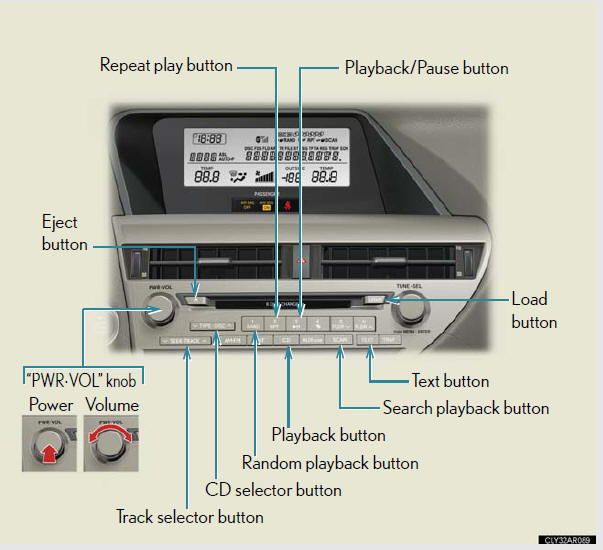
- Type B
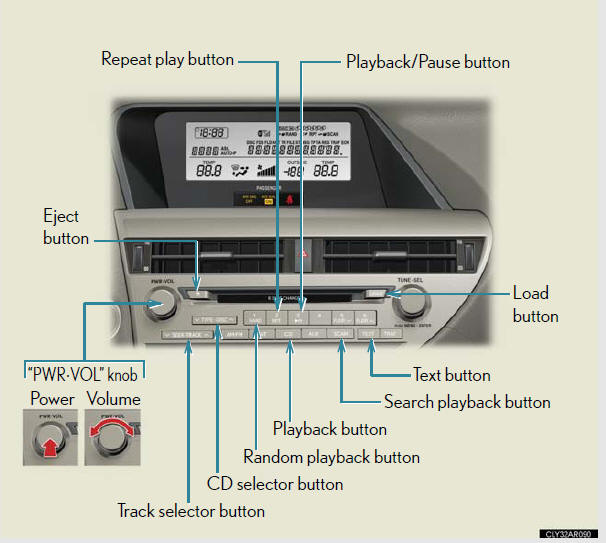
- Type C
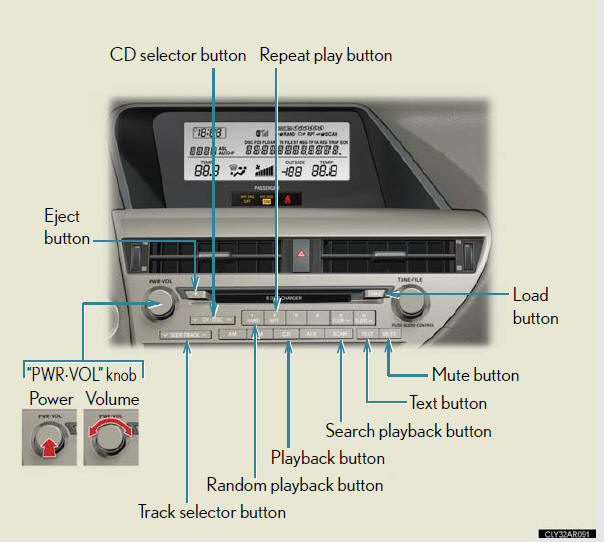
Loading a CD
Loading a CD
1. Press  .
.
“WAIT” is shown on the display.
2. When the indicator on the slot turns from amber to green, insert a
CD.
The display changes from “WAIT” to “LOAD”.
Loading multiple CDs
1. Press and hold  until you hear
a beep.
until you hear
a beep.
“WAIT” is shown on the display.
2. When the indicator on the slot turns from amber to green, insert a
CD.
The display changes from “WAIT” to “LOAD”.
The indicator on the slot turns to amber when the CD is being inserted.
3. When the indicator on the slot turns from amber to green, insert
the next CD.
Repeat the procedure for the remaining CDs.
To cancel the operation, press  . If
you do not insert a disc within 15
. If
you do not insert a disc within 15
seconds, loading will be canceled automatically.
Ejecting CDs
Ejecting a CD
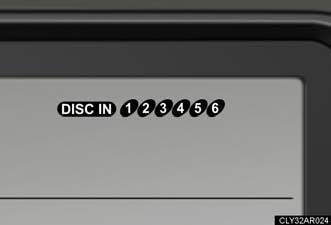
1. To select the CD to be ejected,
press  or
or
 on
on
 or
or
 .
.
The selected disc number is shown
on the display.
2. Press  and remove the CD.
and remove the CD.
Ejecting all the CDs
Press and hold  until you hear a
beep, and then remove the CDs.
until you hear a
beep, and then remove the CDs.
Selecting, fast-forwarding, reversing and scanning tracks
Selecting a track
Press to move up or
to move up or
 to move down using
to move down using
 until the
until the
desired track number is displayed.
Fast-forwarding and reversing tracks
To fast-forward or reverse, press and hold
 or
or
 on
on
 until
until
you hear a beep.
Scanning tracks
1. Press  .
.
The first ten seconds of each track will be played.
To cancel, press  again.
again.
2. Press the button again when the desired track is reached.
Selecting a CD
Selecting a CD to play
To select the desired CD, press  or
or  on
on
 or
or
 .
.
Scanning loaded CDs
1. Press and hold  until you hear
a beep.
until you hear
a beep.
The first ten seconds of the first track on each CD will be played.
To cancel, press  again.
again.
2. Press the button again when the desired CD is reached.
Playing and pausing tracks (type A and B)
To play or pause a track, press  .
.
Random playback
Current CD
Press  .
.
Songs are played in random order.
To cancel, press  again.
again.
All CDs
Press and hold  until you hear a
beep.
until you hear a
beep.
Tracks on all loaded CDs are played in random order.
To cancel, press  again.
again.
Repeat play
Repeating a track
Press  .
.
To cancel, press  again.
again.
Repeating all of the tracks on a CD
Press and hold  until you hear a
beep.
until you hear a
beep.
To cancel, press  again.
again.
Switching the display
Press  .
.
Each time the button is pressed, the display changes in the following order:
Elapsed time → CD title → Track title
CD player protection feature
To protect the internal components, playback is automatically stopped when a
problem is detected.
Display
Up to 12 characters can be displayed at a time.
If there are 13 or more characters, pressing and holding
 until you hear a
until you hear a
beep enables to display the remaining characters.
A maximum of 24 characters can be displayed.
If  is pressed until you hear a beep
again or has not been operated for more
is pressed until you hear a beep
again or has not been operated for more
than 6 seconds, the display will return to the first 12 characters.
Depending on the contents recorded, the characters may not be displayed properly
or may not be displayed at all.
When “ERROR” or “WAIT” is shown on the display
“ERROR”: This indicates a trouble either in the CD or inside the player. The
CD
may be dirty, damaged, or inserted up-side down.
“WAIT”: This indicates that operation is stopped due to a high temperature
inside
the player. Wait for a while and then press
 . If the CD still cannot
. If the CD still cannot
be played back, contact your Lexus dealer.
Discs that can be used
Discs with the marks shown below can be used.
Playback may not be possible depending on recording format or disc features, or
due to scratches, dirt or deterioration.

CDs with copy-protection features may not be used.
Lens cleaners
Do not use lens cleaners. Doing so may damage the CD player.
If discs are left inside the CD player or in the ejected position for
extended periods
of time
The discs may be damaged and may not play properly.
NOTICE:
CDs and adapters that cannot be used
Do not use the following types of CDs, 3 in. (8 cm) CD adapters or Dual Discs.
Doing so may damage the CD player and/or the CD load/eject function.

CDs that have a diameter that is not 4.7 in.
(12 cm)

Low-quality and deformed CDs

CDs with a transparent or translucent
recording area

CDs that have had tape, stickers or CD-R
labels attached to them, or that have had
the label peeled off
NOTICE:
CD player precautions
Failure to follow the precautions below may result in serious damage to the CDs
or
the player itself.
Do not insert anything other than CDs into the CD slot.
Do not apply oil to the CD player.
Store CDs away from direct sunlight.
Never try to disassemble any part of the CD player.

Do not insert more than one CD at a time.
Playing MP3 and WMA discs
- Type A
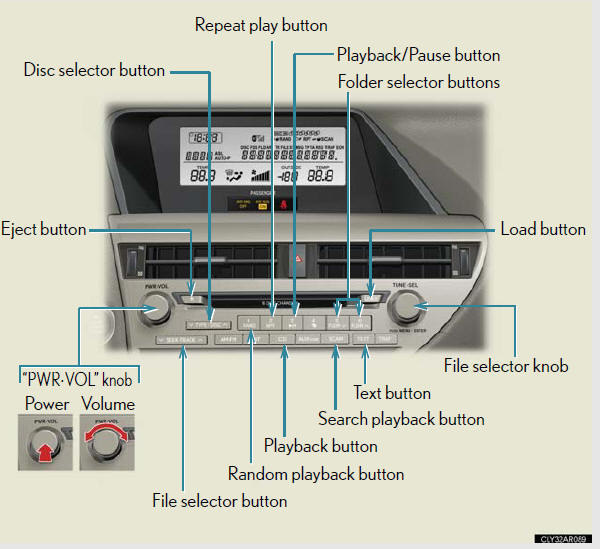
- Type B
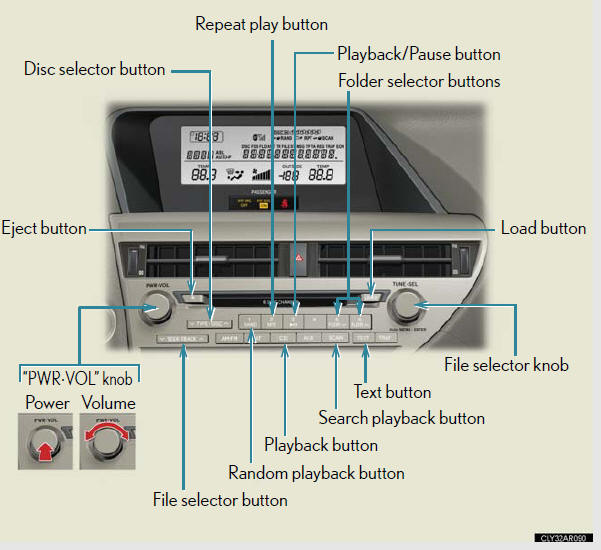
- Type C
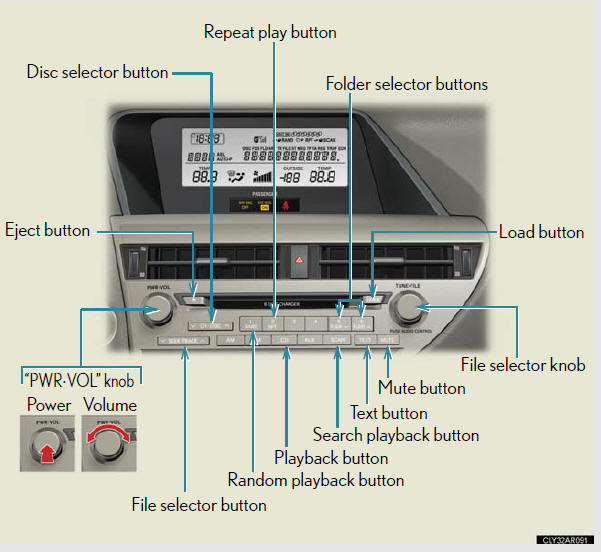
Selecting and scanning a folder
Selecting a folder one at a time
Press  or
or
 to select the desired folder.
to select the desired folder.
Returning to the first folder
Press and hold  until you hear a
beep.
until you hear a
beep.
Scanning the first file of all the folders
1. Press and hold  until you hear
a beep.
until you hear
a beep.
The first ten seconds of the first file in each folder will be played.
2. When the desired folder is reached, press
 again.
again.
Fast-forwarding and reversing files
To fast-forward or reverse, press and hold
 or
or
 on
on
 until
until
you hear a beep.
Selecting and scanning files
Selecting a file
Turn  or
or
 or press
or press
 or
or
 on
on
 to select the
to select the
desired file.
Scanning the files in a folder
Press  .
.
The first ten seconds of each file will be played.
To cancel, press  again.
again.
When the desired file is reached, press
 again.
again.
Playing and pausing files (type A and B)
To play or pause a file, press  .
.
Random playback
Playing files from a folder in random order
Press  .
.
To cancel, press  again.
again.
Playing all the files from a disc in random order
Press and hold  until you hear a
beep.
until you hear a
beep.
To cancel, press  again.
again.
Repeat play
Repeating a file
Press  .
.
To cancel, press  again.
again.
Repeating all the files in a folder
Press and hold  until you hear a
beep.
until you hear a
beep.
To cancel, press  again.
again.
Switching the display
Press  .
.
Each time the button is pressed, the display changes in the following order:
Folder no./File no./Elapsed time → Folder name → File name → Album title
(MP3 only) → Track title → Artist name
When “ERROR”, “WAIT” or “NO MUSIC” is shown on the display
“ERROR”: This indicates a problem either in the CD or inside the player. The
CD
may be dirty, damaged, or inserted up-side down.
“WAIT”: This indicates that operation is stopped due to a high temperature
inside
the player. Wait for a while and then press
 . If the CD still cannot be
. If the CD still cannot be
played back, contact your Lexus dealer.
“NO MUSIC”: This indicates that an MP3/WMA file is not included in the CD.
MP3 and WMA files
MP3 (MPEG Audio LAYER 3) is a standard audio compression format.
Files can be compressed to approximately 1/10 of their original size by using
MP3
compression.
WMA (Windows MediaTM Audio) is a Microsoft audio compression format.
This format compresses audio data to a size smaller than that of the MP3 format.
There is a limit to the MP3 and WMA file standards that can be used and to the
media/formats on which the files are recorded.
MP3 file compatibility
• Compatible standards
MP3 (MPEG1 LAYER3, MPEG2 LSF LAYER3).
• Compatible sampling frequencies
MPEG1 LAYER3: 32, 44.1, 48 (kHz).
MPEG2 LSF LAYER3: 16, 22.05, 24 (kHz).
• Compatible bit rates (compatible with VBR)
MPEG1 LAYER3: 64, 80, 96, 112, 128, 160, 192, 224, 256, 320 (kbps).
MPEG2 LSF LAYER3: 64, 80, 96, 112, 128, 144, 160 (kbps).
• Compatible channel modes: stereo, joint stereo, dual channel and monaural
WMA file compatibility.
• Compatible standards
WMA Ver. 7, 8, 9.
• Compatible sampling frequencies
32, 44.1, 48 (kHz).
• Compatible bit rates (only compatible with 2-channel playback)
Ver. 7, 8: CBR 48, 64, 80, 96, 128, 160, 192 (kbps).
Ver. 9: CBR 48, 64, 80, 96, 128, 160, 192, 256, 320 (kbps).
Compatible media
Media that can be used for MP3 and WMA playback are CD-Rs and CD-RWs.
Playback in some instances may not be possible if the CD-R or CD-RW is not
finalized. Playback may not be possible or the audio may jump if the disc is
scratched or marked with fingerprints.
Compatible disc formats
The following disc formats can be used:
• Disc formats: CD-ROM Mode 1 and Mode 2
CD-ROM XA Mode 2, Form 1 and Form 2.
• File formats: ISO9660 Level 1, Level 2, (Romeo, Joliet)
MP3 and WMA files written in any format other than those listed above may
not play correctly, and their file names and folder names may not be displayed
correctly.
Items related to standards and limitations are as follows:
• Maximum directory hierarchy: 8 levels (including the root).
• Maximum length of folder names/file names: 32 characters.
• Maximum number of folders: 192 (including the root).
• Maximum number of files per disc: 255.
File names
The only files that can be recognized as MP3/WMA and played are those with
the extension .mp3 or .wma.
Discs containing multi-session recordings
As the audio system is compatible with multi-sessions, it is possible to play
discs
that contain MP3 and WMA files. However, only the first session can be played.
ID3 and WMA tags
ID3 tags can be added to MP3 files, making it possible to record the track
title,
artist name, etc.
The system is compatible with ID3 Ver. 1.0, 1.1, and Ver. 2.2, 2.3 ID3 tags.
(The
number of characters is based on ID3 Ver. 1.0 and 1.1.).
WMA tags can be added to WMA files, making it possible to record the track
title and artist name in the same way as with ID3 tags.
MP3 and WMA playback
When a disc containing MP3 or WMA files is inserted, all files on the disc are
first
checked. Once the file check is finished, the first MP3 or WMA file is played.
To
make the file check finish more quickly, we recommend you do not write in any
files other than MP3 or WMA files or create any unnecessary folders.
Discs that contain a mixture of music data and MP3 or WMA format data cannot
be played.
Extensions
If the file extensions .mp3 and .wma are used for files other than MP3 and WMA
files, they will be mistakenly recognized and played as MP3 and WMA files. This
may result in large amounts of interference and damage to the speakers.
Playback
• To play MP3 files with steady sound quality, we recommend a fixed bit rate
of at least 128 kbps and a sampling frequency of 44.1 kHz.
•CD-R or CD-RW playback may not be possible in some instances, depending
on the characteristics of the disc.
• There is a wide variety of freeware and other encoding software for MP3
and WMA files on the market, and depending on the status of the encoding
and the file format, poor sound quality or noise at the start of playback may
result. In some cases, playback may not be possible at all.
•When files other than MP3 or WMA files are recorded on a disc, it may take
more time to recognize the disc and in some cases, playback may not be
possible at all.
•Microsoft, Windows, and Windows Media are registered trademarks of
Microsoft Corporation in the U.S.A. and other countries.
Operating an iPod® player
Connecting an iPod® player enables you to enjoy music from the vehicle
speakers.
Connecting an iPod® player

Slide the armrest while pulling
up the lever, and lift the armrest.
Remove the upper tray.

Remove the lower tray.

Open the cover and connect an
iPod® player using an iPod®
cable.
Press  .
.
Control panel
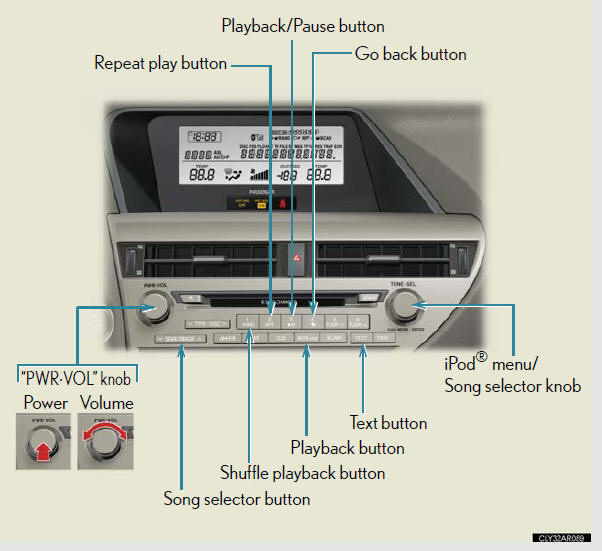
Selecting a play mode
1. Press  to select iPod® menu
mode.
to select iPod® menu
mode.
2. Turning  changes the play mode in
the following order:
changes the play mode in
the following order:
“PLAYLISTS”→“ARTISTS”→“ALBUMS”→“SONGS”→
“PODCASTS”→“GENRES”→“COMPOSERS”→
“AUDIOBOOKS”.
3. Press  to select the desired play
mode.
to select the desired play
mode.
Play mode list
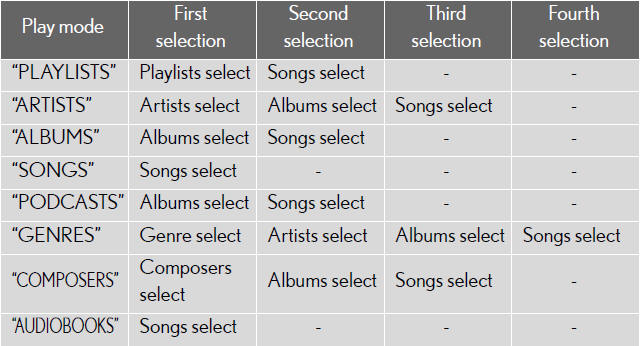
Selecting a list
1. Turn  to display the first
selection list.
to display the first
selection list.
2. Press  to select the desired item.
to select the desired item.
Pressing the knob changes to the second selection list.
3. Repeat the same procedure to select the desired item.
To return to the previous selection list, select “GO BACK” or press
 .
.
Selecting songs
Turn  or press
or press
 or
or
 on
on
 to select the desired song.
to select the desired song.
Playing and pausing songs
To play or pause a song, press  .
.
Fast-forwarding and rewinding songs
To fast-forward or rewind, press and hold
 or
or
 on
on
 until
until
you hear a beep.
Shuffle playback
Playing songs from one playlist or album in random order
Press  .
.
To cancel, press  again.
again.
Playing songs from all the playlists or albums in random order
Press and hold  until you hear a
beep.
until you hear a
beep.
To cancel, press  again.
again.
Repeat play
Press  .
.
To cancel, press  again.
again.
Switching the display
Press  .
.
Each time the button is pressed, the display changes in the following order:
Elapsed time → Album title → Track title → Artist name.
Adjusting sound quality and volume balance
1. Press  to enter iPod® menu
mode.
to enter iPod® menu
mode.
2. Pressing  changes sound modes.
changes sound modes.
About iPod®
iPod is a registered trademark of Apple Inc.
iPod® player functions
When an iPod® player is connected and the audio source is changed to iPod®
player mode, the iPod® player will resume play from the same point in which it
was last used.
Depending on the iPod® player that is connected to the system, certain
functions
may not be available. If a function is unavailable due to a malfunction (as
opposed to a system specification), disconnecting the device and reconnecting
it once again may resolve the problem.
While connected to the system, the iPod® player cannot be operated with its
own controls. It is necessary to use the controls of the vehicle's audio system
instead.
iPod® player problems
To resolve most problems encountered when using your iPod® player, disconnect
your iPod® player from the vehicle iPod® player connection and reset it.
For instructions on how to reset your iPod® player, refer to your iPod® player
Owner's Manual.
Routing portable audio device cables

When the cover is slid open, portable audio
device cables can be pulled through the
opening.
Error messages
“ERROR”: This indicates a problem in the iPod® player or its connection.
“NO MUSIC”: This indicates that there is no music data in the iPod® player.
“EMPTY”: This indicates that some available songs are not found in a selected
playlist.
“UPDATE”: This indicates that the version of the iPod® player is not compatible.
Upgrade your iPod® software to the latest version.
Compatible models
iPod® 5th generation Ver. 1.2 or later.
iPod® nano 3rd generation Ver. 1.0 or later.
iPod® nano 2nd generation Ver. 1.1.2 or later.
iPod® nano Ver. 1.3 or later.
iPod® touch Ver. 1.1 or later.
iPod® classic Ver. 1.0 or later.
iPhone®, iPod® mini, iPod® shuffle, iPod® photo and 4th generation and earlier
models of iPod® are not compatible with this system.
Items related to standards and limitations are as follows:
Maximum number of lists in device: 9999.
Maximum number of songs in device: 65535.
Maximum number of songs per list: 65535.
CAUTION:
Caution while driving
Do not connect iPod® players or operate the controls.
NOTICE:
To prevent damage to iPod® players
Do not leave iPod® players in the vehicle. The temperature inside the vehicle
may
become high, resulting in damage to the player.
Do not push down on or apply unnecessary pressure to the iPod® player while it
is connected as this may damage the iPod® player or its terminal.
Do not insert foreign objects into the port as this may damage the iPod®
player
or its terminal.
Operating a USB memory player
Connecting a USB memory player enables you to enjoy music from the
vehicle speakers.
Connecting a USB memory player

Slide the armrest while pulling
up the lever, and lift the armrest.
Remove the upper tray.

Remove the lower tray.

Open the cover and connect a
USB memory player.
Press .
.
Control panel
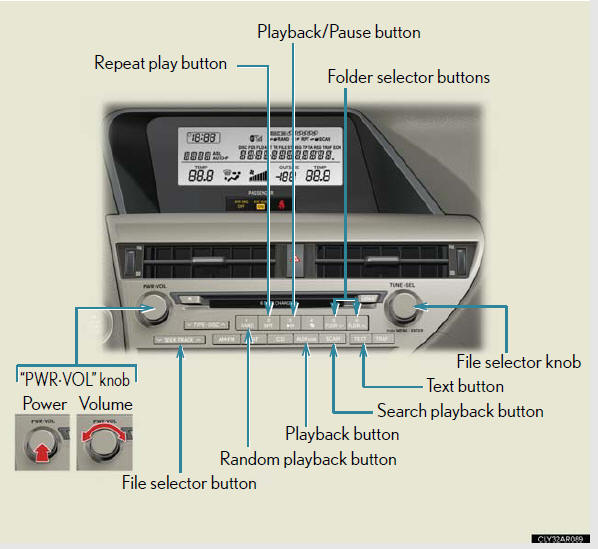
Selecting and scanning a folder
Selecting folders one at a time
Press  or
or
 to select the desired folder.
to select the desired folder.
Returning to the first folder
Press and hold  until you hear a
beep.
until you hear a
beep.
Scanning the first file of all the folders
1. Press and hold  until you hear
a beep.
until you hear
a beep.
The first ten seconds of the first file in each folder will be played.
2. When the desired folder is reached, press
 again.
again.
Selecting and scanning files
Selecting a file
Turn or press  or
or
 on
on
 to select the desired file.
to select the desired file.
Scanning the files in a folder
Press  .
.
The first ten seconds of each file will be played.
To cancel, press  again.
again.
When the desired file is reached, press
 again.
again.
Playing and pausing files
To play or pause a file, press  .
.
Fast-forwarding and rewinding files
To fast-forward or rewind, press and hold
 or
or
 on
on
 until
until
you hear a beep.
Random playback
Playing files from a folder in random order
Press  .
.
To cancel, press  again.
again.
Playing all the files from a USB memory player in random order
Press and hold  until you hear a
beep.
until you hear a
beep.
To cancel, press  again.
again.
Repeat play
Repeating a file
Press  .
.
To cancel, press  again.
again.
Repeating all the files in a folder
Press and hold  until you hear a
beep.
until you hear a
beep.
To cancel, press  again.
again.
Switching the display
Press  .
.
Each time the button is pressed, the display changes in the following order:
Elapsed time → Folder name → File name → Album title (MP3 only) →
Track title → Artist name.
USB memory player functions
Depending on the USB memory player that is connected to the system, the
device itself may not be operable and certain functions may not be available. If
the device is inoperable or a function is unavailable due to a malfunction (as
opposed to a system specification), disconnecting the device and reconnecting
it once again may resolve the problem.
If the USB memory player still does not begin operation after being
disconnected
and reconnected, format the memory.
Error messages
“ERROR”: This indicates a problem in the USB memory player or its connection.
“NO MUSIC”: This indicates that no MP3/WMA files are included in the USB
memory player.
USB memory player
Compatible devices
USB memory players that can be used for MP3 and WMA playback
Compatible device formats
The following device formats can be used:
• USB communication formats: USB2.0 FS (12 mbps).
• File formats: FAT16/32 (Windows).
•Correspondence class: Mass storage class.
MP3 and WMA files written in any format other than those listed above may not
play correctly, and their file names and folder names may not be displayed
correctly.
Items related to standards and limitations are as follows:
• Maximum directory hierarchy: 8 levels.
• Maximum number of folders in a device: 999 (including the root).
• Maximum number of files in a device: 65025.
• Maximum number of files per folder: 255.
MP3 and WMA files
MP3 (MPEG Audio LAYER 3) is a standard audio compression format.
Files can be compressed to approximately 1/10 of their original size using MP3
compression.
WMA (Windows MediaTM Audio) is a Microsoft audio compression format.
This format compresses audio data to a size smaller than that of the MP3 format.
There is a limit to the MP3 and WMA file standards that can be used and to the
media/formats on which the files are recorded.
MP3 file compatibility
• Compatible standards
MP3 (MPEG1 AUDIO LAYERII, III, MPEG2 AUDIO LAYERII, III,
MPEG2.5).
• Compatible sampling frequencies
MPEG1 AUDIO LAYERII, III: 32, 44.1, 48 (kHz).
MPEG2 AUDIO LAYERII, III: 16, 22.05, 24 (kHz).
MPEG2.5: 8, 11.025, 12 (kHz).
• Compatible bit rates (compatible with VBR)
MPEG1 AUDIO LAYERII, III: 32-320 (kbps).
MPEG2 AUDIO LAYERII, III: 32-160 (kbps).
MPEG2.5: 32-160 (kbps).
• Compatible channel modes: stereo, joint stereo, dual channel and monaural
WMA file compatibility.
• Compatible standards
WMA Ver. 9.
• Compatible sampling frequencies
HIGH PROFILE 32, 44.1, 48 (kHz).
• Compatible bit rates
HIGH PROFILE 32-320 (kbps, VBR).
File names
The only files that can be recognized as MP3/WMA and played are those with
the extension .mp3 or .wma.
ID3 and WMA tags.
ID3 tags can be added to MP3 files, making it possible to record the track
title,
artist name, etc.
The system is compatible with ID3 Ver. 1.0, 1.1, and Ver. 2.2, 2.3, 2.4 ID3
tags.
(The number of characters is based on ID3 Ver. 1.0 and 1.1.).
WMA tags can be added to WMA files, making it possible to record the track
title and artist name in the same way as with ID3 tags.
MP3 and WMA playback
•When a device containing MP3 or WMA files is connected, all files in the
USB memory device are checked. Once the file check is finished, the first
MP3 or WMA file is played. To make the file check finish more quickly, we
recommend that you do not include any files other than MP3 or WMA files
or create any unnecessary folders.
•When the USB device is connected and the audio source is changed to
USB memory player mode, the USB device will start playing the first file in
the first folder. If the same device is removed and reinserted (and the contents
have not been changed), the USB device will resume play from the
same point in which it was last used.
Extensions
If the file extensions .mp3 and .wma are used for files other than MP3 and WMA
files, they will be skipped (not played).
Playback
• To play MP3 files with steady sound quality, we recommend a fixed bit rate
of at least 128 kbps and a sampling frequency of 44.1 kHz.
• There is a wide variety of freeware and other encoding software for MP3
and WMA files on the market, and depending on the status of the encoding
and the file format, poor sound quality or noise at the start of playback may
result. In some cases, playback may not be possible at all.
•Microsoft, Windows, and Windows Media are registered trademarks of
Microsoft Corporation in the U.S.A. and other countries.
CAUTION:
Caution while driving
Do not connect USB players or operate the controls.
NOTICE:
To prevent damage to USB memory players
Do not leave USB memory players in the vehicle. The temperature inside the
vehicle may become high, resulting in damage to the player.
Do not push down on or apply unnecessary pressure to the USB memory player
while it is connected as this may damage the USB memory player or its terminal.
Do not insert foreign objects into the port as this may damage the USB memory
player or its terminal.
Optimal use of the audio system
- Type A and B
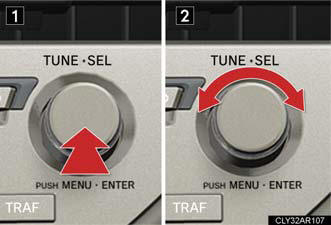
1. Displays the current mode.
2. Changes the following settings:
• Sound quality and volume
balance.
The sound quality and balance
setting can be changed to produce
the best sound.
• Automatic Sound Levelizer
on/off.
- Type C
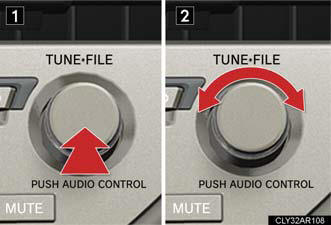
Adjusting sound quality and volume balance
Changing sound quality modes
Press  or
or
 .
.
Pressing the button changes sound modes in the following order:
“BAS”→“MID”→“TRE”→“FAD”→“BAL”→“ASL”
Adjusting sound quality
Turning  or
or
 adjusts the level.
adjusts the level.
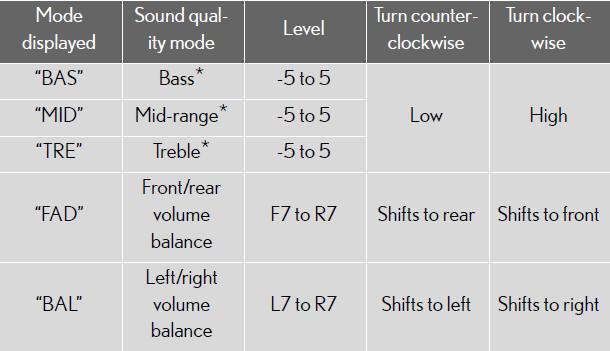
*: The sound quality level is adjusted individually in each audio mode.
Turning the Automatic Sound Levelizer (ASL) on/off
Turning  or
or
 clockwise turns on the ASL, and
turning
clockwise turns on the ASL, and
turning
or  counterclockwise turns off the
ASL.
counterclockwise turns off the
ASL.
ASL automatically adjusts the volume and tone quality according to the noise
level as you drive your vehicle.
Using the AUX adapter
This adapter can be used to connect a portable audio device and listen to
it
through the vehicle’s speakers.

Slide the armrest while pulling
up the lever, and lift the armrest.
Remove the upper tray.

Remove the lower tray.

Open the cover and connect
the portable audio device.
Press  or
or
 .
.
Operating portable audio devices connected to the audio system
The volume can be adjusted using the vehicle's audio controls. All other
adjustments
must be made on the portable audio device itself.
When using a portable audio device connected to the power outlet
Noise may occur during playback. Use the power source of the portable audio
device.
Using the steering wheel audio switches
Some audio features can be controlled using the switches on the steering
wheel.

1. Turns the power on, selects
an audio source.
2. Increases/decreases volume.
3. Radio mode: Selects a radio
station.
CD mode: Selects a track,
file (MP3 and
WMA) and disc.
Bluetooth® audio mode
(type A and B):
Selects a track and
album.
iPod® player mode (type A):
Selects a song.
USB memory player mode
(type A):
Selects a file and folder.
Turning the power on
Press  when the audio system is
turned off.
when the audio system is
turned off.
The audio system can be turned off by holding the switch down until you hear
a beep.
Changing the audio source
Press  when the audio system is
turned on. The audio source
when the audio system is
turned on. The audio source
changes as follows each time the button is pressed. If no discs are
inserted in the player, that mode will be skipped.
Type A:
FM1→FM2→SAT1→SAT2→SAT3→CD player→
Bluetooth® audio→AUX→iPod® or USB memory player→
AM→FM1.
Type B:
FM1→FM2→SAT1→SAT2→SAT3→CD player→
Bluetooth® audio→AUX→AM→FM1.
Type C:
FM1→FM2→CD player→AUX→AM→FM1.
Adjusting the volume
Press “+” on  to increase the
volume and “-” to decrease the volume.
to increase the
volume and “-” to decrease the volume.
Hold down the button to continue increasing or decreasing the volume.
Selecting a radio station
1. Press  to select radio mode.
to select radio mode.
2. Press  or
or
 on
on
 to select a radio station.
to select a radio station.
To scan for receivable stations, press and hold
 or
or
 on the button
on the button
until you hear a beep.
Selecting a track/file or song
1. Press  to select CD, Bluetooth®
audio, iPod® player or
to select CD, Bluetooth®
audio, iPod® player or
USB memory player mode.
2. Press  or
or
 on
on
 to select the desired track/file or
song.
to select the desired track/file or
song.
Selecting an album
1. Press  to select Bluetooth®
audio mode.
to select Bluetooth®
audio mode.
2. Press and hold  or
or
 on
on
 until you hear a beep.
until you hear a beep.
Selecting a folder
1. Press  to select USB memory
player mode.
to select USB memory
player mode.
2. Press and hold  or
or
 on
on
 until you hear a beep.
until you hear a beep.
Selecting a disc in the CD player
1. Press  to select CD mode.
to select CD mode.
2. Press and hold  or
or
 on
on
 until you hear a beep.
until you hear a beep.
Canceling automatic selection of a radio station
Press  again.
again.
CAUTION:
To reduce the risk of an accident
Exercise care when operating the audio switches on the steering wheel.
See also:
Customizing Your Lexus
Your vehicle includes a variety of electronic features that can be
personalized to your
preferences. Programming these preferences requires specialized equipment and
may
be performed by an autho ...
Power windows
The power windows can be opened and closed using the switches.
Operating the switch moves the windows as follows:
1. Closing
2. One-touch closing*
3.Opening
4. One-touch opening*
*:Pushing the ...
Using the hands-free system (for cellular phones)
- Audio unit
1.Display
A message, name, phone number, etc. is displayed.
Lower-case characters and special characters cannot be displayed.
2.Selects speed dials
3.Displays information tha ...
