Inputting letters and numbers/List screen operation
When searching for an address or a name, or entering, letters and numbers can be input via the screen.
INFORMATION
Keyboard layout can be changed.
(See page 332.)
To input letters and numbers
To display the alphabet keys, touch “A−Z”.
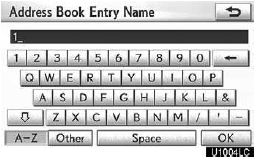
Enter letters by touching the keys directly
 Touching this button erases one
letter. By holding this button, letters will continue to be erased.
Touching this button erases one
letter. By holding this button, letters will continue to be erased.
On certain letter entry screens, letters can be entered in upper or lower case.
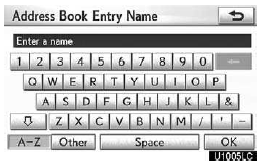
 To enter in lower case.
To enter in lower case.
 To enter in upper case.
To enter in upper case.
To input symbols
To display symbol keys, touch “Other”.
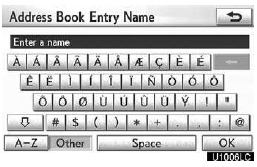
Enter symbols by touching the symbol keys directly.
 Touching this button erases one
letter. By holding this button, letters will continue to be erased.
Touching this button erases one
letter. By holding this button, letters will continue to be erased.
To display the list
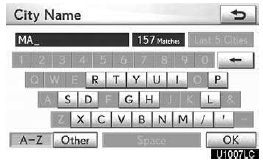
To search for an address or a name, touch “OK”. Matching items from the database are listed even if the entered address or name is incomplete.
If the number of matches is five or less, the list is displayed without touching “OK”.
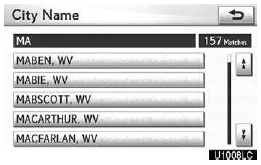
INFORMATION
The number of matching items is shown to the right side of the screen.
If the number of matching items is more than 999, the system displays “ ” on the screen.
List screen operation
When a list is displayed, use the appropriate button to scroll through the list.
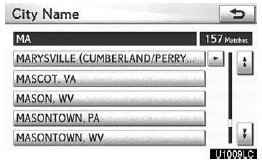
 To shift to the next or previous
page.
To shift to the next or previous
page.
 Touch
Touch
 or
or
 to scroll through the displayed list.
to scroll through the displayed list.
 This expresses a displayed screen
position.
This expresses a displayed screen
position.
 If
If
 appears to the right of the item name,
the complete name is
appears to the right of the item name,
the complete name is  too long for the
display. Touch
too long for the
display. Touch  to scroll to the end
of the name.
to scroll to the end
of the name.
Touch  to scroll to the beginning
of the name.
to scroll to the beginning
of the name.
Sorting
The order of a list displayed on the screen can be rearranged.
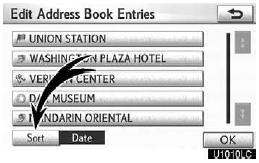
1. Touch “Sort”.
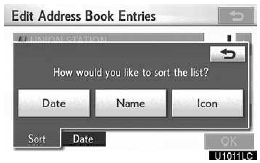
2. Touch the desired sorting criteria.
Sorting criteria are as follows:
“Distance”: To sort in the order of distance from your current location.
“Date”: To sort in the order of the date.
“Category”: To sort in the order of the category.
“Icon”: To sort in the order of the icons.
“Name”: To sort in order by name.
See also:
Four-wheel drive system
Use the four-wheel drive control switch and center differential lock/unlock switch
to select the following transfer and center differential modes.
Four-wheel drive control switch
1. H4 (hi ...
Scanning radio stations (excluding XM® Satellite Radio)
- Scanning the preset radio stations
Press and hold the “SCAN” button
until you hear a beep.
Preset stations will be played for 5 seconds each.
When the desired station is reached,
...
Intuitive parking assist
Intuitive parking assist
The distance to obstacles measured by the sensors is communicated via the display
and a buzzer when parallel parking or maneuvering into a garage. Always check the
surrou ...
