Destination search by ÔÇťIntersection & FreewayÔÇŁ
There are 2 ways to search.
(a) Search by intersection
(b) Search by Freeway Entrance/Exit
1. Push the ÔÇťDESTÔÇŁ button.
2. Touch ÔÇťIntersection & FreewayÔÇŁ on the second page of the ÔÇťDestinationÔÇŁ screen.
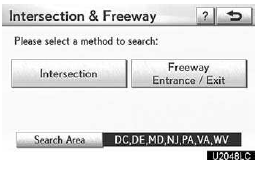
3. Touch the button for the desired method.
(a) Search by ÔÇťIntersectionÔÇŁ
1. Push the ÔÇťDESTÔÇŁ button.
2. Touch ÔÇťIntersection & FreewayÔÇŁ on the second page of the ÔÇťDestinationÔÇŁ screen.
3. Touch ÔÇťIntersectionÔÇŁ on the ÔÇťIntersection & FreewayÔÇŁ screen.
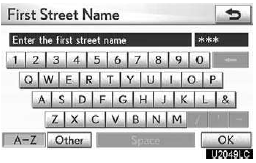
4. Input the name of the first intersecting street which are located near the destination to be set.
5. Touch ÔÇťOKÔÇŁ.

6. Touch the button of the desired item.
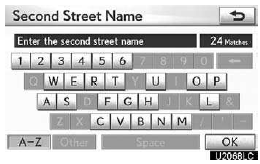
7. Input the name of the second intersecting street.
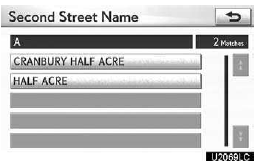
8. Touch the button of the desired item.
After inputting the two intersecting streets, the screen changes and displays the map location of the selected destination and the route preference. (See ÔÇťStarting route guidanceÔÇŁ on page 83.)
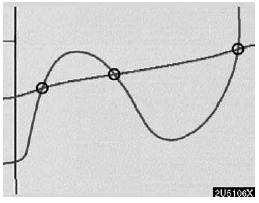
If the same two streets cross at more than one intersection, the screen changes and displays the menu to select the city name where the streets intersect. Select the city, and the map location of the selected destination and the route preference. (See ÔÇťStarting route guidanceÔÇŁ on page 83.)
(b) Search by ÔÇťFreeway Entrance/ ExitÔÇŁ
1. Push the ÔÇťDESTÔÇŁ button.
2. Touch ÔÇťIntersection & FreewayÔÇŁ on the second page of the ÔÇťDestinationÔÇŁ screen.
3. Touch ÔÇťFreeway Entrance/ExitÔÇŁ on the ÔÇťIntersection & FreewayÔÇŁ screen.
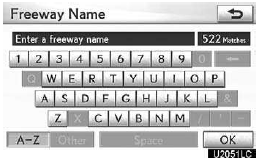
4. To input a freeway name.
Be sure to use the complete name of the freeway or highway, including the hyphen, when entering the destination. Freeways and interstates use an ÔÇťIÔÇŁ (I−405). US highways use the state designation before the number (CA−118).
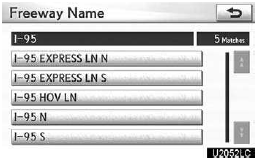
5. Select the desired freeway by touching the button.
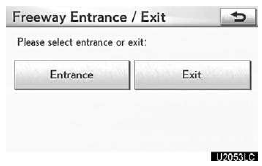
6. Either a freeway ÔÇťEntranceÔÇŁ or ÔÇťExitÔÇŁ can be selected.
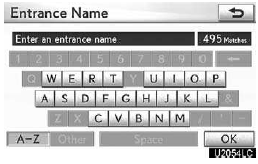
7. Input a freeway entrance or exit name.
8. Touch ÔÇťOKÔÇŁ.
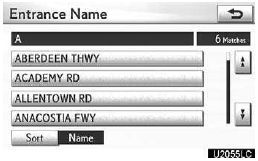
9. Touch the button of the desired entrance or exit name.
The screen changes and displays the map location of the selected destination and the route preference. (See ÔÇťStarting route guidanceÔÇŁ on page 83.)
See also:
Glove box
The glove box can be opened by pulling the lever and can be locked and unlocked
by using the mechanical key.
1. Lock
2. Unlock
3. Open
- Glove box light
The glove box light turns on whe ...
Lubrication system
*: The engine oil capacity is a reference quantity to be used when exchanging.
Warm up and turn off the engine, wait more than 5 minutes, and check the oil
level on the dipstick.
- Engine ...
Other interior features
Sun visors
1. To set the visor in the forward
position, flip it down.
2. To set the visor in the side
position, flip down, unhook,
and swing it to the side.
3. To use the side extender,
place ...
