Detour setting
While the route guidance is operating, you can change the route to detour around a section of the route where a delay is caused by road repairs, or an accident, etc.
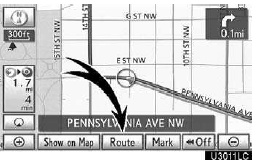
1. Touch ÔÇťRouteÔÇŁ.
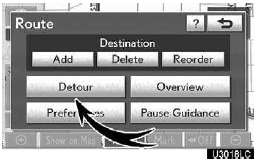
2. Touch ÔÇťDetourÔÇŁ.
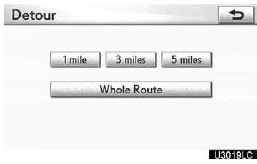
3. Touch the button below to select the desired detour distance.
ÔÇť1 mile (km)ÔÇŁ, ÔÇť3 miles (km)ÔÇŁ or ÔÇť5 miles (km)ÔÇŁ: Touch one of these buttons to start the detour process. After detouring, the system returns to the original guidance route.
ÔÇťWhole RouteÔÇŁ: By touching this button, the system will calculate an entire new route to the destination.
ÔÇťAround TrafficÔÇŁ: If you touch this button, the system will search for the route based on the traffic congestion information received from XM NavTraffic. For details, see ÔÇťXM NavTrafficÔÇŁ on page 173.
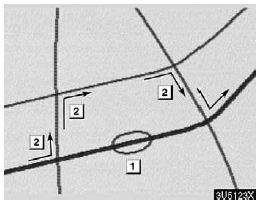
This picture shows an example of how the system would guide around a delay caused by a traffic jam.
1. This position indicates the location of a traffic jam caused by road repairs or an accident.
2. This route indicates the detour suggested by the system.
INFORMATION
When your vehicle is on a freeway, the detour distance selections are 5, 15, and 25 miles (km).
The system may not be able to calculate a detour route depending on the selected distance and surrounding road conditions.
See also:
Customizable features
Your vehicle includes a variety of electronic features that can be personalized
to suit your preferences. Programming these preferences requires specialized equipment
and may be performed by your ...
If you lose your keys
New genuine Lexus keys can be made by your Lexus dealer, using the
other keys and the key number stamped on your key number plate.
If communication between the electronic key and vehicle is inter-
...
Phonebook
INFORMATION
Phonebook data is managed for every registered phone. When another phone is
connecting, you can not read the registered data.
ÔÇťPhonebookÔÇŁ is accessed from the ÔÇťPhonebook Settings ...
