Setting up the “Home”
If home has been registered, that information can be recalled by using “Go Home” on the “Destination” screen. (See “— Destination search by Home” on page 64.)
1. Push the “SETUP” button.
2. Touch “Navi.” on the “Setup” screen.
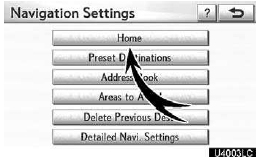
3. Touch “Home”.
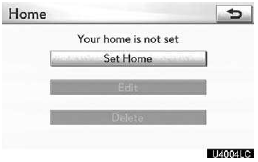
Registering home (See page 111.)
Editing home (See page 112.)
Deleting home (See page 113.)
(a) Registering home
1. Push the “SETUP” button.
2. Touch “Navi.” on the “Setup” screen.
3. Touch “Home” on the “Navigation Settings” screen.
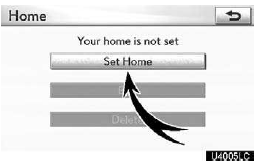
4. Touch “Set Home”.
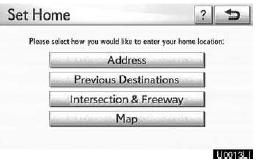
5. Enter the location in the same way as for a destination search. (See “Destination search” on page 62.)
When registration of home is completed, the “Edit Home” screen will be displayed.
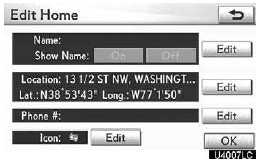
6. Touch “OK”.
To edit registered information, see “(b) Editing home” on page 112.
(b) Editing home
1. Push the “SETUP” button.
2. Touch “Navi.” on the “Setup” screen.
3. Touch “Home” on the “Navigation Settings” screen.
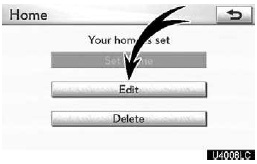
4. Touch “Edit”.
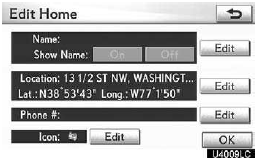
5. Touch “Edit” for the item you want to change.
“Name”: To edit home name. The names can be displayed on the map. (See page 120.)
“Location”: To edit location information.
(See page 121.)
“Phone #”: To edit telephone numbers.
(See page 121.)
“Icon”: To select icons to be displayed on the map. (See page 119.)
6. Touch “OK”.
(c) Deleting home
1. Push the “SETUP” button.
2. Touch “Navi.” on the “Setup” screen.
3. Touch “Home” on the “Navigation Settings” screen.
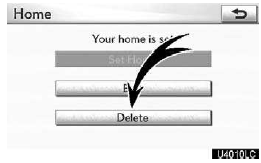
4. Touch “Delete”.
5. To delete home, touch “Yes”. To cancel the deletion, touch “No”.
See also:
Display
Wide view front monitor
The image from the front camera is displayed. Use this monitor to help check
the area in front of the vehicle for safety, for example in intersec- tions with
poor visibili ...
Adjusting the position of and opening and closing the air outlets
Front center outlets
1. Direct air flow to the left or right, up or down
2. Turn the knob to open or close the vent
Front side outlets
1. Direct air flow to the left or right, up or down
2. T ...
If your vehicle needs to be towed
If towing is necessary, we recommend having your vehicle towed by your Lexus
dealer or a commercial towing service, using a lift-type truck or a flat bed truck.
Use a safety chain system for all to ...
