Setting up the “Address Book”
Points or areas on the map can be registered.
1. Push the “SETUP” button.
2. Touch “Navi.” on the “Setup” screen.
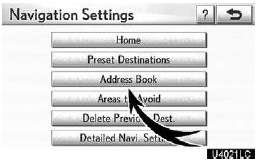
3. Touch “Address Book”.
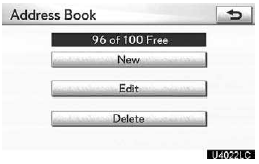
- Registering address book entries
- Editing address book entries
- Deleting address book entries
(a) Registering address book entries
1. Push the “SETUP” button.
2. Touch “Navi.” on the “Setup” screen.
3. Touch “Address Book” on the “Navigation Settings” screen.
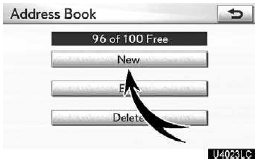
4. Touch “New”.
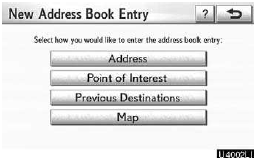
5. Enter the location in the same way as for a destination search.
After the address book entry has been registered, the “Edit Address Book Entry” screen will be displayed.
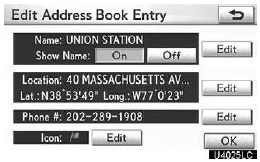
6. Touch “OK”.
To edit registered information, see “(b) Editing address book entries” on page 118.
INFORMATION
Up to 100 address book entries can be registered.
(b) Editing address book entries
The icon, name, location and/or telephone number of a registered address book entry can be edited.
1. Push the “SETUP” button.
2. Touch “Navi.” on the “Setup” screen.
3. Touch “Address Book” on the “Navigation Settings” screen.
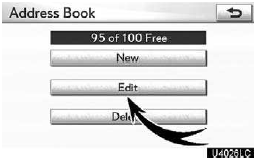
4. Touch “Edit”.
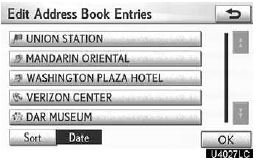
5. Touch the button of the desired address book entry.
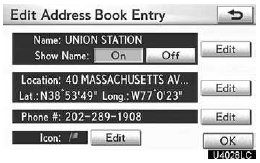
6. Touch “Edit” for the item you want to change.
“Name”: To edit address book entry names. The names can be displayed on the map.
“Location”: To edit location information.
“Phone #”: To edit telephone numbers.
“Icon”: To select icons to be displayed on the map.
7. Touch “OK”.
To change “Icon”
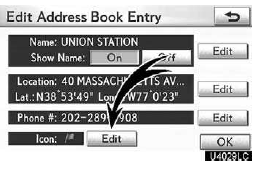
1. Touch “Edit” of “Icon”.
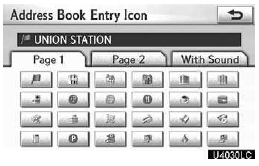
2. Touch the desired icon.
Change pages by touching “Page 1”, “Page 2” or “With Sound” tab.
SOUND ICONS
You can set a sound for some address book entries. When the vehicle approaches the location of the address book entry, the selected sound will be heard.
1. Touch “With Sound” on the “Address Book Entry Icon” screen.
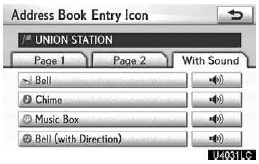
2. Touch the desired sound icon.
The next screen appears when “Bell (with Direction)” is touched.
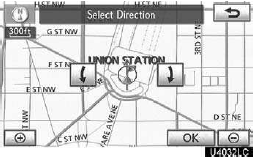
Touch either  or
or
 to adjust the direction. Touch “OK”.
to adjust the direction. Touch “OK”.
The bell sounds only when the vehicle approaches this point in the direction that has been set.
To change “Name”
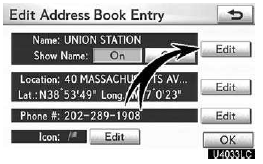
1. Touch “Edit” of “Name”.
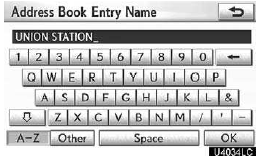
2. Enter the name using the alphanumeric keys.
Up to 32 characters can be entered.
3. Touch “OK”.
The previous screen will be displayed.
DISPLAYING MEMORY POINT NAMES
The name of an address book entry can be set to display on the map.
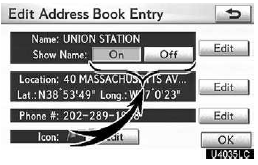
To show the name, touch “On” on the “Edit Address Book Entry” screen. To not show it, touch “Off”.
To change “Location”
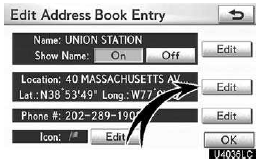
1. Touch “Edit” of “Location”.
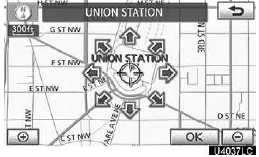
2. Touch one of the 8 directional buttons to move the cursor
 to the desired point on the map.
to the desired point on the map.
3. Touch “OK”.
The previous screen will be displayed.
To change “Phone #” (telephone number)
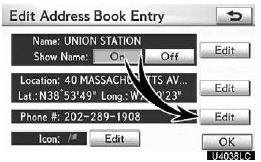
1. Touch “Edit” of “Phone #”.
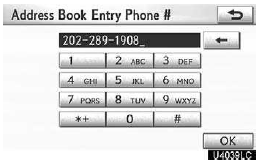
2. Enter the number using number keys.
3. Touch “OK”.
The previous screen will be displayed.
(c) Deleting address book entries
1. Push the “SETUP” button.
2. Touch “Navi.” on the “Setup” screen.
3. Touch “Address Book” on the “Navigation Settings” screen.
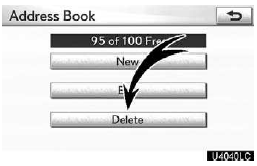
4. Touch “Delete”.

5. Touch the button to be deleted.
“Select All”: To select all addresses in the address book.
“Unselect All”: To unselect all of the selected addresses.
6. Touch “Delete”.
7. To delete the address book entry, touch “Yes”. To cancel the deletion, touch “No”.
See also:
Rear Air Conditioning System
1 Left side temperature control
2 Automatic mode
3 Right side temperature control
1 To use the automatic mode, press the “AUTO”
button.
2 Press ‚Äú∧‚Äù on the ‚ÄúTEMP‚Äù button to i ...
If the engine does not start
Make sure that the correct operating procedures have been followed.
Make sure that the brake pedal is firmly
depressed when attempting to start the engine.
Make sure that the steering lock ...
Changing other settings
Setting the display mode
Pushing “SIZE” changes the display modes sequentially as follows:
Normal “Wide 1” “Wide 2”
Adjusting the screen
Push “DISPLAY”.
Select the desired b ...
