XM Sports and Stocks
XM Sports and Stocks is a service included with XM satellite radio subscriptions for Lexus Enform vehicles. With this service, you can receive updates via the navigation system on your personally selected sports teams and stocks.

1. Push the “INFO/PHONE” button.
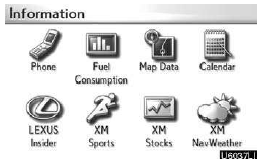
2. Touch “XM Sports” or “XM Stocks”. “XM Sports” or “XM Stocks” screen is displayed on the screen.
The following operations can be performed.
(a) XM Sports
- Receive sports information
- XM Sports settings
(b) XM Stocks
- Receive stock data
- XM Stocks settings
(a) XM Sports
You must first add your desired teams prior to receiving information.
Receive sports information
1. Push the “INFO/PHONE” button.
2. Touch “XM Sports” on the “Information” screen.
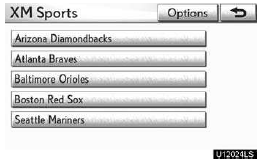
3. Touch the desired team for which you would like to receive information.
Teams for which there is no current data available will be shaded out and you will not be able to select them.
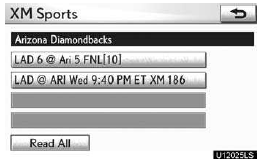
4. Touch the specific information you would like to receive or touch “Read All” to receive all available information for that team.
The selected information will be read in its entirety.
XM Sports settings — Add or delete teams
To input your personalized XM Sports team.
1. Push the “INFO/PHONE” button.
2. Touch “XM Sports” on the “Information” screen.
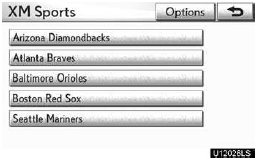
3. Touch “Options”.
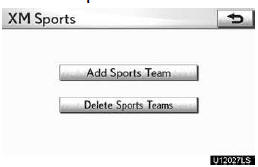
Please refer to the following pages for each setting.
You can also input your personalized XM Sports team from the “Setup” screen. (See “Other settings” on page 403.)
ADD SPORTS TEAM
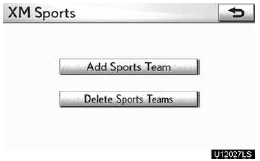
1. Touch “Add Sports Team”.
Up to 5 teams can be added and saved in the system for which you will receive information.
You can change your teams at any time. Teams must be added one at a time.
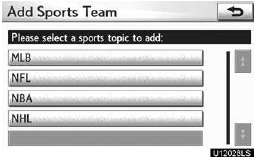
2. Touch the sporting league of the team you would like to enter.
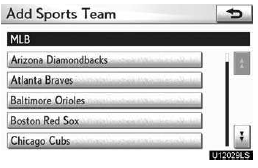
3. Touch the name of the team you would like to add from the list that appears.
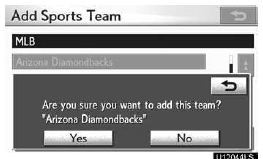
4. Touch “Yes” to confirm or “No” to cancel.
DELETE SPORTS TEAMS
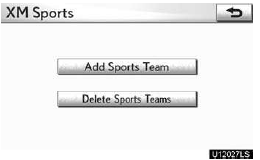
1. Touch “Delete Sports Teams”.
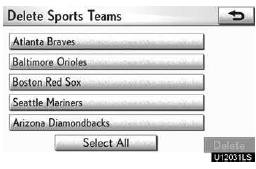
2. Touch the sports team that you would like to delete or touch “Select All” to delete all teams.
3. Touch “Delete”.
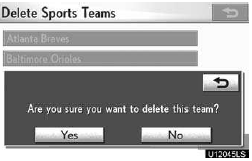
4. Touch “Yes” to confirm or “No” to cancel.
(b) XM Stocks
You must first add your desired stocks prior to receiving data.
Receive stock data
1. Push the “INFO/PHONE” button.
2. Touch “XM Stocks” on the “Information” screen.
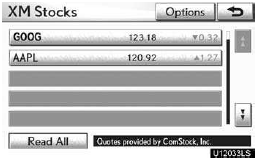
3. Touch the individual stock for which you would like to receive verbal data or touch “Read All”.
The available chosen data will be read in its entirety.
Stock data may be delayed by up to 15 minutes.
XM Stocks settings — Add or delete stocks
To input your personalized XM Stocks settings.
1. Push the “INFO/PHONE” button.
2. Touch “XM Stocks” on the “Information” screen.
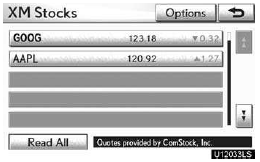
3. Touch “Options”
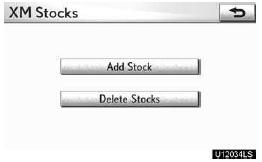
Please refer to the following pages for each setting.
You can also input your personalized XM Stocks settings from the “Setup” screen.
(See “Other settings” on page 403.)
ADD STOCK
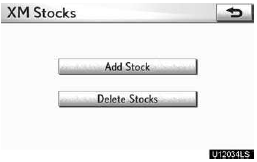
1. Touch “Add Stock”.
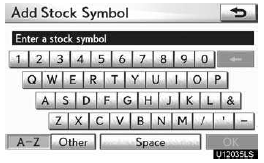
2. Input the stock symbol you would like to add.
3. When finished, touch “OK” to enter.
You can enter and save up to 10 individual stock symbols for which you would like to receive data. Stocks must be input one at a time. You must know the symbol of the stock you wish to enter.
DELETE STOCKS
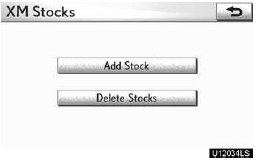
1. Touch “Delete Stocks”.
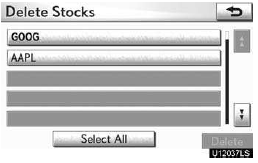
2. Touch the stock you would like to delete or touch “Select All”.
3. Touch “Delete”.
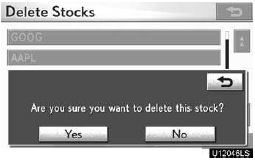
4. Touch “Yes” to confirm or “No” to cancel.
See also:
Selecting a CD
- Selecting a CD to play
To select the desired CD, press “”
or “” on the “TYPE•DISC” button.
- Scanning loaded CDs
Press and hold the “SCAN” button
until you hear ...
Vehicle Service History
When you have your vehicle serviced
at a Lexus dealership, your service
information is recorded in the Lexus
National Service History database.
This is the first database of its kind in
the aut ...
Random playback
- Playing files from a folder in random order
Press the 1 (RAND) button.
To cancel, press the 1 (RAND) button again.
- Playing all the files from a disc in random order
Press and hold ...
