CD changer operation
(a) Inserting discs
The ÔÇťENGINE START STOPÔÇŁ switch must be in ACCESSORY or IGNITION ON mode.
Your CD changer can store up to 6 discs.
You can set a disc at the lowest empty disc number.
Setting a single disc:

1. Push the ÔÇťLOADÔÇŁ button briefly.
The orange indicators at both ends of the slot start blinking. After the orange indicators change to green and stay on, the CD changer door will open.

2. Insert only one disc while the CD changer door is open.
You can set a disc at the lowest empty disc number.
After insertion, the set disc is automatically loaded.
If the label faces down, the disc cannot be played. In this case, ÔÇťCheck CDÔÇŁ appears on the screen.
If you do not insert the disc within 15 seconds after pushing the ÔÇťLOADÔÇŁ button, a beep will sound and the operation will be canceled automatically.
If you need to insert the next disc, repeat the same procedure to insert another disc.
Setting all the discs:

1. Push the ÔÇťLOADÔÇŁ button until you hear a beep.
The orange indicators at both ends of the slot start blinking. After the orange indicators change to green and stay on, the CD changer door will open.

2. Insert only one disc while the CD changer door is open.
The CD changer door closes and the orange indicators start blinking.
3. Insert the next disc after the orange indicators change to green and stay on and the CD changer door opens.
4. Repeat this procedure until you insert all the discs.
To cancel the operation, push the ÔÇťLOADÔÇŁ button briefly.
If you do not insert the discs within 15 seconds after pushing the ÔÇťLOADÔÇŁ button, the beep will sound and the operation will be canceled automatically.
NOTICE
Do not insert one disc stacked on top of another one or feed them in continuously, to prevent discs from getting stuck in the changer.
INFORMATION
Under extremely cold conditions, the display may react slowly.
(b) Ejecting discs
A single disc alone:
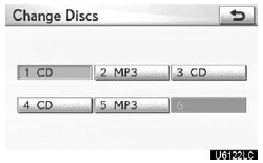

1. Push the ÔÇť  ÔÇŁ or ÔÇť
ÔÇŁ or ÔÇť ÔÇŁ button of ÔÇťCH┬ĚDISCÔÇŁ or touch the disc number button on the ÔÇťChange DiscsÔÇŁ screen
to highlight the disc number you want to eject.
ÔÇŁ button of ÔÇťCH┬ĚDISCÔÇŁ or touch the disc number button on the ÔÇťChange DiscsÔÇŁ screen
to highlight the disc number you want to eject.
To display the ÔÇťChange DiscsÔÇŁ screen, touch ÔÇťChange DiscsÔÇŁ on each audio control screen.

2. Push the ÔÇť ÔÇŁ button for the
disc briefly.
ÔÇŁ button for the
disc briefly.
At this time, the orange indicators of the slot start blinking and the disc is ejected. 3. After the blinking indicators stay on, remove the disc.
Ejecting all the discs:

1. Push the ÔÇť  ÔÇŁ button for the
disc until you hear a beep. At this time, the orange indicators of the slot
start blinking and a disc is ejected.
ÔÇŁ button for the
disc until you hear a beep. At this time, the orange indicators of the slot
start blinking and a disc is ejected.
2. After the blinking indicators stay on, remove the disc. The indicators start blinking again and the next disc is ejected.
If you do not remove the disc within 15 seconds after it is ejected, the beep will sound and the operation will be canceled automatically.
When all the discs are removed, the indicators go out.
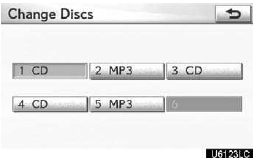
The numbers of the trays where the disc is not set are dimmed.
(c) Playing a disc

Push the ÔÇťCDÔÇŁ button, or push the ÔÇťAUDIOÔÇŁ button to display audio screen and touch ÔÇťCDÔÇŁ tab if the discs are already loaded in the changer.
The discs set in the changer are played continuously, starting with the last disc you inserted. The disc number of the disc currently being played, the track number and the time from the beginning of the program appear on the screen.
When play of one disc ends, the first track of the following disc starts. When play of the final disc ends, play of the first disc starts again.
The changer will skip any empty disc trays.
(d) Selecting a desired disc
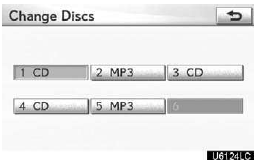

On the screen:
Touch ÔÇťCDÔÇŁ tab, then touch ÔÇťChange DiscsÔÇŁ. The selected disc number is highlighted.
The changer will start playing the selected disc from the first track.
On the audio panel:
Push the ÔÇť ÔÇŁ or ÔÇť ÔÇŁ button of ÔÇťCH┬ĚDISCÔÇŁ. When you release the button, the changer will start playing the selected disc from the first track.
(e) Playing an audio disc
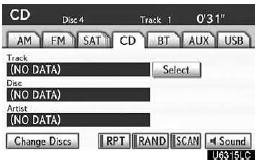
Touch ÔÇťCDÔÇŁ tab, then touch ÔÇťChange DiscsÔÇŁ. Choose an audio disc number to display this screen.
SELECTING A DESIRED TRACK

ÔÇťSEEK┬ĚTRACKÔÇŁ button: Use for direct access to a desired track.
Push the ÔÇť  ÔÇŁ or ÔÇť
ÔÇŁ or ÔÇť
 ÔÇŁ button of ÔÇťSEEK┬ĚTRACKÔÇŁ and
repeat it until the desired track number appears on the screen.
ÔÇŁ button of ÔÇťSEEK┬ĚTRACKÔÇŁ and
repeat it until the desired track number appears on the screen.
As you release the button, the changer will start playing the selected track from the beginning.
ÔÇťSelectÔÇŁ for Track: The desired track can be selected from a list. This function is available only when the vehicle is not moving.
Touch ÔÇťSelectÔÇŁ. The track list is displayed.
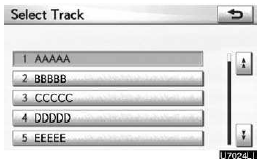
Touch the desired track number. The changer will start playing the selected track from the beginning.
 By touching this button, the list
moves up by 5 track groups. If this button is touched when the top page of the list
is displayed, the last page is displayed.
By touching this button, the list
moves up by 5 track groups. If this button is touched when the top page of the list
is displayed, the last page is displayed.
 By touching this button, the list
moves down by 5 track groups. If this button is touched when the last page of the
list is displayed, the top page is displayed.
By touching this button, the list
moves down by 5 track groups. If this button is touched when the last page of the
list is displayed, the top page is displayed.
 ,
, : If
: If  appears to the right of the item
name, the complete name is too long for the display.
appears to the right of the item
name, the complete name is too long for the display.
Touch  to scroll to the end of the
name.
to scroll to the end of the
name.
Touch  to scroll the beginning of
the name.
to scroll the beginning of
the name.
Fast forward: Push the ÔÇť ÔÇŁ button
of ÔÇťSEEK┬ĚTRACKÔÇŁ and hold it to fast forward the disc. When you release the button,
the changer will resume playing from that position.
ÔÇŁ button
of ÔÇťSEEK┬ĚTRACKÔÇŁ and hold it to fast forward the disc. When you release the button,
the changer will resume playing from that position.
Reverse: Push the ÔÇť  ÔÇŁ button of
ÔÇťSEEK┬ĚTRACKÔÇŁ and hold it to reverse the disc. When you release the button, the changer
will resume playing.
ÔÇŁ button of
ÔÇťSEEK┬ĚTRACKÔÇŁ and hold it to reverse the disc. When you release the button, the changer
will resume playing.
SEARCHING FOR A DESIRED TRACK OR DISC
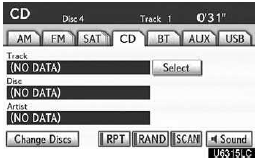
Searching for a desired track ÔÇö Touch ÔÇťSCANÔÇŁ on the screen or push the ÔÇťSCANÔÇŁ button briefly while the disc is playing.
ÔÇťSCANÔÇŁ appears on the screen. The changer will play the next track for 10 seconds, then scan again. To select a track, touch ÔÇťSCANÔÇŁ on the screen or push the ÔÇťSCANÔÇŁ button a second time. If the changer reaches the end of the disc, it will continue scanning at track 1.
After all the tracks are scanned in one pass, normal play resumes.
Searching for a desired disc ÔÇö Touch ÔÇťSCANÔÇŁ on the screen or push the ÔÇťSCANÔÇŁ button for longer than a second while the disc is playing.
ÔÇťD.SCANÔÇŁ appears on the screen. The program at the beginning of each audio disc will be played for 10 seconds. To continue listening to the program of your choice, touch ÔÇťSCANÔÇŁ on the screen or push the ÔÇťSCANÔÇŁ button a second time.
After all the audio discs are scanned in one pass, normal play resumes.
OTHER FUNCTIONS
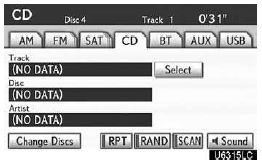
ÔÇťRPTÔÇŁ: Use it for automatic repeat of the track or disc you are currently listening to.
Repeating a track ÔÇö
Touch ÔÇťRPTÔÇŁ briefly while the track is playing.
ÔÇťRPTÔÇŁ appears on the screen. When the track is finished, the changer will automatically go back to the beginning of the track and play the track again. To cancel it, touch ÔÇťRPTÔÇŁ once again.
Repeating a disc ÔÇö
Touch ÔÇťRPTÔÇŁ for longer than a second while the disc is playing. ÔÇťD.RPTÔÇŁ appears on the screen. When the disc is finished, the changer will automatically go back to the beginning of the disc and play the disc again. To cancel it, touch ÔÇťRPTÔÇŁ once again.
ÔÇťRANDÔÇŁ: Use it for automatic and random selection.
Playing the tracks on one disc in random order ÔÇö
Touch ÔÇťRANDÔÇŁ briefly while the disc is playing. ÔÇťRANDÔÇŁ appears on the screen.
The system selects a track on the disc being listened to in random order. To cancel it, touch ÔÇťRANDÔÇŁ once again.
Playing the tracks on all the audio discs in random order ÔÇö
Touch ÔÇťRANDÔÇŁ for longer than a second while the disc is playing. ÔÇťD.RANDÔÇŁ appears on the screen. The system selects a track on all the audio discs in the changer in random order. To cancel it, touch ÔÇťRANDÔÇŁ once again.
If a CD−TEXT disc is inserted, the title of the disc and track will be displayed. Up to 32 letters can be displayed.
(f) Playing a MP3/WMA disc
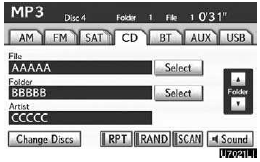
Touch ÔÇťCDÔÇŁ tab, then touch ÔÇťChange DiscsÔÇŁ. Choose an MP3/WMA disc number to display this screen.
SELECTING A DESIRED FOLDER
ÔÇťFolder  ÔÇŁ: Touch this button to
go to the next folder.
ÔÇŁ: Touch this button to
go to the next folder.
ÔÇťFolder  ÔÇŁ: Touch this button to
go to the previous folder.
ÔÇŁ: Touch this button to
go to the previous folder.
ÔÇťSelectÔÇŁ for Folder: The desired folder can be selected in a list. This function is available only when the vehicle is not moving.
Touch ÔÇťSelectÔÇŁ. The folder list is displayed.
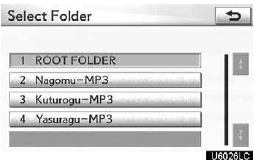
Touch the desired folder number. The changer will start playing the first file of the selected folder.
 By touching this button, the list
moves up by 5 folder groups. If this button is touched when the top page of the
list is displayed, the last page is displayed.
By touching this button, the list
moves up by 5 folder groups. If this button is touched when the top page of the
list is displayed, the last page is displayed.
 By touching this button, the list
moves down by 5 folder groups. If this button is touched when the last page of the
list is displayed, the top page is displayed.
By touching this button, the list
moves down by 5 folder groups. If this button is touched when the last page of the
list is displayed, the top page is displayed.
SELECTING A DESIRED FILE

ÔÇťSEEK┬ĚTRACKÔÇŁ button: Use for direct access to a desired file.
Push the ÔÇť ÔÇŁ or ÔÇť
ÔÇŁ or ÔÇť
 ÔÇŁ button of ÔÇťSEEK┬ĚTRACKÔÇŁ and repeat
it until the desired file number appears on the display.
ÔÇŁ button of ÔÇťSEEK┬ĚTRACKÔÇŁ and repeat
it until the desired file number appears on the display.
As you release the button, the changer will start playing the selected file from the beginning.
When ÔÇťRANDÔÇŁ or ÔÇťFLD.RPTÔÇŁ is on, the file number within the folder you are currently listening to appears.
Fast forward: Push the ÔÇť  ÔÇŁ button
of ÔÇťSEEK┬ĚTRACKÔÇŁ and hold it to fast forward the disc. When you release the button,
the changer will resume playing from that position.
ÔÇŁ button
of ÔÇťSEEK┬ĚTRACKÔÇŁ and hold it to fast forward the disc. When you release the button,
the changer will resume playing from that position.
Reverse: Push the ÔÇť  ÔÇŁ button
of ÔÇťSEEK┬ĚTRACKÔÇŁ and hold it to reverse the disc. When you release the button, the
changer will resume playing.
ÔÇŁ button
of ÔÇťSEEK┬ĚTRACKÔÇŁ and hold it to reverse the disc. When you release the button, the
changer will resume playing.

ÔÇťTUNE/FILEÔÇŁ knob: Use for direct access to a desired file in the disc.
Turn the ÔÇťTUNE/FILEÔÇŁ knob to step up or down all the files in the disc you are currently listening to. The file number appears on the display. When ÔÇťRANDÔÇŁ or ÔÇťFLD.RPTÔÇŁ is on, all the files in the folder you are currently listening to can be stepped up or down.
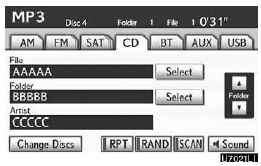
ÔÇťSelectÔÇŁ for File: The desired file can be selected in a list. This function is available only when the vehicle is not moving.
Touch ÔÇťSelectÔÇŁ. The file list is displayed.
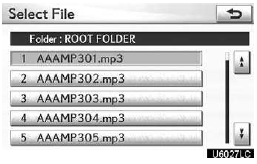
Touch the desired file number. The changer will start playing the selected file from the beginning.
 By touching this button, the list
moves up by 5 file groups. If this button is touched when the top page of the list
is displayed, the last page is displayed.
By touching this button, the list
moves up by 5 file groups. If this button is touched when the top page of the list
is displayed, the last page is displayed.
 : By touching this button, the
list moves down by 5 file groups. If this button is touched when the last page of
the list is displayed, the top page is displayed.
: By touching this button, the
list moves down by 5 file groups. If this button is touched when the last page of
the list is displayed, the top page is displayed.
SEARCHING FOR A DESIRED FILE
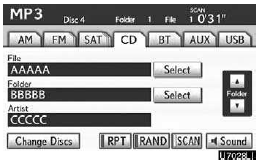
Touch ÔÇťSCANÔÇŁ on the screen or push the ÔÇťSCANÔÇŁ button briefly while the disc is playing.
ÔÇťSCANÔÇŁ appears on the screen. The changer will play the next file in the folder for 10 seconds, then scan again. To select a file, touch ÔÇťSCANÔÇŁ on the screen or push the ÔÇťSCANÔÇŁ button a second time. If the changer reaches the end of the folder, it will continue scanning from file 1.
After all the files are scanned in one pass, normal play resumes.
SEARCHING FOR A DESIRED FOLDER
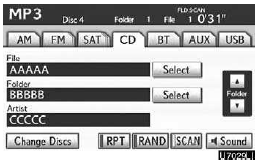
Touch ÔÇťSCANÔÇŁ on the screen or push the ÔÇťSCANÔÇŁ button for longer than a second while the disc is playing.
ÔÇťFLD.SCANÔÇŁ appears on the screen. The program at the beginning of each folder will be played for 10 seconds. To continue listening to the program of your choice, touch ÔÇťSCANÔÇŁ on the screen or push the ÔÇťSCANÔÇŁ button a second time.
After all the folders are scanned in one pass, normal play resumes.
OTHER FUNCTIONS
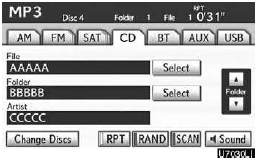
ÔÇťRPTÔÇŁ: Use it for automatic repeat of the file or folder you are currently listening to.
Repeating a file ÔÇö
Touch ÔÇťRPTÔÇŁ briefly while the file is playing.
ÔÇťRPTÔÇŁ appears on the screen. When the file is finished, the changer will automatically go back to the beginning of the file and play the file again. To cancel it, touch ÔÇťRPTÔÇŁ once again.
Repeating a folder ÔÇö
Touch ÔÇťRPTÔÇŁ for longer than a second while the folder is playing. ÔÇťFLD.RPTÔÇŁ appears on the screen. When the folder is finished, the changer will automatically go back to the beginning of the folder and play the folder again. To cancel it, touch ÔÇťRPTÔÇŁ once again.
ÔÇťRANDÔÇŁ: Use it for automatic and random selection of the folder or the disc which you are currently listening to.
Playing the files in one folder in random order ÔÇö
Touch ÔÇťRANDÔÇŁ briefly while the disc is playing. ÔÇťRANDÔÇŁ appears on the screen.
The system selects a file in the folder you are currently listening to. To cancel it, touch ÔÇťRANDÔÇŁ once again.
Playing the files in all the folders on one disc in random order ÔÇö
Touch ÔÇťRANDÔÇŁ for longer than a second while the disc is playing. ÔÇťFLD.RANDÔÇŁ appears on the screen. The system selects a file in all the folders. To cancel it, touch ÔÇťRANDÔÇŁ once again.
When a file is skipped or the system is inoperative, touch ÔÇťRANDÔÇŁ to reset.
(g) If the changer malfunctions
If ÔÇťCD errorÔÇŁ appears on the screen, audio signals of the disc cannot be read or the system has trouble. Push the ÔÇťCDÔÇŁ button once again.
If the changer does not operate, check that the disc surface is not soiled or damaged.
If the disc is O.K., the temperature of the changerÔÇÖs internal mechanism may be raised because of high external temperature.
Remove the disc from the changer to cool it.
If the changer still does not operate, have it checked by your Lexus dealer.
If an MP3/WMA disc contains CD−DA files, only CD−DA files are played. If an MP3/WMA disc contains files other than CD−DA, only MP3/WMA files are played.
See also:
Touch Screen
By touching the screen with your finger, you can control the audio system,
air conditioning
and adjust the screen display, etc. For details, see the OwnerÔÇÖs Manual.
*1: See Navigation System ...
Dialing by inputting a name
Press the talk switch and say ÔÇťDial
by nameÔÇŁ.
Select a registered name to be input
by either of the following methods:
a. Press the talk switch and say a registered name.
b. Press the tal ...
Using the call history memory
Follow the procedure below to use a number stored in the call history memory:
Press the talk switch and say ÔÇťRedialÔÇŁ
(when using a number stored in the outgoing call history memory) or ÔÇťCall ...
