Playing DVD video/audio
Controller
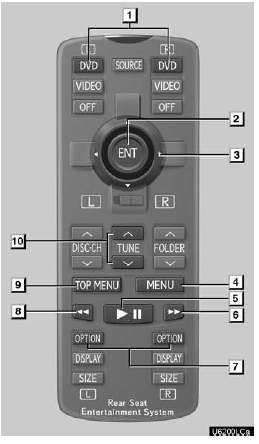
1. Turning on the DVD mode
2. Inputting the selected icon
3. Selecting an icon
4. Turning on the menu screen
5. Playing/pausing a disc
6. Fast forwarding a disc
7. Turning on the control icon screen
8. Reversing a disc
9. Turning on the title selection screen
10. Push to select a chapter/track
Push and hold to fast forwarding or reversing a chapter/track
DVD video and DVD audio
Push тАЬOPTIONтАЭ if no icons are shown while watching a DVD video or DVD audio, and following screens appear.
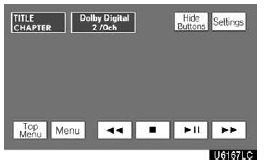
DVD video
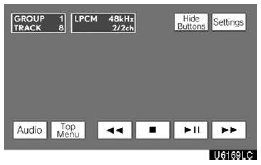
DVD audio
тАЬSettingsтАЭ: Selecting this will display setting screen.
тАЬHide ButtonsтАЭ: Selecting this will turn off the icons from the screen.
If тАЬ  тАЭ appears on the screen when
you select a control, the operation relevant to the control is not permitted.
тАЭ appears on the screen when
you select a control, the operation relevant to the control is not permitted.
DESCRIPTION OF DVD VIDEO CONTROLS
тАЬMenuтАЭ and тАЬTop MenuтАЭ: If you select any of the above controls, the menu screen for DVD video appears. (For the operation, see the manual that come with the DVD video disc provided separately.)
 Selecting this will fast reverse
during playback.
Selecting this will fast reverse
during playback.
 Selecting this will stop the video
screen.
Selecting this will stop the video
screen.
 Selecting this will pause/resume
the video screen.
Selecting this will pause/resume
the video screen.
 Selecting this will fast forward
during playback and forward frame by frame during pause.
Selecting this will fast forward
during playback and forward frame by frame during pause.
DESCRIPTION OF DVD AUDIO CONTROLS
тАЬTop MenuтАЭ: If you select this button, the menu screen for DVD audio appears. (For the operation, see the manual that come with the DVD audio disc provided separately.)
тАЬAudioтАЭ: The audio changing screen appears.
 Selecting this will fast reverse
during playback.
Selecting this will fast reverse
during playback.
 Selecting this will stop the disc.
Selecting this will stop the disc.
 Selecting this will pause/resume
the disc
Selecting this will pause/resume
the disc
 Selecting this will fast forward
during playback and forward frame by frame during pause.
Selecting this will fast forward
during playback and forward frame by frame during pause.
DVD SETTINGS
When тАЬSettingsтАЭ is selected on the control icon screens, the following screens will appear according to audio mode.
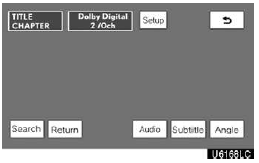
DVD video
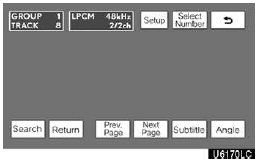
DVD audio
DESCRIPTION OF DVD VIDEO SETTINGS
тАЬSetupтАЭ: The initial set up screen appears.
тАЬSearchтАЭ: The title search screen appears.
тАЬReturnтАЭ: Selecting this will display the predetermined scene and start playing from there.
тАЬAudioтАЭ: The audio changing screen appears.
тАЬSubtitleтАЭ: The subtitle changing screen appears.
тАЬAngleтАЭ: The angle selection screen appears.
When you select  , the previous
screen returns.
, the previous
screen returns.
DESCRIPTION OF DVD AUDIO SETTINGS
тАЬSetupтАЭ: The initial set up screen appears.
тАЬSelect NumberтАЭ: The track or number search screen appears.
тАЬSearchтАЭ: The group search screen appears.
тАЬReturnтАЭ: Selecting this will display the predetermined scene and start playing from there.
тАЬPrev. PageтАЭ: Select this button to reverse the pages.
тАЬNext PageтАЭ: Select this button to forward the pages.
тАЬSubtitleтАЭ: The subtitle changing screen appears.
тАЬAngleтАЭ: The angle selection screen appears.
When you select  , the previous
screen returns.
, the previous
screen returns.
SEARCHING BY TITLE
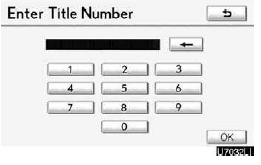
DVD video onlyтАФ
Select тАЬSearchтАЭ on the settings screen.
Enter the title number and select тАЬOKтАЭ.
The player starts playing video for that title number.
When you push тАЬ  тАЭ or тАЬ
тАЭ or тАЬ
 тАЭ of тАЬTUNEтАЭ, you can select a chapter.
тАЭ of тАЬTUNEтАЭ, you can select a chapter.
If you enter the wrong numbers, select
 to delete the numbers.
to delete the numbers.
When you select  , the previous
screen returns.
, the previous
screen returns.
SEARCHING BY GROUP
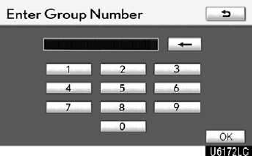
DVD audio only тАФ
Select тАЬSearchтАЭ on the settings screen.
Enter the group number and select тАЬOKтАЭ. The player starts playing the disc for that group number.
When you push тАЬ  тАЭ or тАЬ
тАЭ or тАЬ
 тАЭ of тАЬTUNEтАЭ, you can select a track.
тАЭ of тАЬTUNEтАЭ, you can select a track.
If you enter the wrong numbers, select
 to delete the numbers.
to delete the numbers.
When you select  , the previous
screen returns.
, the previous
screen returns.
SELECTING THE BONUS GROUP
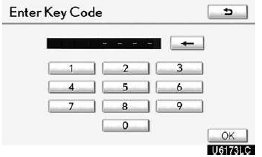
DVD audio only тАФ
Select тАЬSearchтАЭ on the settings screen.
Enter the bonus group number on the searching group screen and select тАЬOKтАЭ.
The тАЬEnter Key CodeтАЭ screen will appear.
To enter the number of the group you want to play, select the group number.
If you enter the wrong numbers, select
 to delete the numbers.
to delete the numbers.
When you select  , the previous
screen returns.
, the previous
screen returns.
Select тАЬOKтАЭ on the screen.
The player starts playing the disc from the selected bonus group number.
SELECTING THE MENU NUMBER
DVD audio only тАФ
Select тАЬSelect NumberтАЭ on the settings screen.
Enter the menu number and select тАЬOKтАЭ.
If you enter the wrong numbers, select
 to delete the numbers.
to delete the numbers.
When you select  , the previous
screen returns.
, the previous
screen returns.
CHANGING THE SUBTITLE LANGUAGE
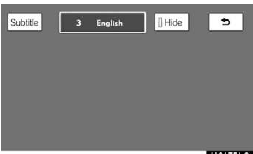
Select тАЬSubtitleтАЭ on the settings screen.
Each time you select тАЬSubtitleтАЭ, the language is selected from the ones stored in the discs and changed.
When you select тАЬHideтАЭ, the subtitle can be hidden.
When you select  , the previous
screen returns.
, the previous
screen returns.
CHANGING THE AUDIO LANGUAGE
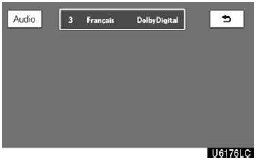
DVD video only тАФ
Select тАЬAudioтАЭ on the settings screen.
Each time you select тАЬAudioтАЭ, the language is selected from the ones stored in the discs and changed.
When you select  , the previous
screen returns.
, the previous
screen returns.
CHANGING THE AUDIO FORMAT
DVD audio only тАФ
Select тАЬAudioтАЭ on the control icon screen.
Each time you select тАЬAudioтАЭ, another audio format stored on the disc is selected.
When you select  , the previous
screen returns.
, the previous
screen returns.
CHANGING THE ANGLE
Select тАЬAngleтАЭ on the settings screen.
The angle can be selected for discs that are multi−angle compatible when the angle mark appears on the screen.
Each time you select тАЬAngleтАЭ, the angle is selected from the ones stored in the discs and changed.
When you select  , and the previous
screen returns.
, and the previous
screen returns.
SETUP MENU
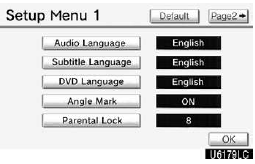
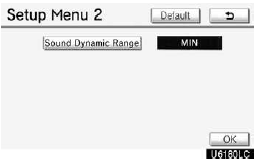
Select тАЬSetupтАЭ on the settings screen.
There are initial setting buttons on the тАЬSetup MenuтАЭ screen.
After you change the initial setting, select тАЬOKтАЭ. The initial setting screen will be turned off and return to the picture previously.
When тАЬDefaultтАЭ is selected, all menus are initialized.
The initial setting can be changed.
Audio language (DVD video only)
You can change the audio language.
1. Select тАЬAudio LanguageтАЭ.
2. Select the language you want to hear on the тАЬAudio LanguageтАЭ screen.
If you cannot find the language you want to hear on this screen, select тАЬOtherтАЭ and enter a language code. For the entry of language code, see the following тАЬENTER AUDIO LANGUAGE CODEтАЭ.
To return to the тАЬSetup MenuтАЭ screen, select
 .
.
.Subtitle language
You can change the subtitle language.
1. Select тАЬSubtitle LanguageтАЭ.
2. Select a language you want to read on the тАЬSubtitle LanguageтАЭ screen.
If you cannot find the language you want to read on this screen, select тАЬOtherтАЭ and enter a language code. For the entry of language code, see the following тАЬENTER AUDIO LANGUAGE CODEтАЭ.
To return to the тАЬSetup MenuтАЭ screen, select
 .
.
DVD language
You can change the language on the DVD video menu.
1. Select тАЬDVD LanguageтАЭ.
2. Select the language you want to read on the тАЬDVD LanguageтАЭ screen.
If you cannot find the language you want to read on this screen, select тАЬOtherтАЭ and enter a language code. For the entry of language code, see the following тАЬENTER AUDIO LANGUAGE CODEтАЭ.
To return to the тАЬSetup MenuтАЭ screen, select
 .
.
Angle mark
The multi−angle mark can be turned on or off on the screen while the disc which is multi−angle compatible is being played.
1. Select тАЬAngle MarkтАЭ.
2. Select тАЬONтАЭ or тАЬOFFтАЭ.
Parental lock (DVD video only) The level of viewer restrictions can be changed.
1. Select тАЬParental LockтАЭ.
2. Enter the 4−digit personal code on the тАЬKey codeтАЭ screen.
If you enter the wrong numbers, select
 to delete the numbers.
to delete the numbers.
To return to the тАЬSetup MenuтАЭ screen, select
 .
.
3. Select a parental level (1 тАФ 8) on the тАЬSelect Restriction LevelтАЭ. Select to return to the тАЬSetup MenuтАЭ screen.
Sound dynamic range
(DVD video only)
The difference between the lowest volume and the highest volume can be adjusted.
1. Select тАЬSound Dynamic RangeтАЭ.
2. Select тАЬMAXтАЭ, тАЬSTDтАЭ or тАЬMINтАЭ.
ENTER AUDIO LANGUAGE CODE
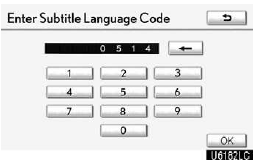
If you select тАЬOtherтАЭ on the тАЬAudio LanguageтАЭ screen, тАЬSubtitle LanguageтАЭ screen or тАЬDVD LanguageтАЭ screen, you can select the language you want to hear or read by entering a language code.
1. Enter the 4−digit language code.
If you enter the wrong numbers, select
 to delete the numbers.
to delete the numbers.
2. Select тАЬOKтАЭ.
Video CD
Push тАЬOPTIONтАЭ if no icons are shown while watching a video CD, and following screen appears.
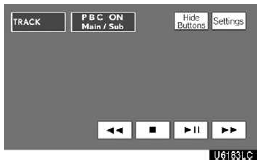
тАЬSettingsтАЭ: Selecting this will display setting screen.
тАЬHide ButtonsтАЭ: Selecting this will turn off the icons from the screen.
If тАЬ  тАЭ appears on the display when
you select a control, the operation is not permitted.
тАЭ appears on the display when
you select a control, the operation is not permitted.
DESCRIPTION OF VIDEO CD CONTROLS
 Select this to fast reverse during
playback.
Select this to fast reverse during
playback.
 Selecting this will stop the video
screen.
Selecting this will stop the video
screen.
 Use this to pause/resume the video
screen.
Use this to pause/resume the video
screen.
 Select this to fast forward during
the playback and start playing frame by frame during pause.
Select this to fast forward during
the playback and start playing frame by frame during pause.
VIDEO CD SETTINGS
When тАЬSettingsтАЭ is selected on the control icon screen, the following screen will appear.
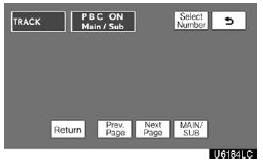
DESCRIPTION OF VIDEO CD SETTINGS
тАЬSelect NumberтАЭ: The track or number search screen appears. (See тАЬSEARCHING BY TRACKтАЭ on page 283.) тАЬReturnтАЭ: Selecting this will display the predetermined scene and start playing from there.
тАЬPrev. PageтАЭ: When you select this while the disc menu is displayed, the previous page appears on the screen. If you select this while the player is playing video, the previous track is searched and played.
тАЬNext PageтАЭ: When you select this while the disc menu is displayed, the next page appears on the display. If you select this while the player is playing video, the next track is searched and played.
тАЬMAIN/SUBтАЭ: A multiplex transmission changing control. The mode changes from Main/Sub to Main, to Sub and back to Main/Sub by selecting this control.
SEARCHING BY TRACK
Select тАЬSelect NumberтАЭ on the settings screen.
Enter the track numbers and select тАЬOKтАЭ. The player starts playing video for that title number.
You can select a track number by pushing тАЬ
 тАЭ or тАЬ
тАЭ or тАЬ
 тАЭ of тАЬTUNEтАЭ.
тАЭ of тАЬTUNEтАЭ.
If you enter the wrong numbers, select
 to delete the numbers.
to delete the numbers.
Select  , and the previous screen
returns.
, and the previous screen
returns.
See also:
Map scale
Touch or
to change the scale of the map display.
The scale bar and indicator at the bottom of the screen indicates the map scale
menu. The scale range is 150 feet (50 m) to 250 miles (400 km) ...
First Scheduled Maintenance Service
First Scheduled Maintenance Service: Six Months or 5,000 Miles
This complimentary service is performed at six months or 5,000 miles, whichever
occurs first. To obtain this service, contact your Lex ...
Telephone (Hands−free system for cellular phone)
Hands−free system allows you to make or receive a call without taking your
hands off the steering wheel by connecting your cellular phone.
This system supports Bluetooth .
Bluetooth is a wir ...
