Changing other settings
Setting the display mode
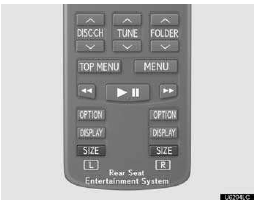
Pushing “SIZE” changes the display modes sequentially as follows:
Normal “Wide 1” “Wide 2”
Adjusting the screen
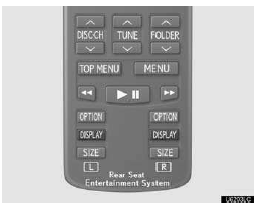
Push “DISPLAY”.
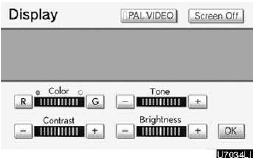
Select the desired button to adjust color, tone, contrast and brightness. After adjusting the screen, touch “OK”.
“Color” “R”: Strengthens the red color of the screen.
“Color” “G”: Strengthens the green color of the screen.
“Tone” “+”: Strengthens the tone of the screen.
“Tone” “–”: Weakens the tone of the screen.
“Contrast” “+”: Strengthens the contrast of the screen.
“Contrast” “–”: Weakens the contrast of the screen.
“Brightness” “+”: Brightens the screen.
“Brightness” “–”: Darkens the screen.
The screen goes off when “Screen Off” is selected. To turn the display screen back on, push “DVD”, “VIDEO”, “OFF” or “DISPLAY” for the display. The selected screen appears.
See also:
Driver monitor sensor (if equipped)
The driver monitor sensor detects the direction the driver is facing.
The system determines whether the driver is facing forward.
The pre-collision system is operational when
• Pre-collision se ...
General Maintenance and Regular Use
In addition to scheduled maintenance, your Lexus requires ongoing general maintenance
such as fluid checks and visual inspections. The recommended guidelines for inspections
are listed below. Plea ...
Trailer towing tips
Your vehicle will handle differently when towing a trailer. Help to avoid an
accident, death or serious injury, keep the following in mind when towing:
• Speed limits for towing a trailer vary by ...
