Playing a USB memory
- Connecting a USB
- Display
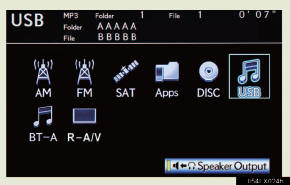
Select USB mode on the source screen to display the control screen
- Controller
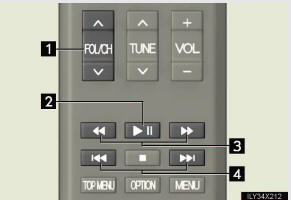
1 Selecting a folder/album
2 Play/pause
3 Fast forward or rewind
4 Selecting a file/track
(press)
Fast forward or rewind (press and hold)
Selecting a desired folder or album
Selecting a desired folder or album
Selecting a desired file or track
Press  or
or
 repeatedly until the desired
file/track number
appears on the screen.
repeatedly until the desired
file/track number
appears on the screen.
Fast forwarding or rewinding a file or track
Press  or
or
 , or press and hold
, or press and hold
 or
or
 .
.
Playing or pausing a file or track
Press  .
.
- When a different audio source is selected at the front seats
USB mode cannot be selected at the rear seat
- USB memory functions
- USB memory
CAUTION
- While driving
NOTICE
- To prevent damage to the USB memory or its terminal
See also:
Multi-terrain Select
Multi-terrain Select is a system that helps drivability in off-road situations.
Select a mode that most closely matches the type of terrain on which you are
driving from among 4 modes.
Engine cont ...
Random playback
- Playing files from a folder in random order
Press the 1 (RAND) button.
To cancel, press the 1 (RAND) button again.
- Playing all the files from a disc in random order
Press and hold ...
Registering home
1. Push the ÔÇťDESTÔÇŁ button.
2. Touch ÔÇťGo HomeÔÇŁ.
If home has not been registered, you can register it by touching ÔÇťGo HomeÔÇŁ.
3.Touch ÔÇťYesÔÇŁ.
4. There are 4 different methods t ...
