Screen adjustment
The contrast and brightness of the screen display and the image the cam- era displays can be adjusted. The display can also be turned off, and/or changed to either day or night mode.
SCREEN SETTINGS ADJUSTMENT
ADJUSTING SCREEN DISPLAY AND CAMERA SETTINGS
1 Press the “SETUP” button.

2 Touch “Display”.
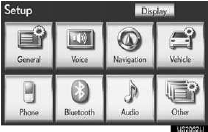
►Adjusting the screen display
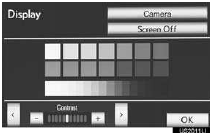
“Camera”: Touch to adjust the image the camera displays.
►Adjusting the image the camera displays
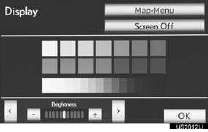
“Map·Menu”: Touch to return to the screen display settings.
CONTRAST AND BRIGHTNESS ADJUSTMENT
The contrast and brightness of the screen can be adjusted according to the brightness of your surroundings. The display can also be turned off.
1 Touch “< ” or “ >” to select the desired function (“Contrast” or “Brightness”).
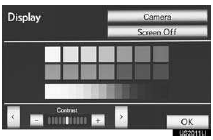
2 Touch the desired screen button to ad- just contrast and brightness.
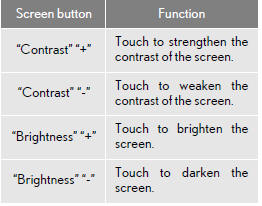
3 After adjusting the screen, touch “OK”.
• The screen goes off when “Screen Off” is touched. To turn the “Display” screen back on, press any button. The selected screen appears.
CHANGING BETWEEN DAY AND NIGHT MODE
Depending on the position of the head- light switch, the screen changes to day or night mode.
1 To display the screen in day mode, even with the headlight switch on, touch “Day Mode” for brightness and contrast con- trol.
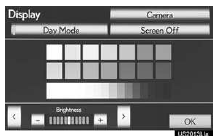
• In the following conditions, the
displays
condition is not changed to night mode
even if headlight switch is turned on:
• The instrument panel light control switch
is turned fully to the right.
• The vehicle is in a bright area such as day-
time.
INFORMATION
●If the screen is set to day mode with the headlight switch turned on, this condition is memorized even with the engine turned off.
See also:
If you have questions
If you have questions or concerns
about your vehicle’s federal emission
warranty coverage, please follow the
steps described on pages 9–10. In the
case of the Emission Performance
Warranty, y ...
Headlight aim (vehicles with low beam halogen bulbs)
- Vertical movement adjustment bolts
1. Adjustment bolt A
2. Adjustment bolt B
- Before checking the headlight aim
Make sure the vehicle has a full
tank of gas and the area around ...
