Voice command system operation
VOICE COMMAND SYSTEM
The voice command system enables the navigation, audio/video, hands-free and air conditioning systems to be operated using voice commands.
The operating procedures of voice commands from the “Shortcut Menu” screen are explained here.
INFORMATION
●Commands that are not displayed in the ‚ÄúShortcut Menu‚Äù screen can be operated from the ‚ÄúMain Menu‚Äù screen.
STEERING SWITCHES FOR THE VOICE COMMAND SYSTEM
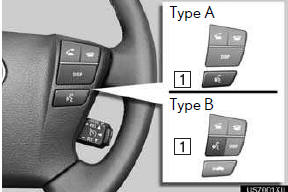
1 Talk switch
●Press the talk switch to start the voice com-
mand system.
●To cancel voice recognition, press and hold
the talk switch.
VOICE COMMAND SYSTEM OPERATION
1 Press the talk switch.,.
●After the ‚ÄúShortcut Menu‚Äù screen has been displayed, voice guidance will commence.
●Voice guidance for the voice command system can be skipped by pressing the talk switch.
2 After a beep sounds, say the command of your choice.
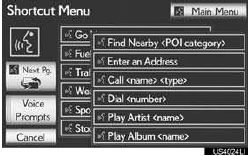
●Voice commands are marked with  .
.
Some commonly used commands are dis- played on the screen.
●By saying ‚ÄúNext page‚Äù or ‚ÄúPrevious page‚Äù, or by touching ‚ÄúNext Pg.‚Äù/‚ÄúPrev. Pg.‚Äù, the screen will display the commands dis- played on the page in the background.
● Saying ‚ÄúMain menu‚Äù or touching ‚ÄúMain Menu‚Äù when the ‚ÄúShortcut Menu‚Äù screen is displayed will display the ‚ÄúMain Menu‚Äù screen.
●Registered POIs, registered names in the
phonebook etc., can be said in the place of
the “
” next to the commands.
For example: Say “Find nearby dining”,
“Call John” etc.
● Saying ‚ÄúHelp‚Äù prompts voice guidance to offer examples of commands and opera- tion methods.
3 Say the command displayed on the screen.
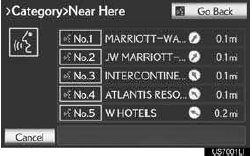
● If a desired outcome is not shown, or if no
selections are available, perform one of the
following to return to the previous screen:
• Say “Go back”.
• Touch “Go Back”.
●To cancel voice recognition, touch ‚ÄúCancel‚Äù, or press and hold the talk switch.
INFORMATION
●If the navigation system does not respond
or the confirmation screen does not dis-
appear, press the talk switch and try
again.
●If a voice command cannot be recog-
nized within 6 seconds, voice guidance
will say “Pardon?” (“Command not rec-
ognized.” will be displayed on the screen)
and voice command reception will
restart.
●If a voice command cannot be recog-
nized 2 consecutive times, the voice
command guidance system will say
“Paused. To restart voice recognition,
push the talk switch. To cancel voice rec-
ognition, push and hold the talk switch.”
Voice recognition will then be sus-
pended. Touch “Cancel” or “Go Back”.
●The voice recognition prompt can be set
to on or off when “Voice Prompts” is
touched. This setting can also be
changed on the “Voice Settings” screen.
●When ‚ÄúVoice Prompts‚Äù is touched, voice
recognition will be temporarily sus-
pended. Press the talk switch again.
●Voice guidance can be canceled by set-
ting voice prompts to off. Use this setting
when it is desirable to say a command
immediately after pressing the talk switch
and hearing a beep.
MICROPHONE
It is unnecessary to speak directly into the microphone when giving a com- mand.

INFORMATION
●Wait for the confirmation beep before
speaking a command.
●Voice commands may not be recognized
if:
• Spoken too quickly.
• Spoken at a low or high volume.
• The roof or windows are open.
• Passengers are talking while voice com-
mands are spoken.
• The air conditioning speed is set high.
• The air conditioning vents are turned
towards the microphone.
●In the following conditions, the system
may not recognize the command prop-
erly and using voice commands may not
be possible:
• The command is incorrect or unclear.
Note that certain words, accents or
speech patterns may be difficult for the
system to recognize.
• There is excessive background noise,
such as wind noise.
VOICE COMMAND EXAMPLE: SEARCHING FOR A ROUTE TO YOUR HOME
1 Press the talk switch.
2 Say “Go home”.
●A confirmation screen will be displayed
showing the recognition results.
3 Say “Yes” or touch “Yes”.
● The system starts searching for a route to
your home.
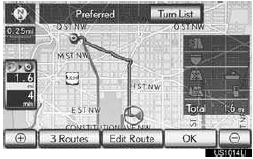
● When the voice command is recognized, the map of the area around the home address will be displayed and route guid- ance to the home address will begin.
● If a home address is not registered, voice guidance will say ‚ÄúYour home is not set.
Please try again after setting a home location.” and you will be prompted to enter a home address.
VOICE COMMAND EXAMPLE: PERFORMING A DESTINATION SEARCH BY ADDRESS
1 Press the talk switch.
2 Say “Enter an address”.
● If the destination‚Äôs state/province has not been set or is not contained in the voice command recognition list, the screen to input a state/province will be displayed.
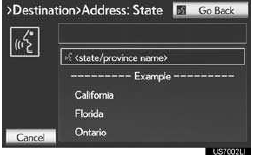
● Some areas cannot be recognized by the voice recognition system.
● For information regarding the state/ province setting to perform a destination search by address
3 Say “<city name>”.
● Say the desired city name that belongs to
the set state in the place of the “
”.
● Say ‚ÄúChange State‚Äù to change the set voice recognition state.
4 Say “<street name>”.
● Say the desired full street name, or main
body of the street name that belongs to the
set state in the place of the “
”.
● The voice command recognition is designed to recognize the main body of the official street name.
For example, if the official street name is “East Main Street”, the voice command rec- ognition will recognize “Main”.
5 Say “<house number>”.
● Say the desired number, cardinal/intercar-
dinal direction etc. in the place of the “
”.
For example: Say “West 555”.
● Inputting the house number can be skipped.
6 Say “Start guidance” or “Show map”. Al- ternatively, touch “Start Guidance” or “Show Map”.

●After this, follow the voice guidance and search for a destination route by voice command operation.
INFORMATION
●Even if the state set using voice recogni- tion is different from the set state in the ‚ÄúAddress‚Äù screen (which was set when a destination was set manually), the set state in the ‚ÄúAddress‚Äù screen will not change. (For more information on the ‚ÄúAddress‚Äù screen, see ‚ÄúSELECTING THE SEARCH AREA‚Äù on page 60.) ●The house number voice recognition conditions are outlined below: ‚Ä¢ Numerals: 10 digits or less ‚Ä¢ Numerals and cardinal/intercardinal direction or a hyphen and numerals: A total of 9 digits or less (Do not say ‚Äúand‚Äù.) ‚Ä¢ Cardinal/Intercardinal direction or a hyphen and numerals: A total of 9 dig- its or less (Do not say ‚Äúand‚Äù.) ‚Ä¢ Numerals are recognized as single digits only.
• The cardinal/intercardinal direction and hyphens are only recognized once.
• The following cardinal/intercardinal directions can be recognized: North, East, West, South, North East, North West, South East and South West.
●When inputting the house number is skipped and the recognized candidate list has multiple entries and so forth, the full street name may need to be recognized.
If this occurs, say the full street name.
For example, say “East Main Street” and “East Main Street” will be recognized.
VOICE COMMAND EXAMPLE: SEARCH FOR A TRACK USING ARTIST NAME OR ALBUM NAME
1 Press the talk switch.
● ‚ÄúPlay Artist <name>‚Äù and ‚ÄúPlay Album <name>‚Äù are displayed in the ‚ÄúShortcut Menu‚Äù screen.
2 Say “Play artist <name>” or “Play album <name>”.
● Say the desired artist name or album name
in the place of the “
”.
●A confirmation screen will be displayed showing the recognition results. If multiple matching items are found, a selection screen will be displayed.
●When ‚ÄúPlay Artist <name>‚Äù is used to play music, the first track is selected ran- domly. For operations beyond playing music, refer to ‚ÄúOwner‚Äôs Manual‚Äù.
3 Say “Yes” or touch “Yes”.
● The system starts playing music.
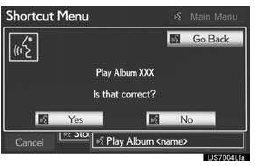
●Music recognition technology and related data are provided by Gracenote¬Æ. Gracenote is the industry standard in music recognition technology and related content delivery.
For more information visit www.gracenote.com.

INFORMATION
●A USB memory or iPod must be con- nected to enable track searching and playback. For details, refer to ‚ÄúOwner‚Äôs Manual‚Äù.
●When a USB memory or iPod is con- nected, recognition data is created so tracks can be searched using voice com- mands.
●Recognition data is updated under the following conditions: ‚Ä¢ When the USB memory or iPod data has changed.
‚Ä¢ When the voice recognition language is changed. (See page 50.) ●While the recognition data is being cre- ated or being updated, a track search cannot be performed using a voice com- mand.
●While ‚ÄúPlay Music‚Äù is displayed in the ‚ÄúShortcut menu‚Äù screen, say ‚ÄúPlay music‚Äù to display the music screen from which searching for a track using a voice com- mand can be performed.
●When ‚ÄúPlay Music‚Äù is dimmed in the ‚ÄúShortcut Menu‚Äù screen, it is not possible to search for a track using a voice com- mand. In this situation, reduce the amount of music data in the USB memory or iPod and update the recognition data to enable searching by voice command.
See also:
Safety information
Correct driving posture
Drive in a good posture as follows:
1. Sit upright and well back in
the seat.
2. Adjust the position of the seat
forward or backward to
ensure the pedals can be
reache ...
Destination search by “Emergency”
1. Push the “DEST” button.
2. Touch “Emergency” on the second page of the “Destination” screen.
The display changes to a screen to select police stations, dealers, hospitals
or fire st ...
Display
Front monitor
The image from the front camera is displayed. Use this monitor to help check
the area in front of the vehi- cle for safety.
Side-front simultaneous display monitor
The image fro ...
