Command list
Recognizable voice commands and their actions are shown below.
• All commands are listed in the table.
• For devices that are not installed in the vehicle, the related commands will not be dis- played in the “Shortcut Menu” screen. Also, according to conditions, other commands may not be displayed in the “Shortcut Menu” screen.
• The functions available may vary according to the navigation system installed.
• Voice recognition language can be changed.
►‚ÄúSet a Destination‚Äù
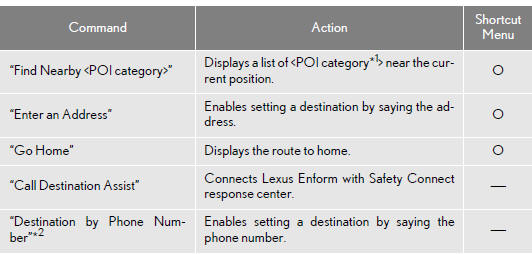
*1: For example; Gas stations, Restaurants, etc.
*2: To use this function, say “Main menu” and then “Set a destination” while the
“Shortcut
Menu” screen is being displayed.
►‚ÄúUse the Phone‚Äù (For details, refer to ‚ÄúOwner‚Äôs Manual‚Äù.)
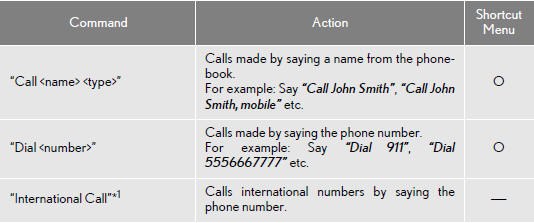
*1: To use this function, say “Main menu” and then “Use the phone” while the “Shortcut Menu” screen is being displayed.
►‚ÄúPlay Music‚Äù
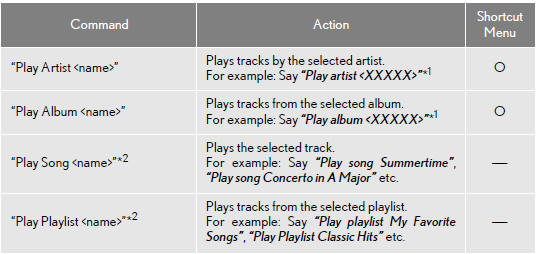
*1: Say the desired artist name or album name in the place of the “
”.
*2: To use this function, say “Main menu” and then “Play music” while the
“Shortcut menu”
screen is being displayed.
►‚ÄúGet Information‚Äù
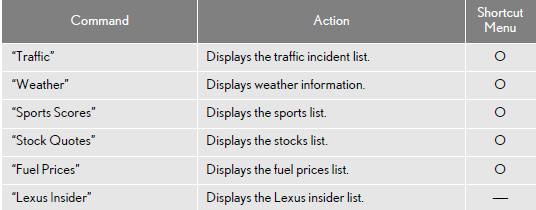
►Select audio mode
When Expanded Voice Commands are turned “On”.
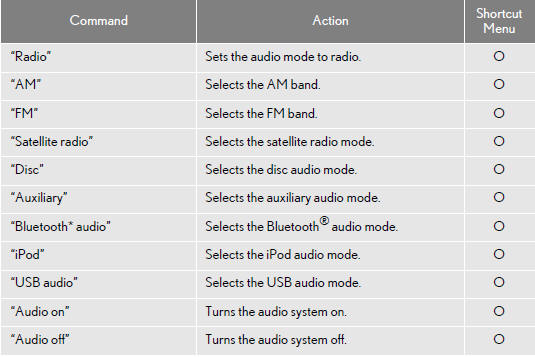
*: Bluetooth is a registered trademark of Bluetooth SIG, Inc.
►Climate command
When Expanded Voice Commands are turned “On”.
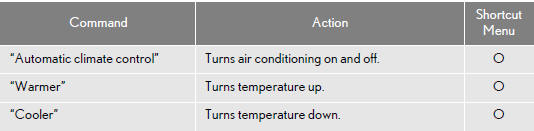
INFORMATION
●Commands that have a ‚ÄúO‚Äù in the Shortcut Menu column can be recognized from
the
“Shortcut Menu” screen.
●Commands that have a ‚Äú-‚Äù in the Shortcut Menu column can only be recognized
from the
screen that they are displayed in.
See also:
Horn
To sound the horn, press on or close to the
mark.
...
Overview buttons and guidance screen
...
Bluetooth® audio system
The Bluetooth® audio system enables you to enjoy music played on a portable
digital audio player (portable player) from the vehicle speakers via wireless communication.
This audio system supports ...
