eDestination
With the eDestination feature, you can go online, via the Lexus.com owner’s Web site, to select and organize destinations of your choice and then wirelessly send them to your vehicle’s navigation system. You can store up to 200 locations online to access and update at any time.
●Your locations can be organized into up to 20 personalized folders.
INFORMATION
●You must first go online at www.lexus.com/drivers/ to view the Owners site where you will need to register and log in. After this, you can create your personalized folders containing the locations you wish to send to your vehicle.
(See Lexus Enform with Safety Connect Guide for more information.)
DOWNLOAD eDestinations
After updating your eDestination folders online, you will need to download the information to update the data in the vehicle.
1 Press the “DEST” button.

2 Touch “Point of Interest”.
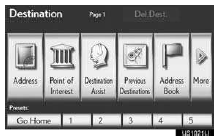
3 Touch “eDestination”.
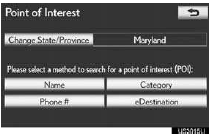
● ‚ÄúeDestination‚Äù screen is displayed on the screen.
4 Touch “Download”.
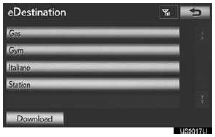
5 Touch “Yes” to confirm or “No” to cancel download.
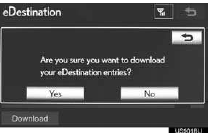
●When ‚ÄúYes‚Äù is touched, your most recent online eDestination data will be loaded to the navigation system.
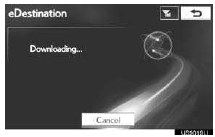
RETRIEVE AN eDestination
1 Press the “DEST” button.
2 Touch “Point of Interest” on the “Destination”
screen.
3 Touch “eDestination” on the “Point of
Interest” screen.
4 Touch the desired eDestination folder.

5 Touch the desired location.
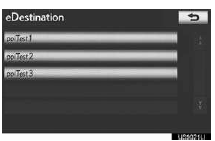
6 Touch the button of the screen for the appropriate action.
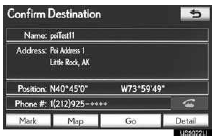
“Mark”: To mark the POI on the navigation
map.
“Map”: To display the POI on the navigation
map.
“Go”: To set the POI as a destination with
route directions.
“Detail”: To read the POI notes you entered
online, if any.
 :To call on the phone.
:To call on the phone.
SHOW eDestination ICONS
1 Touch “Show on Map”.
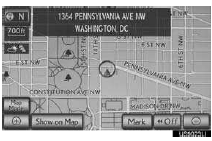
2 Touch “eDestination Icons”.
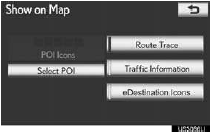
● ‚ÄúeDestination Icons‚Äù indicator is highlighted.
See also:
Speed dials setting
“Speed dials setting” is accessed from the “Speed Dials” screen.
1. Push the “SETUP” button.
2. Touch “Phone”.
3. Touch “Phonebook”.
4. Touch “Manage Speed Dials”.
Ple ...
Headlight switch
The headlights can be operated manually or automatically.
Turning the end of the lever turns on the lights as follows:
Type A
1. The daytime running lights turn
off.
2. The headlights, park- ...
Vehicle settings
Vehicle information can be set. ...
