Destination search by Preset destinations
1. Push the ÔÇťDESTÔÇŁ button.
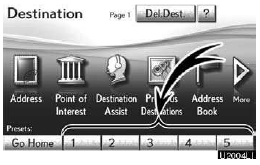
2. Touch any of the preset destination buttons on the ÔÇťDestinationÔÇŁ screen.
The screen changes and displays the map location of the preset destination point and the route preference. (See ÔÇťStarting route guidanceÔÇŁ on page 83.) If a preset destination point has not been registered, a message will be displayed and the setting screen will automatically appear.
To use this function, it is necessary to set ÔÇťPreset DestinationsÔÇŁ. (To register ÔÇťPreset DestinationsÔÇŁ, see page 113.)
INFORMATION
Guidance starts from the current vehicle position to the preset destination
point if ÔÇťGo to ÔÇŁ is touched even while
driving.
ÔÇŁ is touched even while
driving.
See also:
Customizing Your Lexus
Your vehicle includes a variety of electronic features that can be
personalized to your
preferences. Programming these preferences requires specialized equipment and
may
be performed by an autho ...
Manage phone
ÔÇťManage phoneÔÇŁ is accessed from the ÔÇťConnect PhoneÔÇŁ screen.
1. Push the ÔÇťSETUPÔÇŁ button.
2. Touch ÔÇťPhoneÔÇŁ.
3. Touch ÔÇťManage PhoneÔÇŁ.
Please refer to the following pages for e ...
Selecting, fast-forwarding, reversing and scanning tracks
- Selecting a track
Press ÔÇťÔÇŁ to move up or ÔÇťÔÇŁ
to move down using the ÔÇťSEEKÔÇóTRACKÔÇŁ button until the desired track number is displayed.
- Fast-forwarding and reversing trac ...
